Kyocera TASKalfa 2552ci User Manual
Page 82
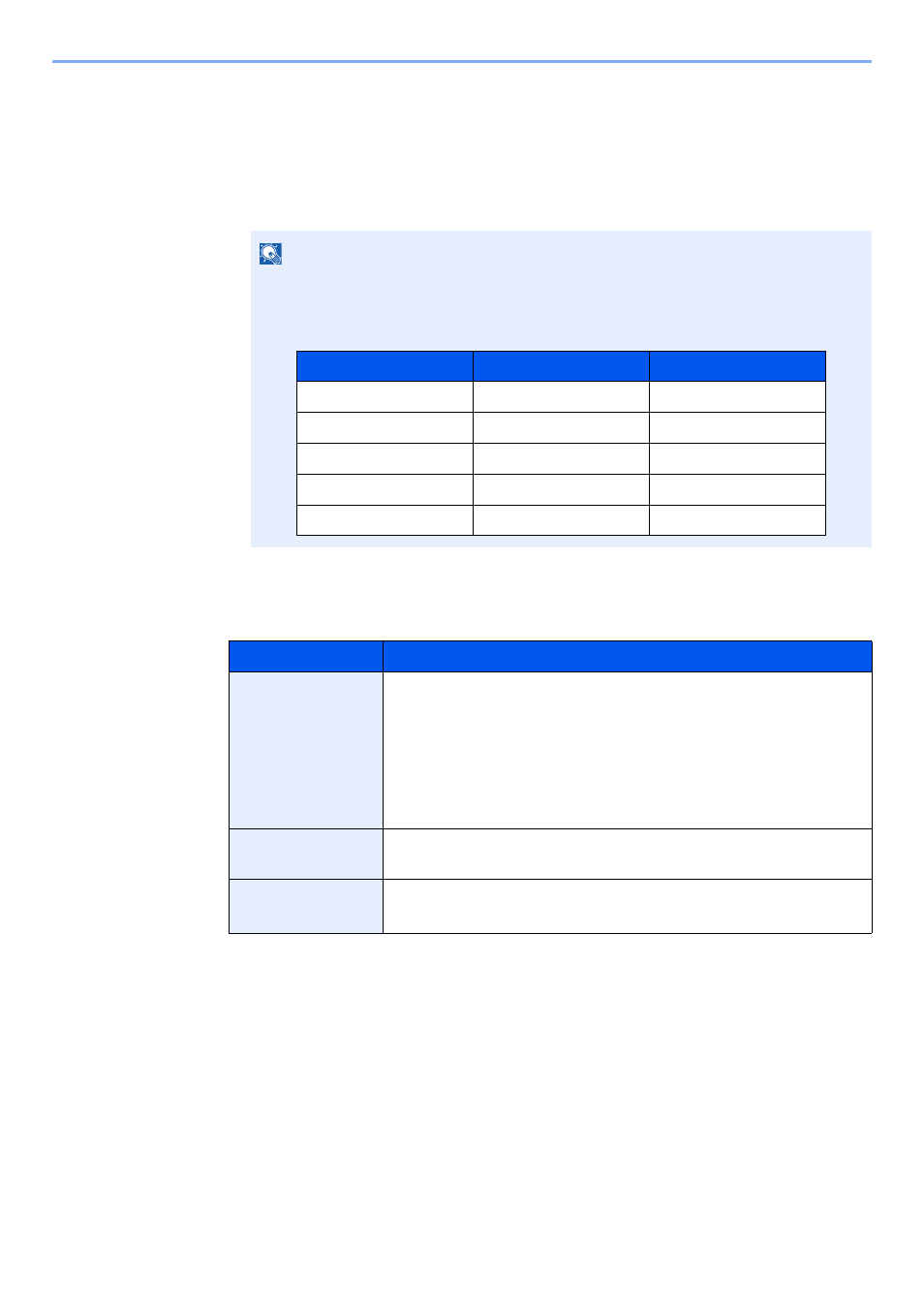
2-15
Installing and Setting up the Machine > Touch Panel
Editing the Home Screen
You can change the background of the Home screen as well as which icons are displayed.
1
Display the screen.
1
[System Menu/Counter] key > [Home]
2
Configure the settings.
The available settings are shown below.
NOTE
If user login administration is enabled, you can only change the settings by logging in
with administrator privileges. The factory default login user name and login password are
set as shown below.
Item
Description
Customize
Desktop
Specify the function icons to display on the desktop.
*1
Select [Add] to display the screen for selecting the function to
display. Select the function to display and [OK].
Select an icon and [Previous] or [After] to change the display
position of the selected icon on the Desktop.
To delete an icon from desktop, select the desired one and select
[Delete].
*1 Displays a maximum of 59 function icons including the installed applications and the
functions that can be used when options are installed.
Customize
Taskbar
Specify the task icons to display on the taskbar.
*2
*2 8 task icons can be displayed.
Wallpaper
Configure the wallpaper of the Home screen.
Value
: Images 1 to 8
Model Name
Login User Name
Login Password
TASKalfa 2552ci
2500
2500
TASKalfa 3252ci
3200
3200
TASKalfa 4052ci
4000
4000
TASKalfa 5052ci
5000
5000
TASKalfa 6052ci
6000
6000
