Fset, Ax subject/body – Kyocera TASKalfa 2552ci User Manual
Page 399
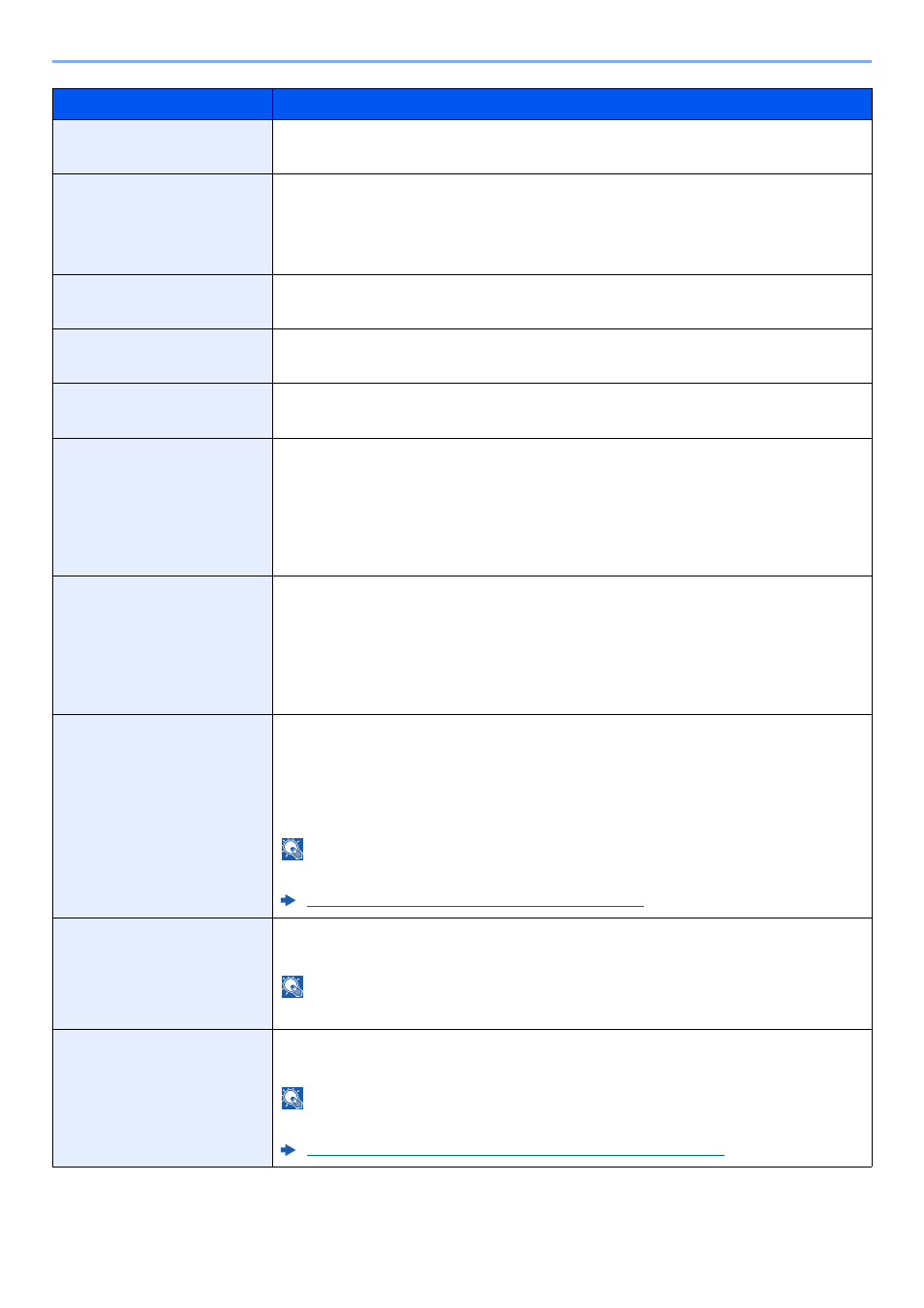
8-20
Setup and Registration (System Menu) > System Menu
Image Quality (File Format)
Select the default PDF/TIFF/JPEG/XPS/OpenXPS file quality.
Value
: 1 Low Quality (High Comp.) to 5 High Quality (Low Comp.)
Collate/Offset
Set the defaults for Collate/Offset.
Value
Collate: Off, On
Offset: Off, Each Set (If [Off] is selected of Collate, it is set to [Each Page].)
JPEG/TIFF Print
Select the image size (resolution) when printing JPEG or TIFF file.
Value
: Fit to Paper Size, Image Resolution, Fit to Print Resolution
XPS Fit to Page
Set the default value for the XPS fit to page function.
Value
: Off, On
PDF/A
Select the default PDF/A setting.
Value
: Off, PDF/A-1a, PDF/A-1b, PDF/A-2a, PDF/A-2b, PDF/A-2u
File Name Entry
Set an automatically entered name (default) for jobs. Additional information such as
Date and Time and Job No. can also be set.
Value
File Name: Up to 32 characters can be entered.
Additional Info: None, Date and Time, Job No., Job No. & Date and Time,
Date and Time & Job No.
E-mail Subject/Body
Set the subject and body automatically entered (default subject and body) when
sending the scanned originals by E-mail. Three body messages can be registered,
and the initial template can be used to choose which body message is used.
Value
Subject: Up to 60 characters can be entered.
Body 1 to 3: Up to 500 characters can be entered.
i-FAX Subject/Body
Set the subject and body automatically entered (default subject and body) when
sending the scanned originals by i-FAX.
Value
Subject: Up to 60 characters can be entered.
Body: Up to 500 characters can be entered.
NOTE
This function is displayed when the optional Internet FAX Kit is activated.
Internet FAX Kit(A) "Internet FAX Kit" (page 11-7)
DP Read Action
Set the operation when a document is scanned from the document processor.
Value
: Speed Priority, Quality Priority
NOTE
This function is displayed when the optional document processor is installed.
OCR Text Recognition
Set the default OCR Text Recognition.
Value
: Off, On
NOTE
This function can only be used when the optional OCR Scan Activation Kit is installed.
Scan Extension Kit(A) "OCR Scan Activation Kit" (page 11-7)
Item
Description
