File format, File format -77 – Kyocera TASKalfa 2552ci User Manual
Page 357
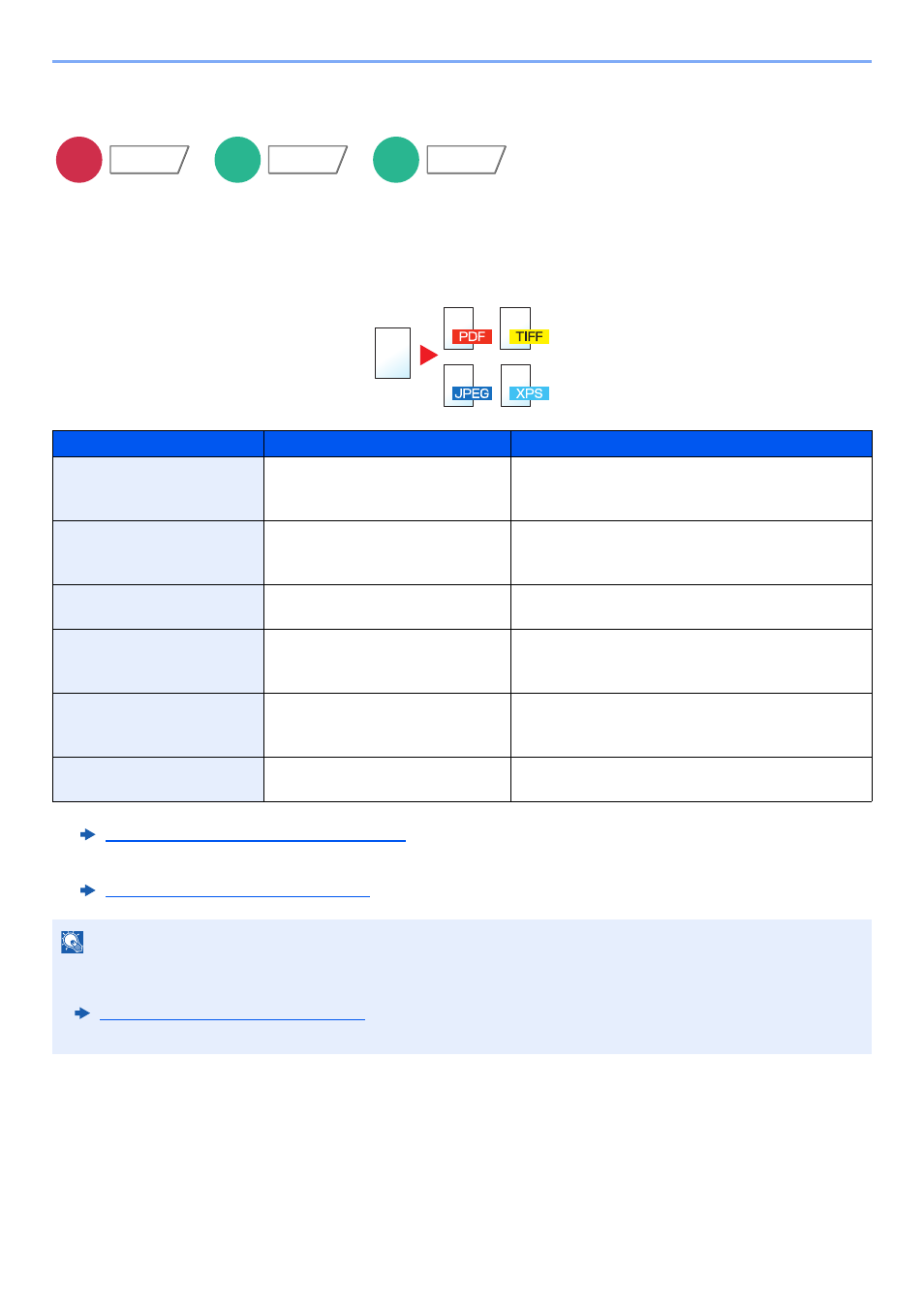
6-77
Using Various Functions > Functions
File Format
Specify the image file format. Image quality level can also be adjusted.
Select the file format from [PDF], [TIFF], [JPEG], [XPS], [OpenXPS], and [High Comp. PDF].
When the color mode in scanning has been selected for Grayscale or Full Color, set the image quality.
If you selected [PDF] or [High Comp. PDF], you can specify encryption or PDF/A settings.
Item
Value
Color mode
*1*2*3
*1 You can create Searchable PDF file by running OCR on the scanned document.
OCR Text Recognition (Option) (page 6-78)
*2 Set the PDF/A. (
Value
: [Off] / [PDF/A-1a] / [PDF/A-1b] / [PDF/A-2a] / [PDF/A-2b] / [PDF/A-2u]).
*3 Set PDF encryption.
PDF Encryption Functions (page 6-79)
1 Low Quality (High Comp.) to
5 High Quality (Low Comp.)
Auto Color (Color/Grayscale), Auto Color (Color/
Black and White), Full Color, Grayscale, Black and
White
TIFF
1 Low Quality (High Comp.) to
5 High Quality (Low Comp.)
Auto Color (Color/Grayscale), Auto Color (Color/
Black and White), Full Color, Grayscale, Black and
White
JPEG
1 Low Quality (High Comp.) to
5 High Quality (Low Comp.)
Auto Color (Color/Grayscale), Full Color, Grayscale
XPS
1 Low Quality (High Comp.) to
5 High Quality (Low Comp.)
Auto Color (Color/Grayscale), Auto Color (Color/
Black and White), Full Color, Grayscale, Black and
White
OpenXPS
1 Low Quality (High Comp.) to
5 High Quality (Low Comp.)
Auto Color (Color/Grayscale), Auto Color (Color/
Black and White), Full Color, Grayscale, Black and
White
High Comp. PDF
Compression Ratio Priority,
Standard, Quality Priority
Auto Color (Color/Grayscale), Auto Color (Color/
Black and White), Full Color, Grayscale
NOTE
• When [High Comp. PDF] is selected, you cannot adjust the image quality.
• You can use PDF encryption functions.
PDF Encryption Functions (page 6-79)
• If encryption is enabled, PDF/A settings cannot be specified.
Send
Org./Sending
Data Format
Custom
Box
Functions
USB
Memory
Functions
