Uninstalling the software, Uninstalling the software -51 – Kyocera TASKalfa 2552ci User Manual
Page 118
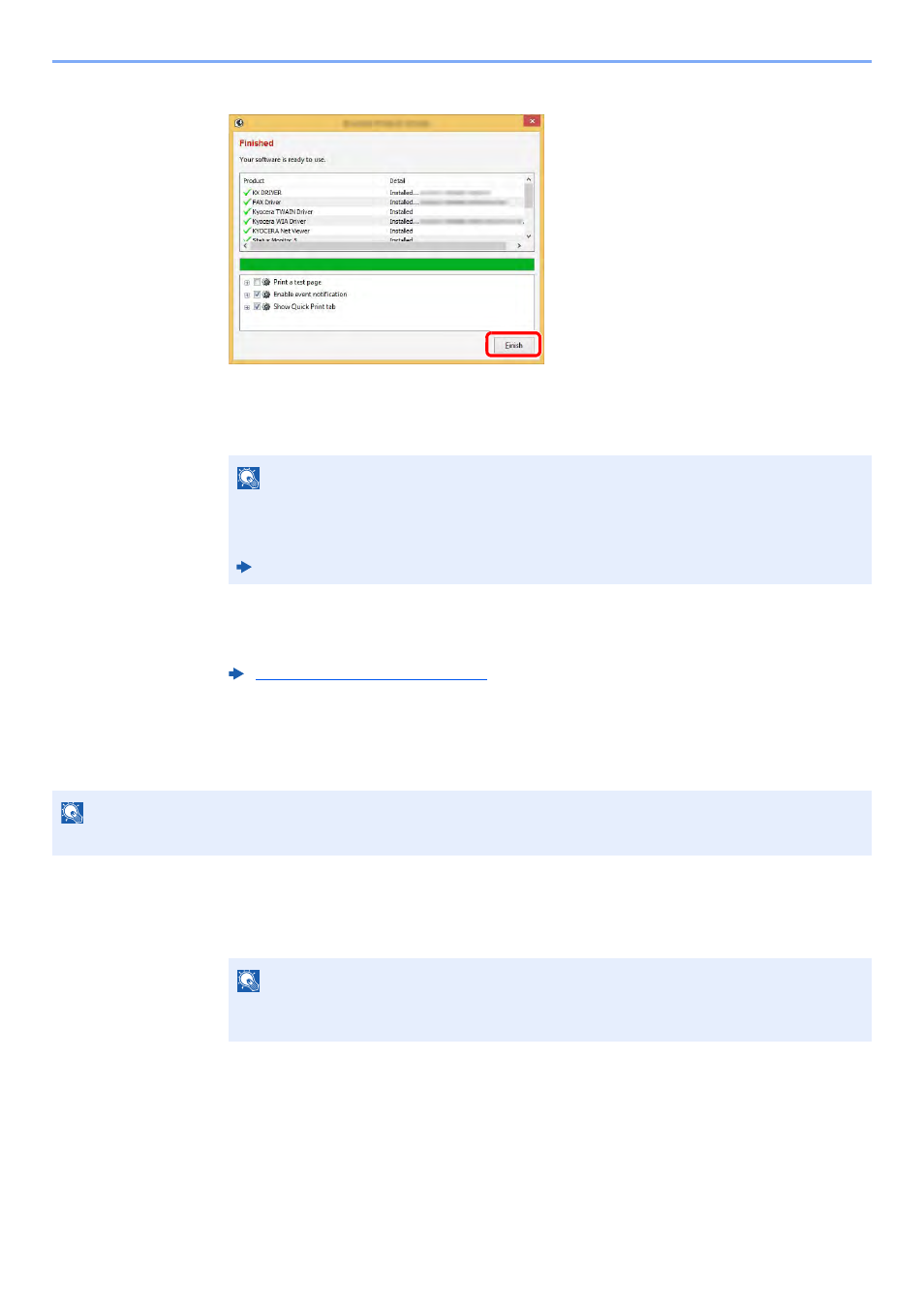
2-51
Installing and Setting up the Machine > Installing Software
5
Finish the installation.
When "Your software is ready to use" appears, you can use the software. To print a test
page, click the "Print a test page" checkbox and select the machine.
Click [Finish] to exit the wizard.
If a system restart message appears, restart the computer by following the screen prompts.
This completes the printer driver installation procedure.
If you are installing the TWAIN driver, continue by configuring the following:
Uninstalling the Software
Perform the following procedure to delete the Software from your computer.
1
Display the screen.
Click [Search] in charms, and enter "Uninstall Kyocera Product Library" in the search box.
Select [Uninstall Kyocera Product Library] in the search list.
NOTE
When you have selected [Device settings] in Windows XP, the dialog box for device setting
will appear after [Finish] is clicked. Configure the settings for options installed on the
machine. Device settings can be configured after the installation is completed.
Printer Driver User Guide
Setting TWAIN Driver (page 2-55)
NOTE
Uninstallation on Windows must be done by a user logged on with administrator privileges.
NOTE
In Windows 7, click [Start] button on the Windows and then select [All Programs],
[Kyocera], and [Uninstall Kyocera Product Library] to display the Uninstall Wizard.
