Saving documents to usb memory (scan to usb), Saving documents to usb memory (scan to usb) -67 – Kyocera TASKalfa 2552ci User Manual
Page 275
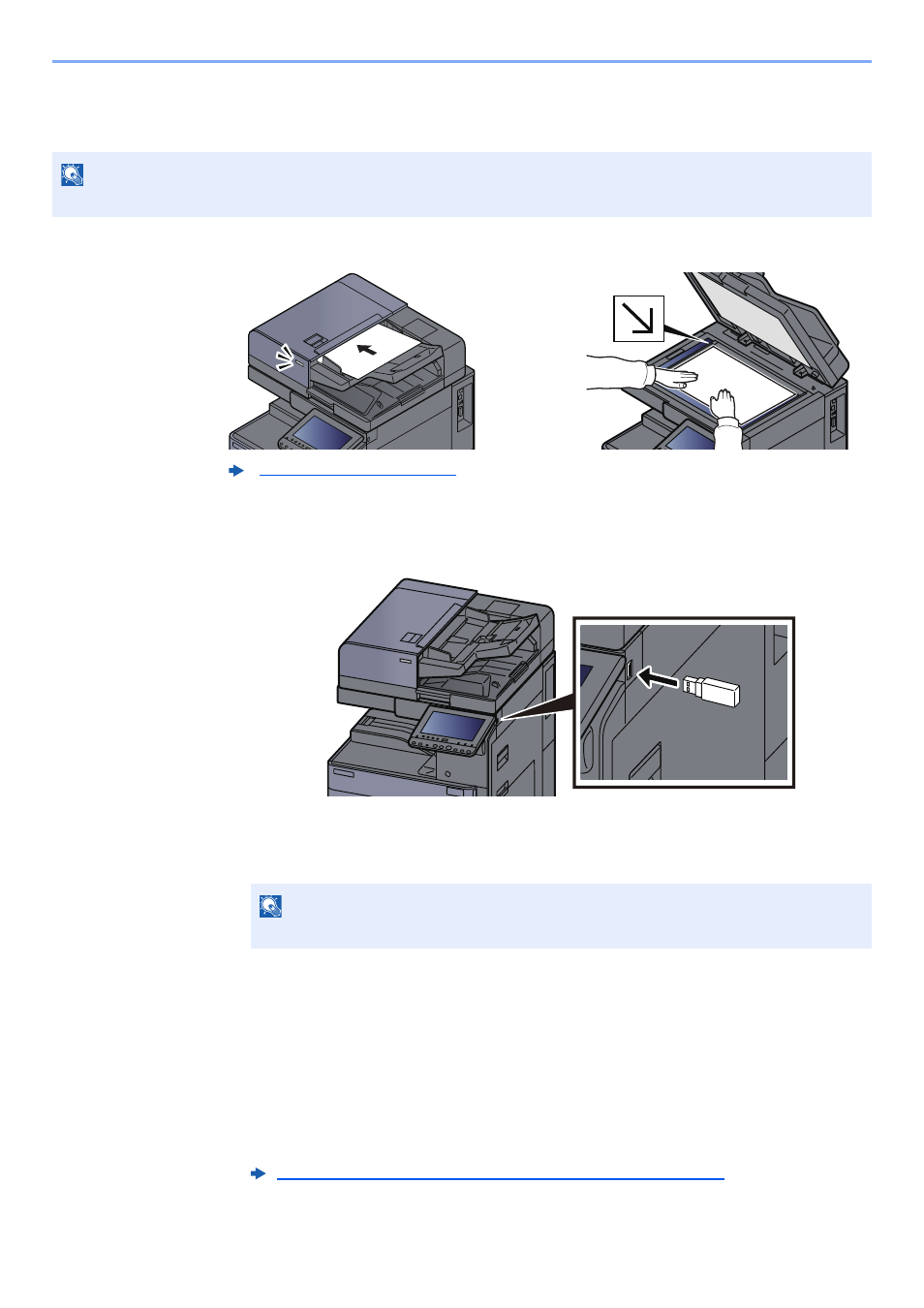
5-67
Operation on the Machine > Operating using Removable USB Memory
Saving Documents to USB Memory (Scan to USB)
You can store scanned documents to a removal USB memory.
1
Place the originals.
2
Plug the USB memory.
1
Plug the USB memory into the USB Memory Slot.
2
When the machine reads the USB memory, "Removable Memory is recognized. Displaying
files. Are you sure?" may appear. Select [Yes] to display the removable memory screen.
Displays the Removable Memory screen.
3
Store the document.
1
Select the folder where the file will be stored > [Open].
The machine will display the top 3 folder levels, including the root folder.
2
Select [Store File].
3
Set the type of original, file format, etc., as desired.
For the features that can be set, refer to the following:
4
Check the storing image.
NOTE
The maximum number of the storable files is 1,000.
NOTE
If the message does not appear, select [Removable Memory] on the Home screen.
Removable Memory (Store File, Printing Documents) (page 6-14)
