Kyocera TASKalfa 2552ci User Manual
Page 505
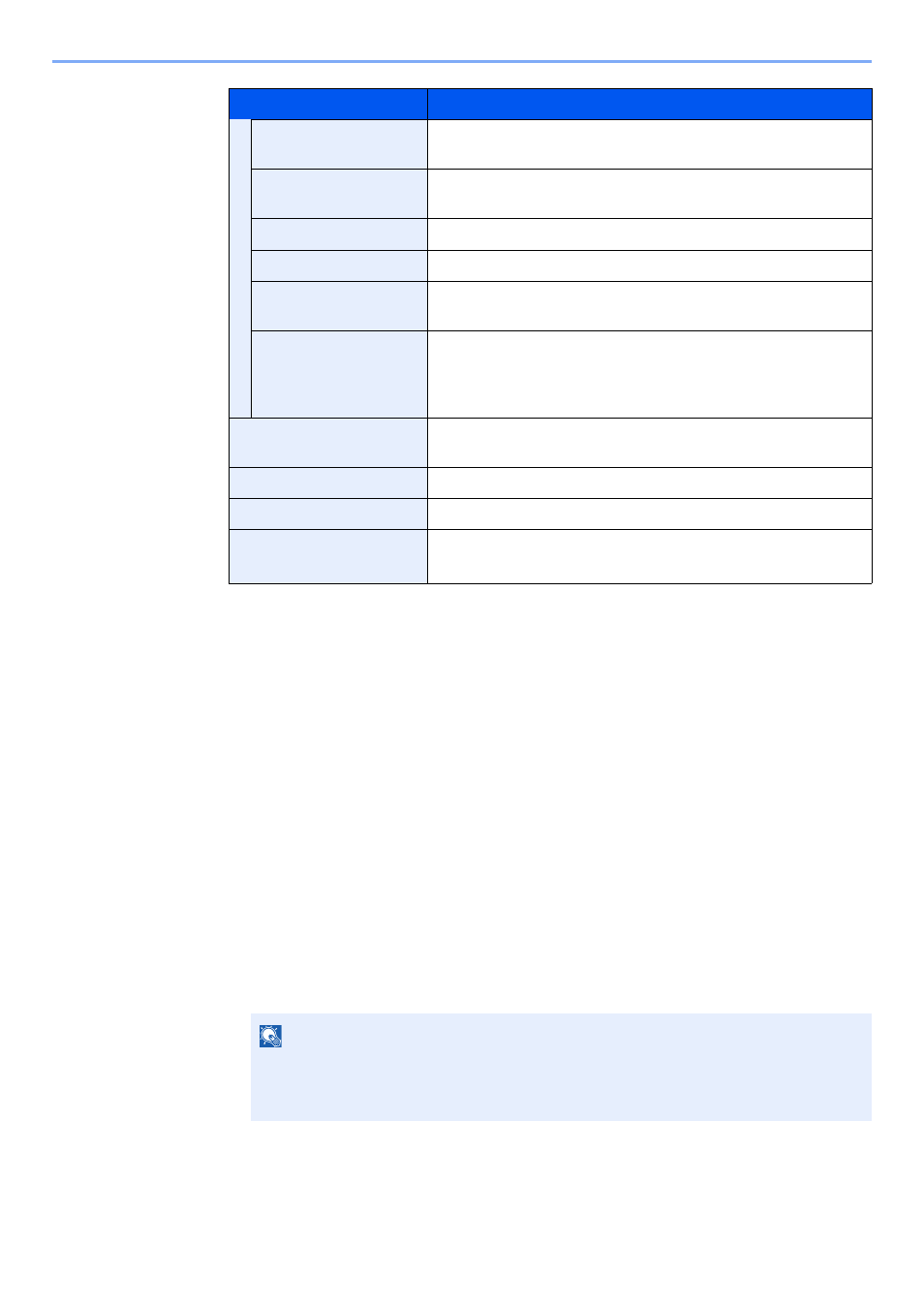
9-50
User Authentication and Accounting (User Login, Job Accounting) > Configuring Job Accounting
Total Accounting
This counts the number of pages for all accounts and resets the counts for those accounts together at the same time.
1
Check the number of pages.
1
Select [Check] at the function to check the count.
The results will be displayed.
2
Confirm the count and select [Close].
Each Job Account
This counts the number of pages for each account and resets the counts by account. When checking Each Job
Accounting, select the account for which you want to check the count.
1
Check the number of pages.
1
Select the account to check the count.
2
Select [Detail].
3
Select [Check] at the function to check the count.
The results will be displayed.
4
Confirm the count and select [Close].
Copy/Print. (Color)
Displays the total number of pages used for full-color copying
and printing.
Copy/Print. (Total)
Displays the total number of pages used for copying and
printing.
FAX
Displays the number of pages received.
Total
Displays the total number of pages used.
Count by Paper Size
Displays the number of pages used in the selected paper size
as well as the number of pages used in other paper sizes.
Count by Duplex/
Combine
Displays the number of pages used in Duplex (1-sided) mode,
Duplex (2-sided) mode and the total for both, as well as the
pages used in Combine (None) mode, Combine (2in1) mode,
Combine (4in1) mode and the total for all three.
Scanned Pages
Displays the number of pages scanned for copying, faxing and
other functions, as well as the total number of pages scanned.
Displays the number of pages faxed.
FAX TX Time
Displays the total duration of FAX transmissions.
Counter Reset
Resets the counter.
Select [Yes] in the confirmation screen.
*1 Displayed only when the optional FAX Kit is installed.
NOTE
• Select [Name] or [ID] from the "Sort" to sort the account names.
• Select [Search(Name)] or [Search(ID)] to search by account name or account ID. To
display an account other than your own account, select [Other Account].
Item
Descriptions
