ARM Electronics IP540_620MDVANVP User Manual
Page 66
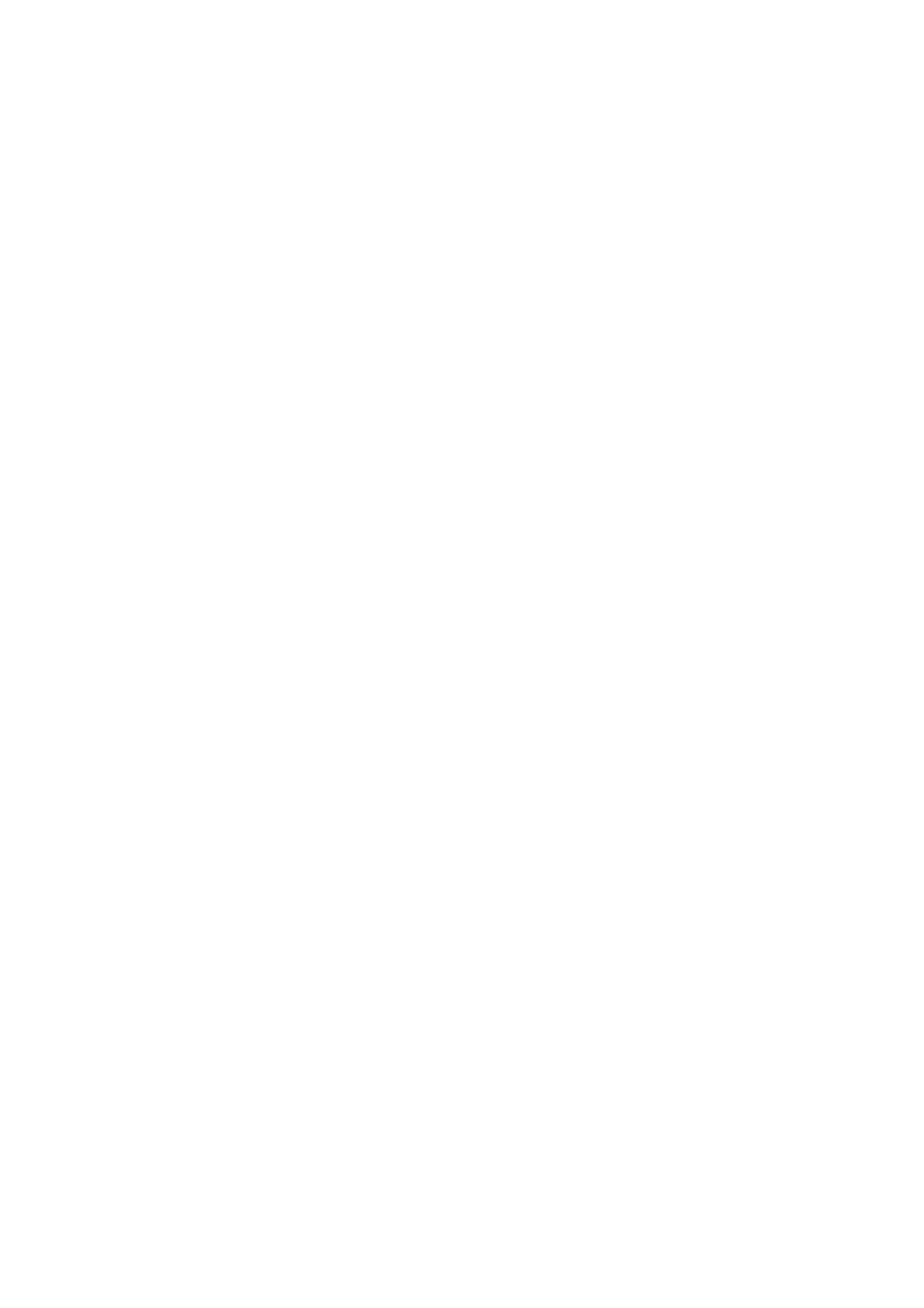
66
Appendix C
To solve problem
C-1 Basic Check-point
C-1-1 Booting
z
Check if power plug is connected correctly.
z
Power Cable : Use cable for IP540/IP620MDVAIVP, contained in Product box.
z
Power LED : The front left LED twinkles on upon supplying Power.
C-1-2 Network cable (LAN cable) and cable connection check
z
Check if network cable is straight LAN cable. Hold each end of both side and check if same color’s
cable is connected to same location in RJ-45 jack or not.
z
Check if network cable connects correctly with IP540/IP620MDVAIVP.
z
Check if network cable connects correctly with Hub, IP sharing device and cable modem etc….
C-1-3 camera
z
Check if video cable of camera is connected correctly.
z
If video doesn’t appear even though connection is correct, connect camera with CCTV monitor or
video-in port of TV and check if video can be seen.
*. If you found a problem in the product, first check with “C-1 Basic check point” and solve the
problem as following procedures:
C-2 Troubleshooting by type
C-2-1 Cannot connect with network
z
Check with ‘C-1-2 Network Cable (LAN cable) and cable connection check’.
z
PING
Test
In case Camera uses Static/Public IP: input “Ping IP address” to
command window of PC and check
response.
In case user cannot find camera IP address when camera uses dynamic/public IP, reset hardware
and connect PC with IP540/IP620MDVAIVP through cross cable and ping test by entering
“192.168.1.8”.
In case camera uses private IP through IP sharing device: do
ping test of private IP address set for
IP540/IP620MDVAIVP in PC that is connected in the local network through IP sharing device.
z
If “ping test” get response, network setting for camera is done correctly.
z
If ping test is okay but there is no connection
,
check with ‘C-2-2 check port setting’.
C-2-2. Check Port Setting
z
If user can’t connect with camera even though ‘Ping test’ is okay, please check port setting by the
following steps.
z
IP540/IP620MDVAIVP uses 3 ports as follow.
¾
Web Connection Port
: Port 80 TCP
¾
Authentication and Control Port : Port 9000 TCP
¾
Video Streaming Port
: Port 9001 TCP
¾
One way Audio Port
: Port 9002 TCP
¾
Two way Audio Port : Port 9003 TCP
z
If it is not available even to connect to web, check web connect port because web connect port may
be set with other number than ‘80’.
z
In case there is problem in video monitoring even though there is no problem in Web connection,
check if ‘Authentication and Control Port’ and ‘Video Streaming Port’ of IP540/IP620MDVAIVP is set on
IP sharing device (in case of using IP sharing device).
z
For setting of IP sharing device Port, refer to ‘IP sharing device setting’.
z
In case web page can’t be connected under super highway internet line, some super highway ISP
company may block the use Web port number 80. In this case, change to other number from web
connection port setting.
