Basic setting – ARM Electronics IP540_620MDVANVP User Manual
Page 16
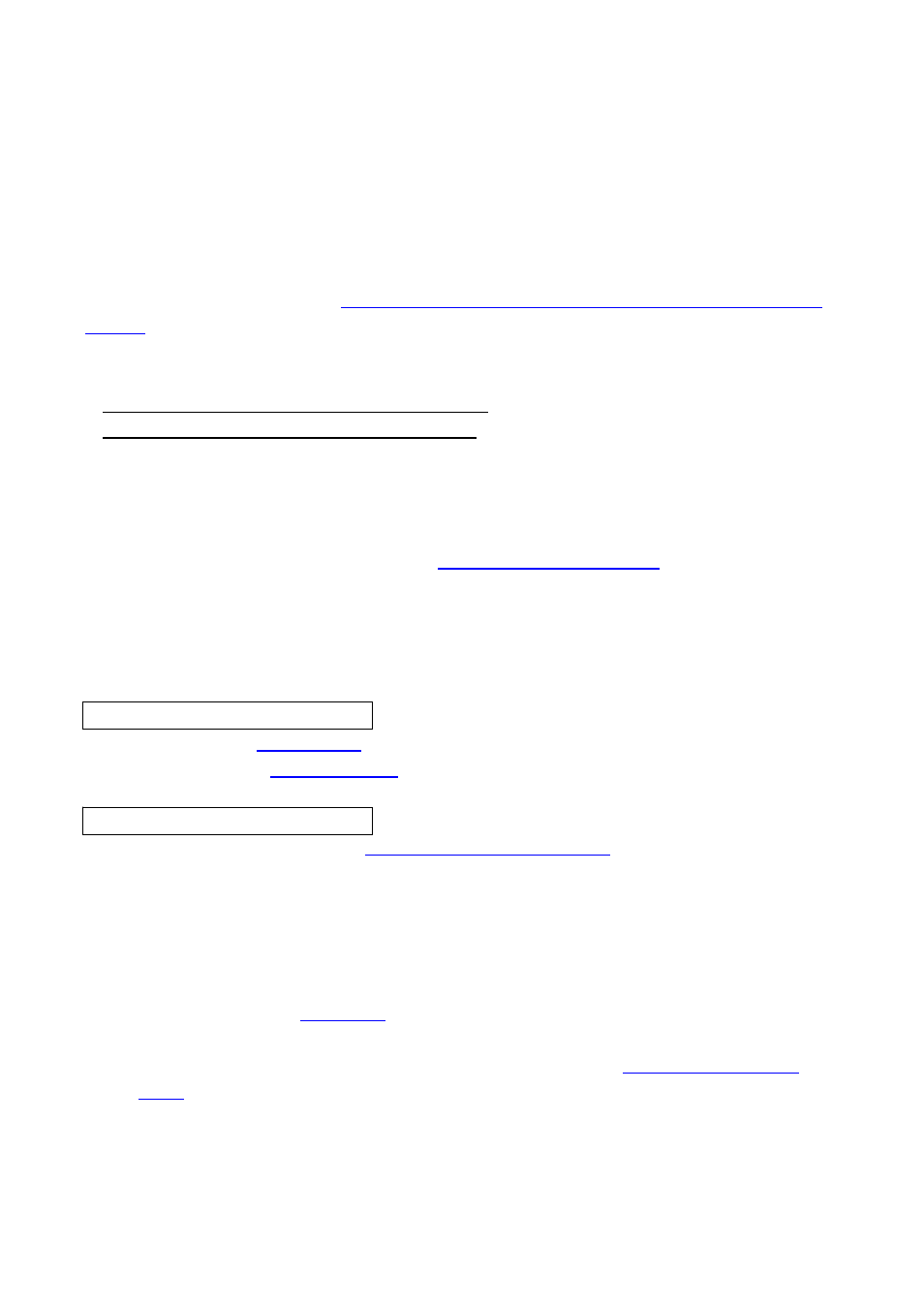
16
3. Basic Setting
3.1 Check Network and Installation Type
This Chapter is for basic setting of IP540/IP620MDVAIVP. To install Hardware of IP540/IP620MDVAIVP, basic
understanding of Network is required.
Please refer to Chpater 6 in case knowledge of Network Environment is
required.
.
There are two ways to install Hardware,
1. install IP540/IP620MDVAIVP without IP sharing Device under Cable Modem or Leased Line,
2. install IP540/IP620MDVAIVP under IP sharing Device , which is required under PPPoE environment, and
even under Leased Line or Cable Modem. The default IP Address of IP540/IP620MDVAIVP is preset to
192.168.1.8 and Subnet Mask to 255.255.255.0 and Gateway to 192.168.1.1 in ex-factory condition. This
explanation is based upon default value of ex-factory.
Caution 1 : Check Video before installation, on ‘
2. Installation and Video Check
’.
Caution 2 : In case using IP sharing Device, only Global IP is available.
Caution 3: IP540/IP620MDVAIVP does not support PPPoE. IP Sharing Device is required to connect
to IP540/IP620MDVAIVP under PPPoE.
Installation without IP sharing device
-> For static IP, refer to ‘
Static IP Setup
’.
-> For dynamic IP, refer to ’
Dynamic IP Setup
’.
Installation with IP sharing device
-> Should set up with Static IP. Refer to ‘
Installation with IP Sharing Device
’.
3.2 Installation without IP sharing device (Router)
3.2.1 Static IP Setup
1) After checking Video in ‘
Video Check
’, go to the next step.
2) Connect IP540/IP620MDVAIVP to PC with LAN Cable (Cross Cable).
3) Cable connection and Network Setup should be same as shown in ‘
1. Installation and Video
Check
’.
4) Run Web Browser and input 192.168.1.8 in URL and click ‘Enter’, then [Pic. 3-1] will appear.
