ARM Electronics IP540_620MDVANVP User Manual
Page 20
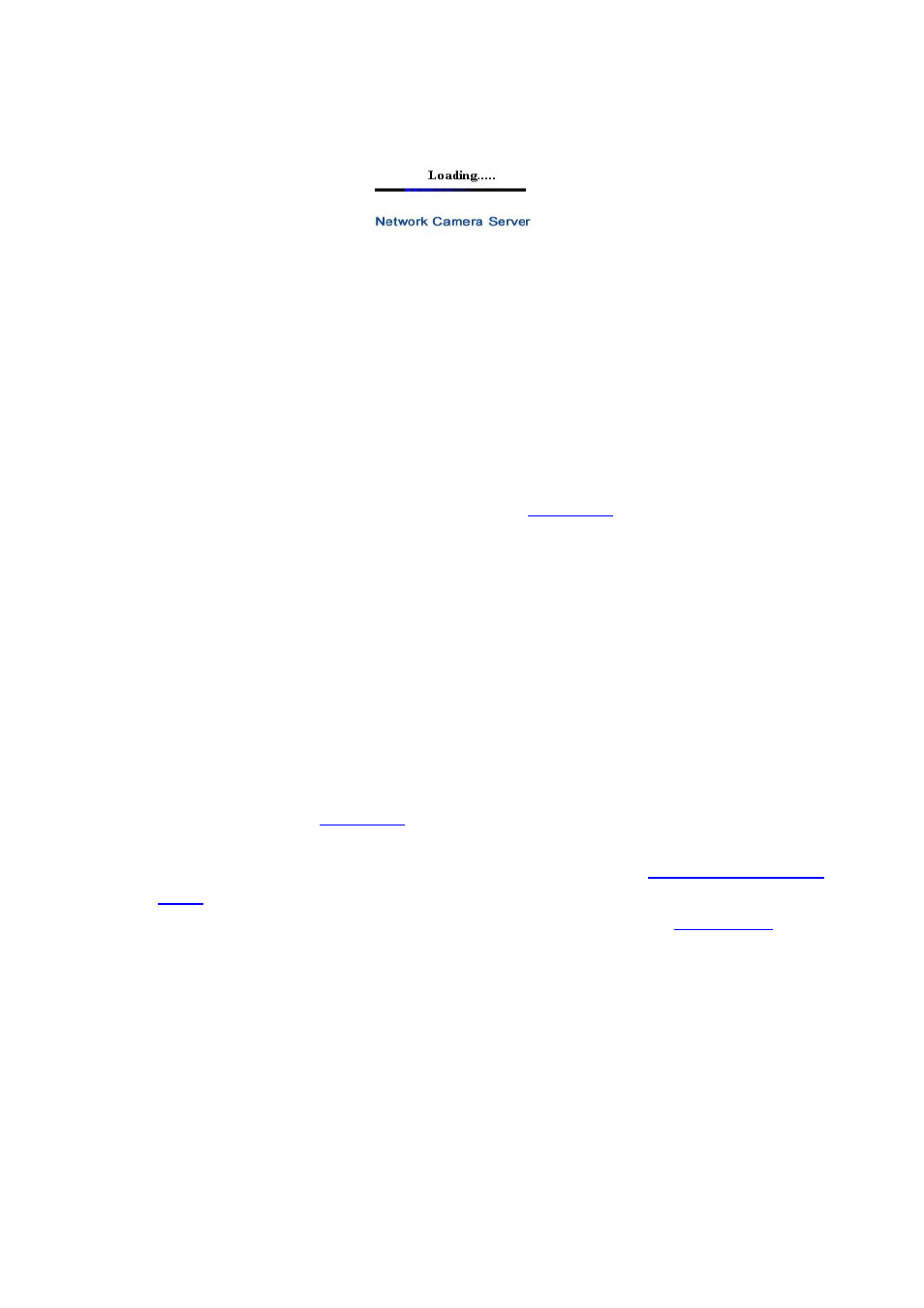
20
Pic. 3―6 IP Change loading Page
15) Remove LAN Cable (Cross Cable) connected between IP540/IP620MDVAIVP and PC.
16) Connect IP540/IP620MDVAIVP to Network with LAN Cable (Straight Cable).
17) Connect PC to Network with LAN Cable (Straight Cable)..
18) Set up IP Address, Subnet Mask and Gate way of PC according to Network environment.
19) Check
9
Run Web Browser on PC, input IP address set in IP540/IP620MDVAIVP onto URL and click
‘Enter’,
9
Check if IP Setting is correct or not, referring to ‘
Video Check
’
9
In case Video is seen, IP540/IP620MDVAIVP has been correctly set up.
9
In case Video is not seen, check whether there may be confliction of IP in Network, and re-
check the set value of Network environment of IP540/IP620MDVAIVP, and Network
environment of User’s PC.
3.2.2 Dynamic IP Setup
9
Do not set up Dynamic IP in IP540/IP620MDVAIVP except direct connection of Cable
Modem supporting Dynamic IP with IP540/IP620MDVAIVP.
9
Reset, in case IP has not been allocated to IP540/IP620MDVAIVP in Dynamic IP Setting, to
go to Initial Value and try again.
1) After checking Video in ‘
Video Check
’, go to the next step.
2) Connect IP540/IP620MDVAIVP and LAN Cable (Cross Cable)
3) Cable Connection and Network Setting should be done same as per‘
1. Installation and Video
Check
’.
4) Go to Network Setting Page of Administrator’s Page as per 4), 5), 6), 7) of
Static IP Setup
’.
