Upgrading altireport, Fresh installation, Upgrading altireport fresh installation – AltiGen MAXCS 7.0 Update 1 AltiReport User Manual
Page 6
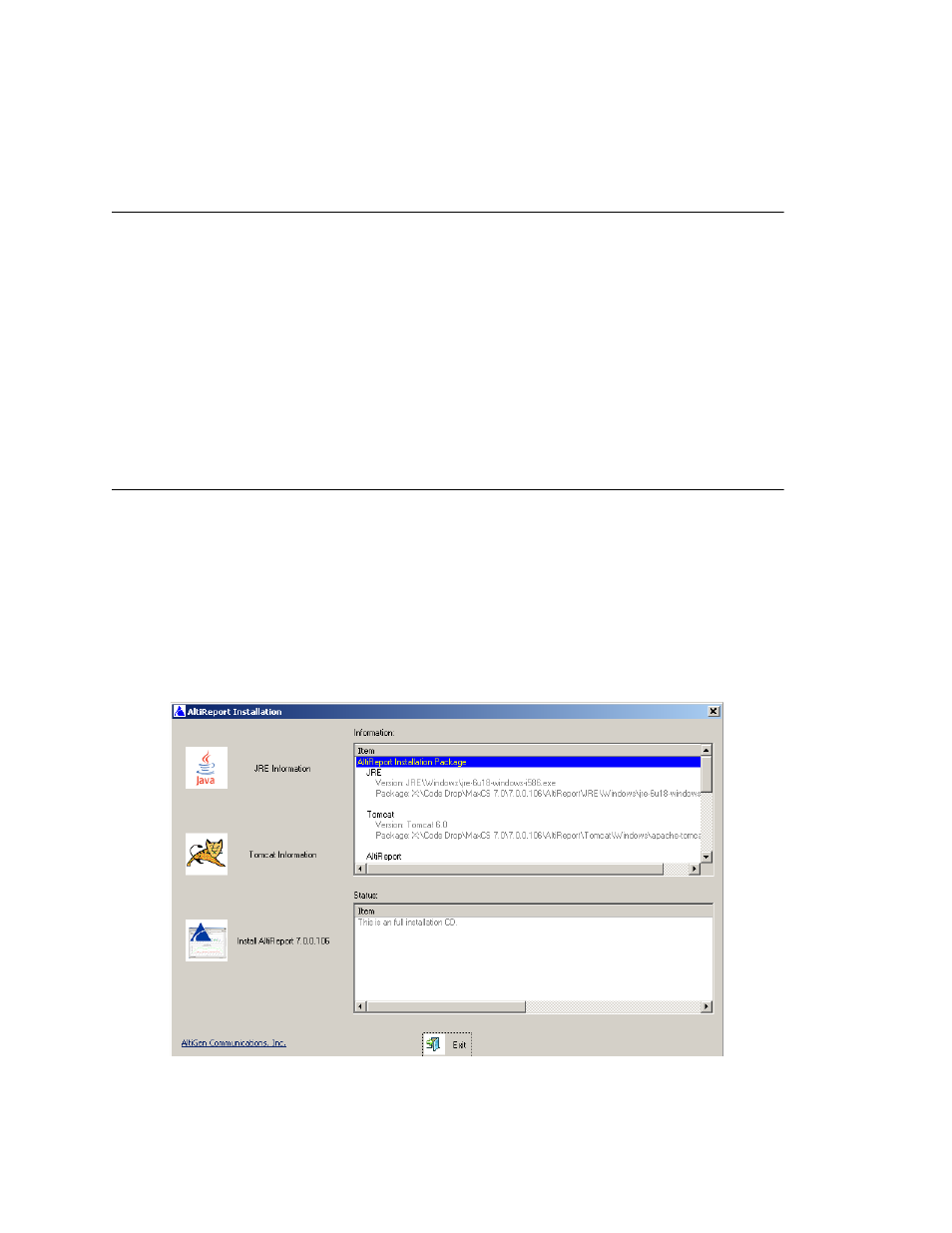
2
AltiReport
Manual
There is no particular requirement for a client machine, except that it needs to have a
suitable Web browser installed (Microsoft Internet Explorer 8.0, 9.0, or 10.0) prior to
installation of AltiReport.
Upgrading AltiReport
To upgrade to AltiReport 7.0 Update 1 (from 6.5 - 6.7 Update1)
1. External Logger Service must be upgraded to the latest version (7.0 Update 1). See
AltiGen’s CDR Manual for information.
2. Back up the configuration data of your current version of AltiReport:
a. While you are logged into AltiReport as “admin”, click Backup and Restore in
the configuration list.
b. Click Backup.
c.
Save the backup file, AltiReportYEAR/MONTH/DAY.zip, to your computer.
3. Install AltiReport 7.0 Update 1, following the directions in “Fresh Installation” on
Fresh Installation
External Logger Service must be upgraded to the latest version (7.0 Update 1). See the
CDR Manual for information.
AltiReport requires the installation of JRE 1.6 (Java Runtime Environment), and Apache
Tomcat 6.0 before AltiReport can be installed.
To begin installation, run the AltiReport Installation program
(setup\AltiReportInstallation.exe).
1. Click the JRE Information button. The information at the top of the scrolling
window tells what you need for AltiReport. Scroll down to see what you have on your
machine.
