AltiGen MAXCS 7.5 Telephony Hardware User Manual
Page 68
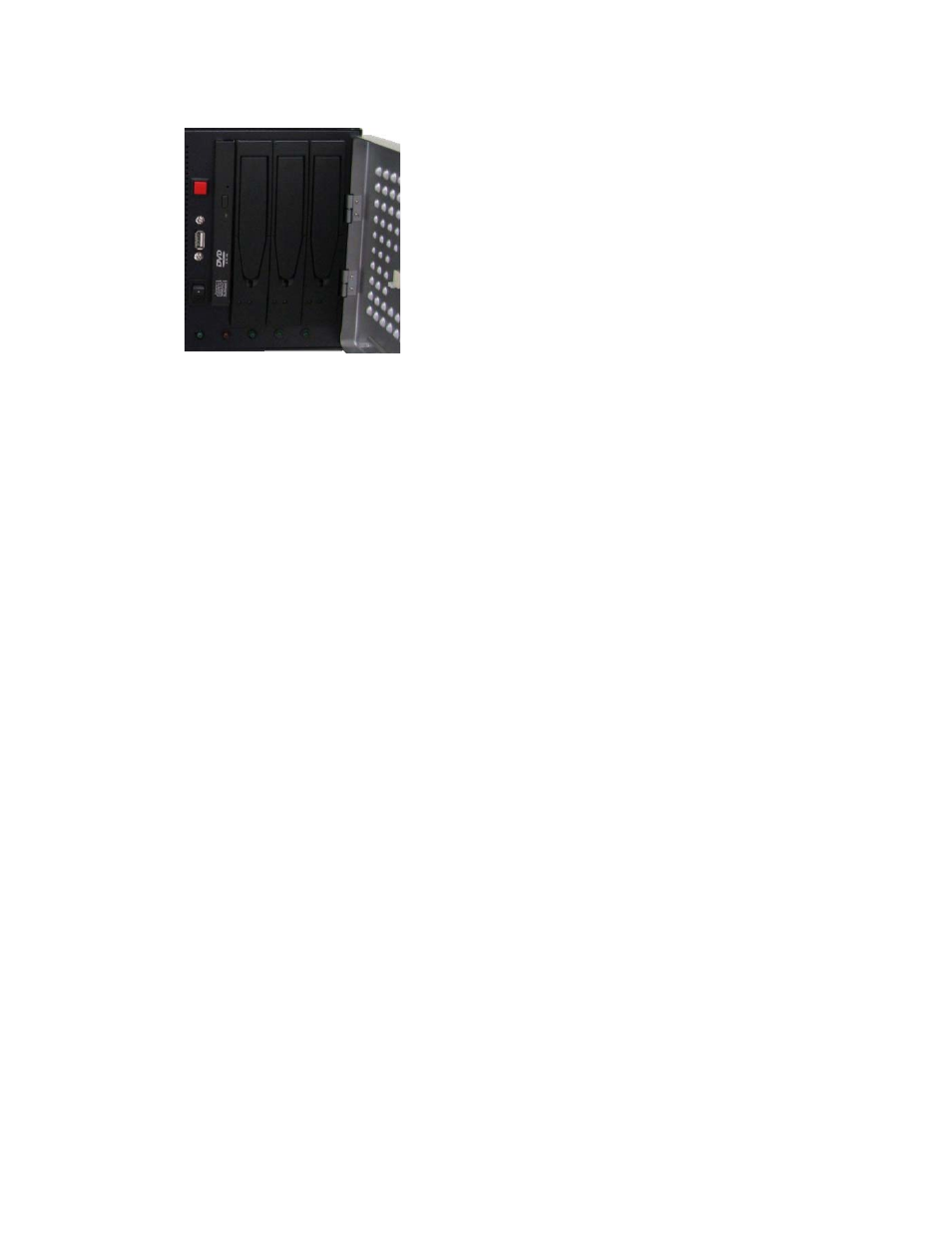
Vision Access Boards
62
Telephony
Hardware
Manual
Figure 9. 3 hard drives behind the door at the front of the system
You can swap a hard drive without shutting the system down. To swap a hard drive,
1. Unlatch the front handle of the hard drive tray by inserting the “pin” end of the
unlatching tool provided (or use a paper clip) into the small hole at the pointed end
of the latched handle and pushing the internal latch downward.
2. Grasp the lever and pull out the hard drive.
If you removed an active hard drive, the standby hard drive immediately begins
copying the remaining hard drive. Its orange LED flashes between red and green,
and its blue LED turns on. The blue LED of the remaining hard drive also turns on,
indicating that the two hard drives are synchronizing.
While the drives are synchronizing, you may periodically hear a short beep.
3. Insert a good hard drive into the slot, holding its lever up until the drive is fully
inserted. Push the lever down to lock.
The hard drive you just inserted becomes the standby hard drive, and its LED is
orange.
WARNING!
Do not pull out the master hard drive during the synching process.
