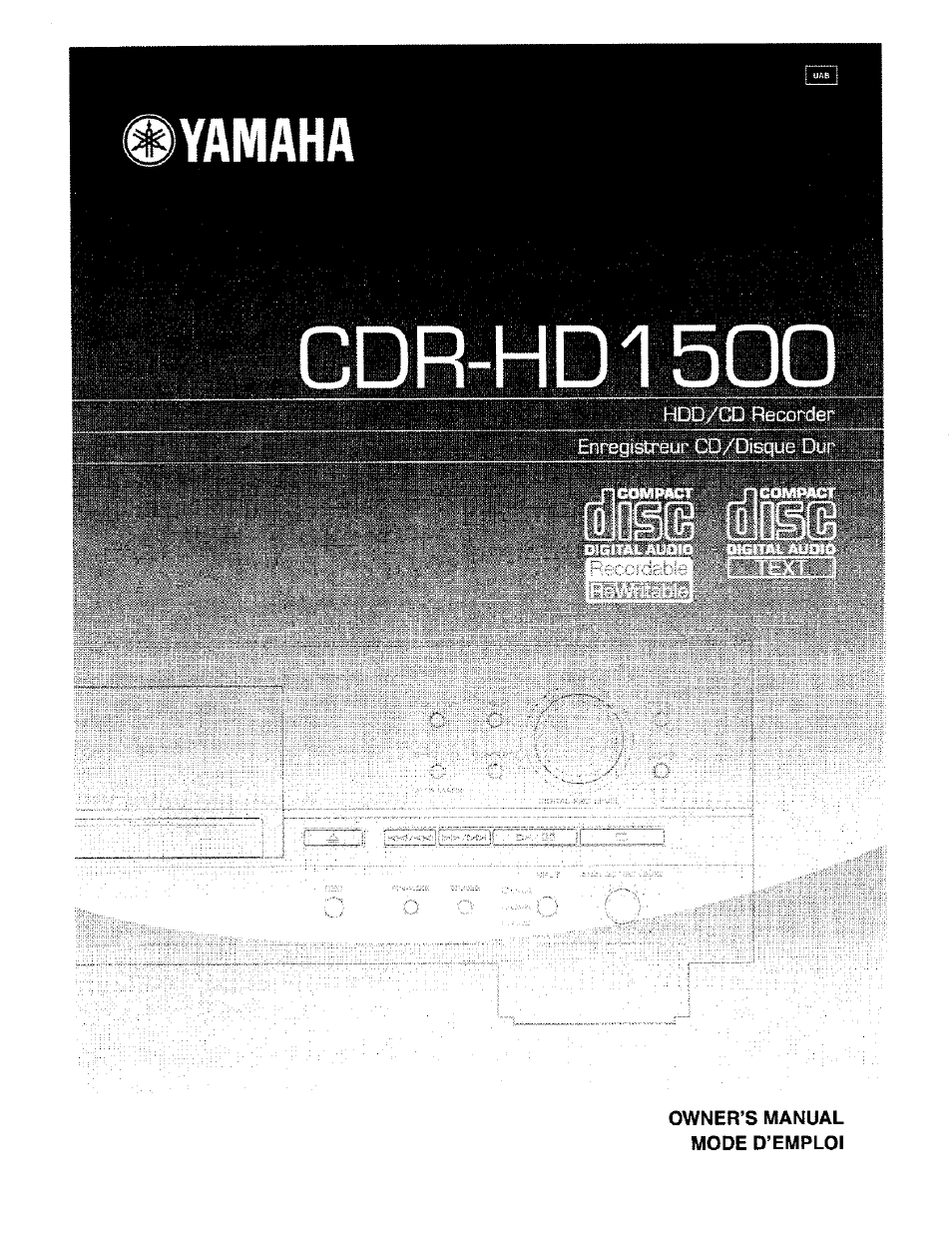Yamaha CDR-HD1500 User Manual
Cdr-hd150q, Yamaha
Table of contents
Document Outline
- CDR-HD150Q
- IMPORTANT SAFETY INSTRUCTIONS
- IMPORTANT!
- We Want You Listening For A Lifetime
- COMPLIANCE INFORMATION STATEMENT
- CAUTION: READ THIS BEFORE OPERATING THIS UNIT
- CD/CD-R/CD-RW COMPATIBLE WITH THIS UNIT
- ■ Discs that can be used for recording on this unit
- ■ Discs that can be used for recording
- ■ Discs that cannot be used for recording on this unit
- ■ 79-minute CD-R disc
- ■ Finalization of CD-R/CD-RW discs
- ■ Erasure or loss of data
- ■ Discs that can be played back
- ■ Playback of the CD-R disc copied with the Audio Master Quality Recording mode
- ■ Playback on DVD players
- NOTES ON DISCS
- CONTENTS
- FEATURES
- ABOUT THIS MANUAL
- SUPPLIED ACCESSORIES
- NAMES OF BUTTONS AND CONTROLS
- CONNECTIONS
- PREPARING THE REMOTE CONTROL
- BASIC OPERATIONAL FLOW
- TURNING ON/OFF THE UNIT
- SELECTING THE OPERATIONAL DRIVE (HDD/CDR)
- SELECTING THE GROUP OR TRACK MODE
- SWITCHING DISPLAY INFORMATION
- PLAYING BÄCK THE HDD OR CD
- USEFUL PLAYBACK OPERATIONS
- ■ Searching by elapsed time (Time Search)
- Setting the play style
- ■ Repeating playback of a track (Single Repeat)
- 2. Press the MULTI JOG knob (ENTER on the remote control) to enter repeat play setting.
- 3> Rotate the MULTI JOG knob (press +/-, a or ▼ on the remote control) to display “Repeat Single”.
- 4. Press the MULTI JOG knob (ENTER on the remote control) to confirm the selection.
- To cancel the Single Repeat setting
- ■ Repeating playback of the selected group (Full Repeat)
- Playing back randomly (Random Play)
- ■ Playing back only the beginning parts of tracks (Intro Play)
- USING THE BOOKMARK LIST
- USING ON-SCREEN DISPLAY (OSD
- USING HEADPHONES
- COPYING FROM A CD ONTO THE HDD
- RECORDING FROM AN EXTERNAL COMPONENT ONTO THE HDD
- ■ Recording input audio source
- g
- o
- Using an external timer to record
- Notes on recording time setting
- Recording time
- Setting for a timer recording
- o
- o
- o
- 1. Carry out steps 1 and 2 in “Recording input audio source” (P.31).
- 2a Press and hold REC for approximately three seconds (press TIMER REC on the remote control).
- 3a Press w/w:H (press ■« or ► on the
- 4a Press the MULTI JOG knob (ENTER on the remote control) to confirm the total time of timer recording.
- 5a Leave the power of this unit on. Turn off the power of this unit by the external timer.
- Memo:
- Adjusting the recording ievel
- ■ Setting the HDD recording mode
- Adding track markers during recording (Manual track marking)
- COPYING FROM THE HDD ONTO A CD-R/CD-RW DISC
- ■ Copying all tracks in a group to a disc
- When copying onto a CD-R or CD-RW disc without finalization
- When copying onto a new CD-R or CD-RW disc
- 1. Set a new or not finalized CD-R (or CD-RW) disc in the disc tray.
- 2. Press COPY twice.
- : Memo ::
- Memo
- When a disc is seiected:
- When an album is selected:
- When a bookmark is selected:
- 4. Press t'/nn to start copying.
- Memo
- When copying has been completed, the operation of the HDD and the CD automatically stops.
- 5> To carry out the finalization process (P.47), press FINALIZE.
- 0
- D
- <
- z
- o
- ■ Copying selected tracks on the HDD
- ■ Copying high quality sounds (Audio Master Quaiity Recording)
- ■ Setting the CDR copy mode
- ■ Setting the CDR copy menu
- ■ Copying all tracks in a group to a disc
- DUPLICATING A CD
- FINALIZING A CD-R/CD-RW DISC
- ERASING DATA ON A CD-RW DISC
- LIST OF EDIT MENU
- EDITING ALBUMS
- EDITING TRACKS
- r-J-
- Track Rename
- Track Adjust
- Track Erase
- 8.
- EDITING DISCS
- CANCELING EDIT OPERATIONS (UNDO
- CONVERTING DIGITAL/ANALOG OUTPUT SIGNALS (DAC MOOE
- J“
- 1 m Press MENU while this unit is in the stop mode.
- 2. Rotate the MULTI JOG knob (press +/-, a or ▼ on the remote control) to select “DAC Mode”.
- 3> Press the MULTI JOG knob (ENTER on the remote control) to enter the DAC mode.
- 4. Press INPUT to select the input sources (OPTICAL, COAXIAL, or ANALOG).
- Memo
- 5i Any of the following operation cancel the DAC mode and start normal operation.
- Л
- СЛ
- HDD UTILITY
- SYSTEM UTILITY
- TROUBLESHOOTING
- DISPLAY MESSAGES
- Can’t Copy
- Can’t Edit
- Can’t Tr.Lev.
- Can’t use HDD
- Change Discs!
- Check Disc
- Data Track
- Disc Full
- Disc No.Full
- Drive Check
- Erasing
- Finalize OK?
- Finalizing
- Format Really
- HDD Full
- Initialize ?
- Invalid Mode
- New Disc
- No Data
- No Disc
- No Enough Spe
- No Input
- No Previous
- No Source
- Not Audio
- No Undo data
- Pack Before I
- Reading
- Standby
- Timer Standby
- Track No.Full
- Unavailable
- Unrecordable
- Wait
- GLOSSARY
- LIST OF SYSTEM MENU
- RULES OF DIGITAL RECORDING AND NOTES ON SYSTEM
- SPECIFICATIONS
- IMPORTANT SAFETY INSTRUCTIONS