Disc combine – Yamaha CDR-HD1500 User Manual
Page 74
Attention! The text in this document has been recognized automatically. To view the original document, you can use the "Original mode".
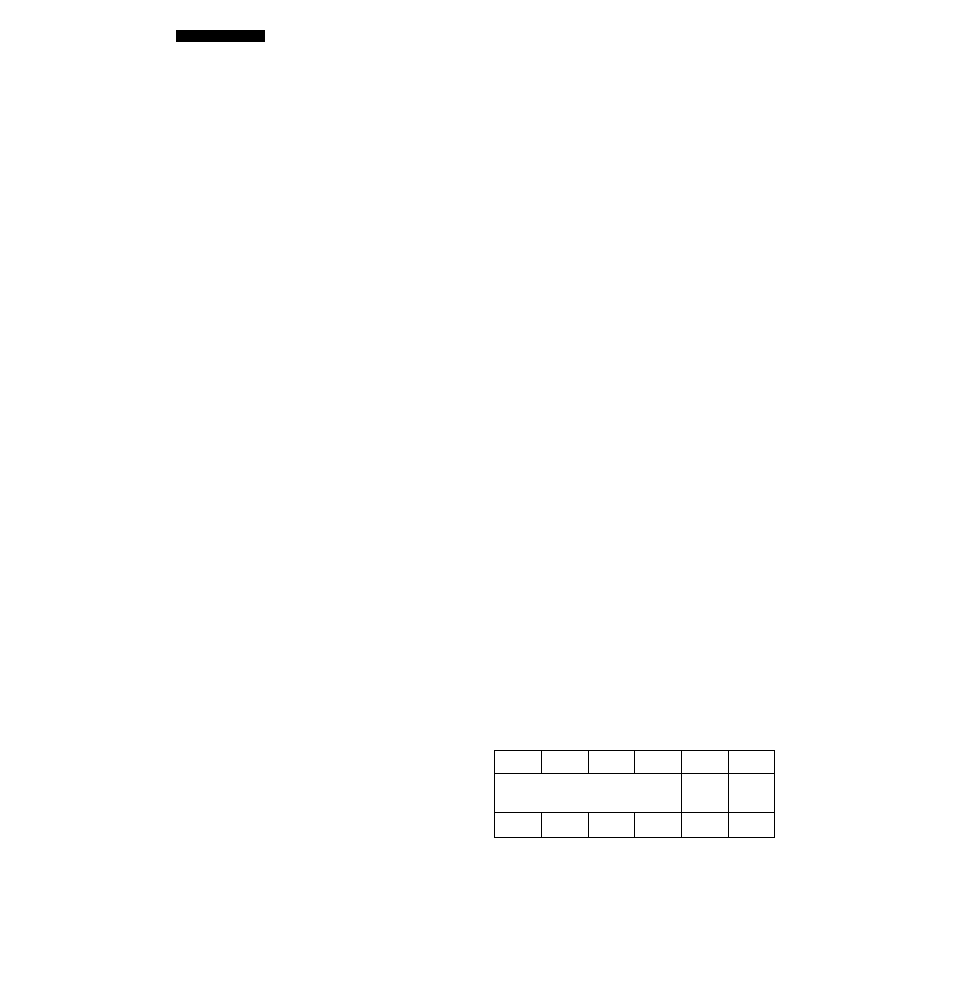
EDITING DISCS
Disc Combine
You can comhine a series of discs into one.
1 ■ If '‘Disc Combine” is selected (P.66), the following
screen appears.
I ! D ' ! I ! I I ! 1"”
Disc to be the first irt the combination
If the edit menu is selected during playback, the unit
autonialicaily selects the item to be edited. In this case, skip to
step 4 since you do not need to select an item.
2>
Rotate the MULTI JOG knob (press +/- on the remote
control) to select the first disc for the combination.
3i Press the MULTI JOG knob (ENTER on the remote
control) to confirm the disc.
The display scrolls lo the lefl to indicate the disc numbers lo be
the first and Ihe last in the combination.
Disc to be the first in the
combination
Disc to be the last in the
combination
Press CLEAR to cancel the confirmed selection.
4.
Rotate the MULTI JOG knob (press +/- on the remote
control) to select the second disc for the
combination.
5.
Press the MULTI JOG knob (ENTER on the remote
control) to confirm the disc.
Press CLEAR to cancel the confirmed selection.
6
.
Press COMPLETE.
The two selected discs and all those between are combined
into
one disc.
This unit returns lo the editing menu item selection. (If the edit
menu is carried on during playback, playback restarts.)
One disc can contain up to 99 hacks. When the total track number
on a disc exceeds 99. “Track No.Full” appears on the display.
The maximum length of one disc on the HDD is 179 minutes ,59
seconds. When the total time of the discs lo be combined exceeds
179 minutes 59 seconds. “No Enough Spc” appears on the
display.
Memo
When combining a series of discs, the selected disc numbers
following Ihe selecled first disc will be available for future use.
The disc title for the first disc is effeclive for Ihe combined disc.
Disc Divide
You can divide a disc into two at. the selected point.
1 ■ If “Disc Divide” is selected (P.66), the following
screen appears.
'! I !
'!
I .'! D .'!
I I
I I' S O' !
I I
2
.
3.
Disc to be divided
If the edit menu is selected during playback, the unil
automatically selects the item to be edited. In this case, skip to
step 4 since you do not need to seleci an item.
Rotate the MULTI JOG knob (press +/- on the remote
control) to select the disc to be divided.
Press the MULTI JOG knob (ENTER on the remote
control) to confirm the disc.
“Div. from” and the dividing poini (Ihe number of the track to
be the first after dividing) appear on the display.
Track to be the first after dividing
Press CLEAR lo cancel the confirmed selection.
4,
Rotate the MULTI JOG knob (press +/- on the remote
control) to specify the dividing point.
5a Press the MULTI JOG knob (ENTER on the remote
control) to confirm the dividing point.
Press CLEAR to cancel the confirmed selection.
6
.
Press COMPLETE.
The selected disc is divided into two at the selected dividing
point.
This unil returns to the editing menu item selection. (If the edit
menu is carried on during playback, playback restarts.)
The HDD can contain up to 999 discs. If the HDD already contains
999 discs. “Disc No.Full” appears on the display.
Memo
The disc numbers following the divided disc will be up-numbered
by one. How'ever, if there is any unused disc number, only the discs
up to that number will he up-numbered.
Before “Disc Divide”
1
2
4
5
6
Divided into two J
1
2.
3
4
5
6
After “Disc Divide” (When Disc 1 is divided)
68
