Chapter 5.7 – AVer SecureCenter User Manual
Page 74
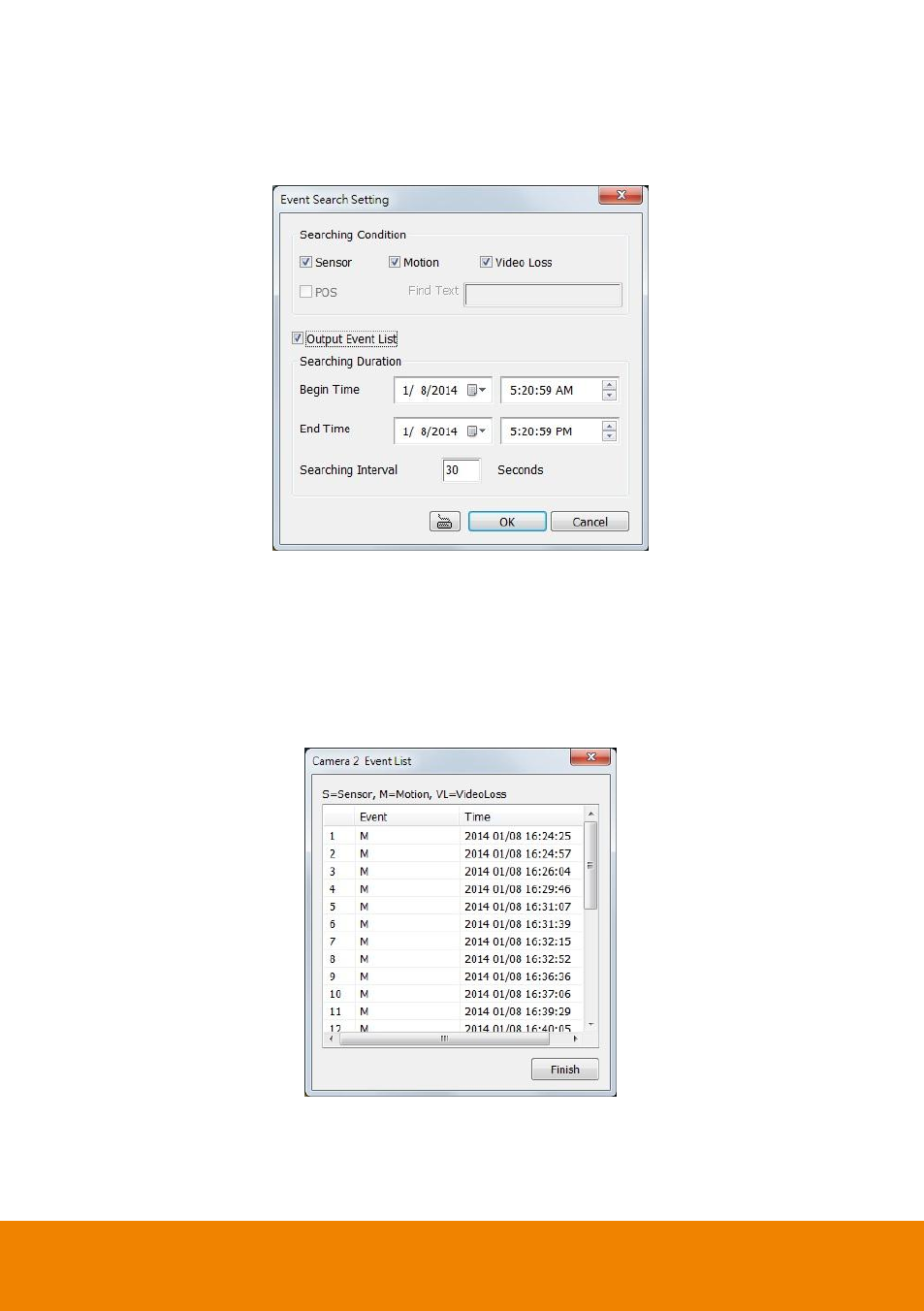
69
5.7
To Search Using the Event Search
1. Click on the video screen on where you want to search.
2. Click Event Search. The Event Search text (red) would appear at the lower left corner of the
screen.
3. In the Event Search Setting dialog box, check the type of condition you want to search. The
video search would stop at the frame that matches the condition. To keep on searching, click Find
Next.
4. You may also set to search and list all the result. Just check the Output Event List box. In the
Search Duration section, set the Begin Time, End Time and Searching Interval. Then, click OK
to start searching.
5. When the Event list appears, click and select the item you want to view.
