3 using the monitor, Chapter 3.3 – AVer SecureCenter User Manual
Page 17
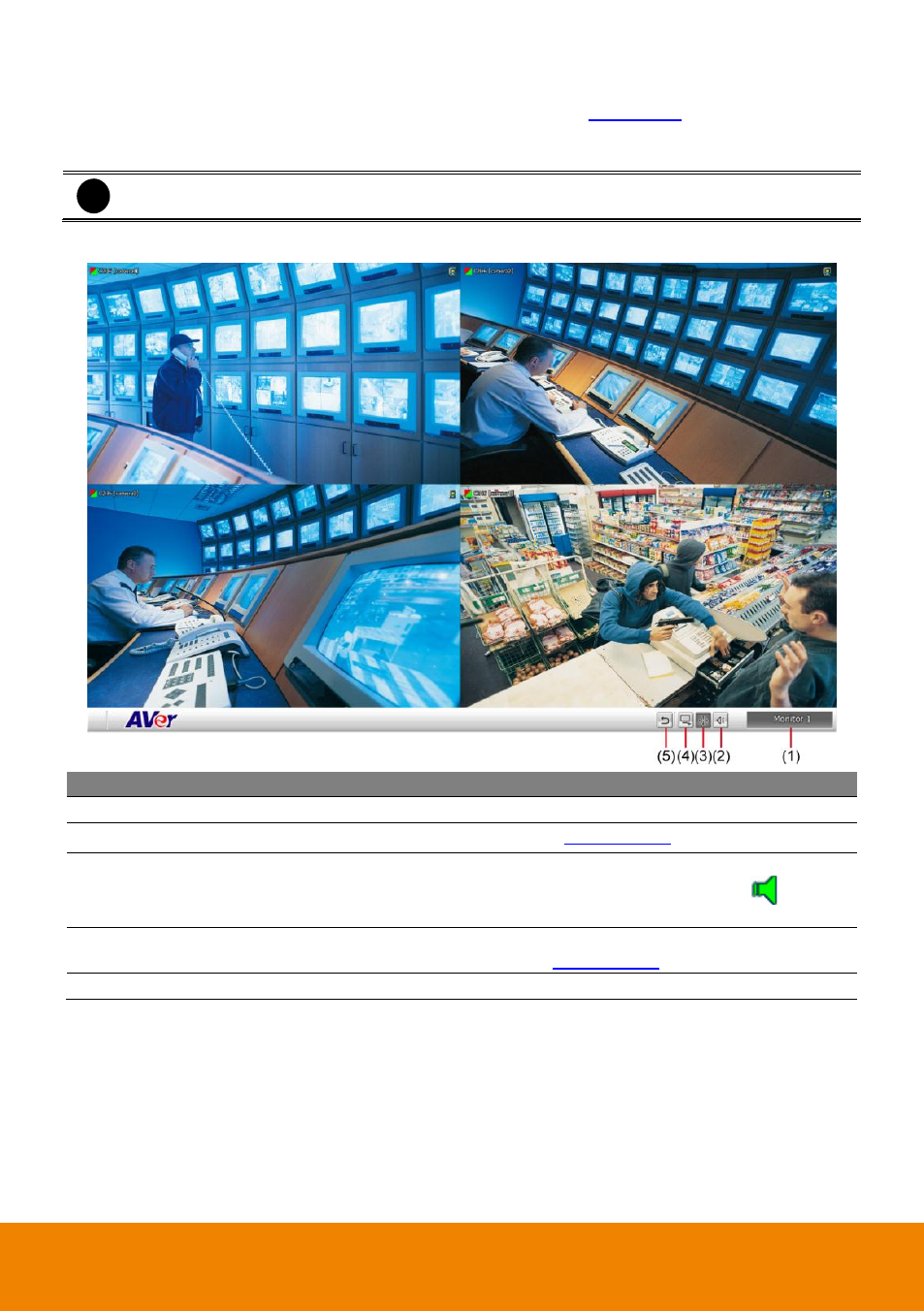
12
3.3
Using the Monitor
When user has setup the monitor set in Channel Setting (see also
), then click Monitor to
view all selected cameras live video and playback. The monitor will switch to monitor mode, if user
using more than one monitor, then all enabled monitors will switch to monitor mode.
i
Right-click on the channel screen could select to start recording.
The following will describe the buttons function on Monitor interface.
Name
Function
(1) Monitor Name
Display name of current monitor set.
(2) PTZ
To call out PTZ control panel(see also
(3) Audio
Enable/disable audio. When audio is enabled, user will see the audio icon
on screen, click on the audio icon (audio icon will turn to green
) of
channel to hear the sound. Each time only can play one channel’s audio.
(4) Monitor
Controller
To call out monitor controller dialog box. User can manage the monitor set
in monitor controller dialog( see also
(5) Center
Back to SecureCenter main UI (center UI).
