2 add a new map, Chapter 4.6.2 – AVer SecureCenter User Manual
Page 50
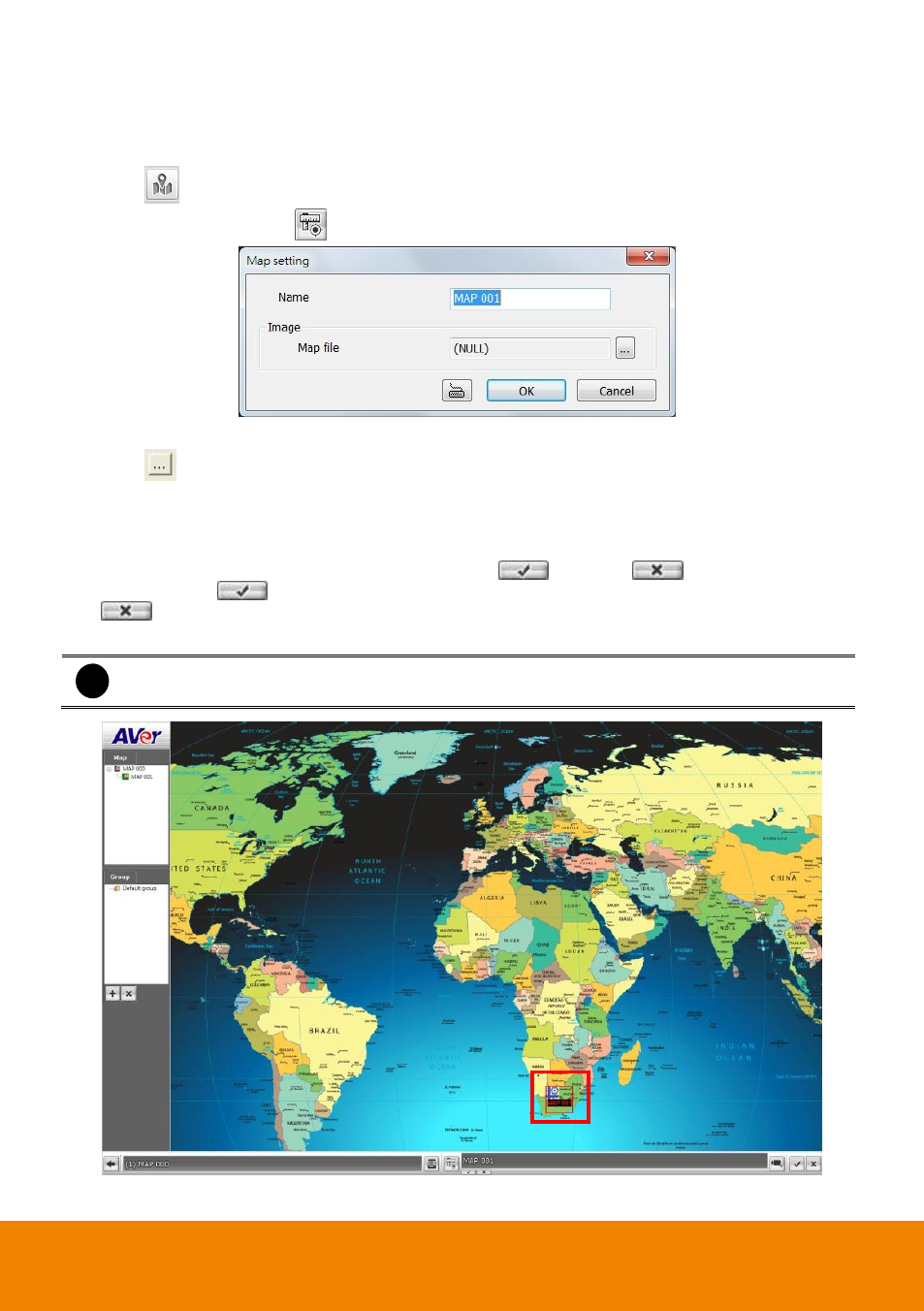
45
4.6.2
Add a New Map
1.
Click Setup in SecureCenter main UI.
2.
In the Authorization dialog box, enter the administrator User ID and Password
3.
Click
(E-Map Setting) button.
4.
In E-Map interface, click
button and the Map setting window will show up.
5.
Give a name for the new map.
6.
Click
to locate the map file. In the open dialog box, locate and select the map and click
Open. Then, click OK button in Map setting dialog and a new map icon will display on the map.
7.
User may now drag and move the new map icon to its place on the map.
8.
User can double click the new map icon to view the map.
9.
To edit and delete the map, click the map icon and
(Edit) and
(Delete) button will be
enabled. Click
button to modify the map. To delete the map, click the map icon and click
button.
10. Click OK to accept the new setting and Cancel to exit without saving the new setting.
i
-
User can add up to a total of 64 maps
-
User can right-click on the map to call out a short-cut menu.
