3 add a nvr server – AVer SecureCenter User Manual
Page 51
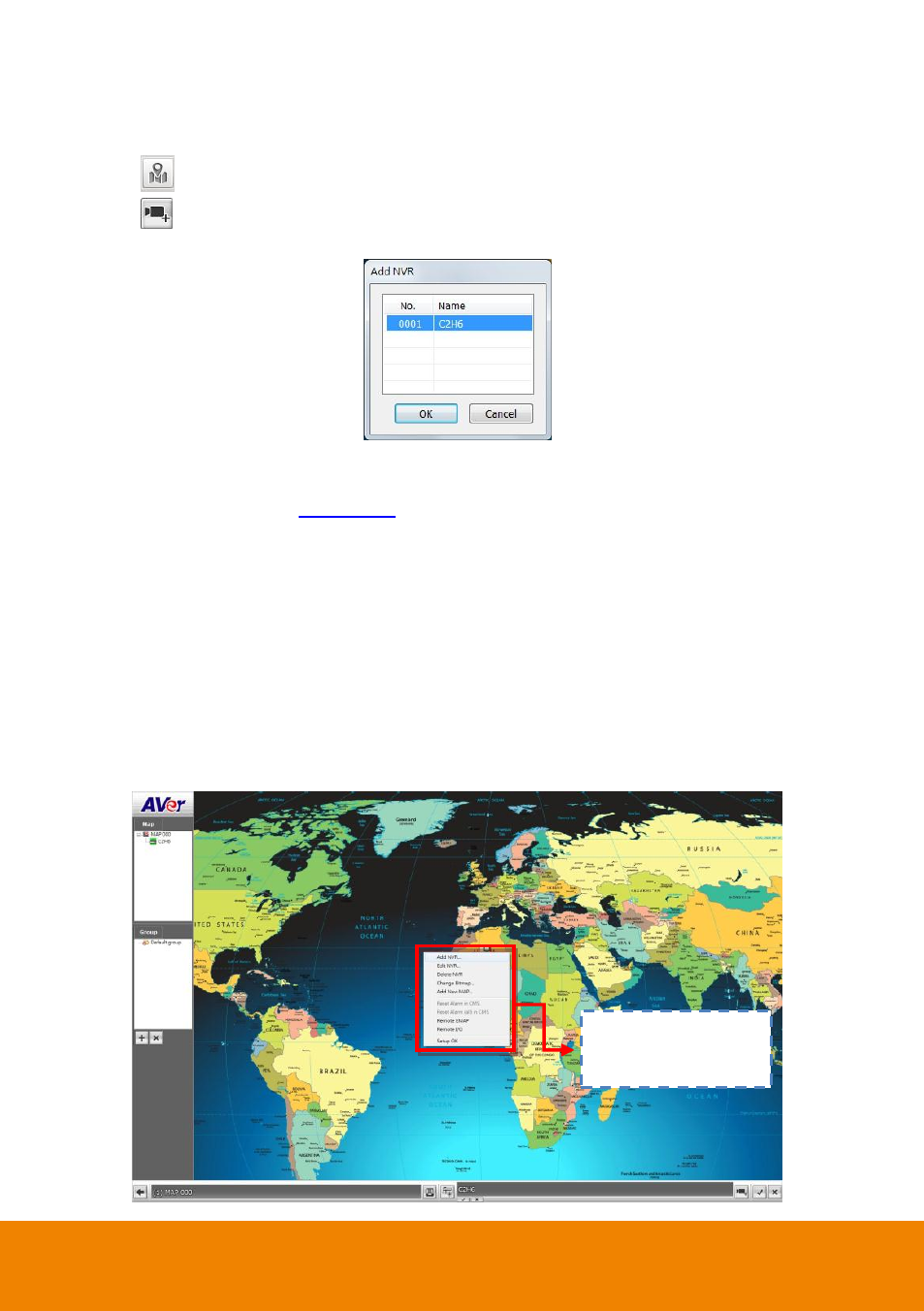
46
4.6.3
Add a NVR Server
1. Click Setup in SecureCenter main UI.
2. In the Authorization dialog box, enter the administrator User ID and Password
3. Click
(E-Map Setting) button.
4. Click
(Add NVR) button and the Add NVR window will show up.
5. Select the NVR server from the Add NVR window and click OK.
6. User may now drag and move the NVR icon to its place on the map.
7. Right-click the NVR server icon can call out a short-cut menu. User can click Edit NVR to modify
the NVR server (also see
). To delete the NVR server from the map, click the Delete
NVR.
The functions of short-cut menu is listing below:
- Add NVR: To add a NVR server on the E-Map.
- Edit NVR: To modify the NVR server.
- Delete NVR: To delete the selected NVR server from the E-Map.
- Change Bitmap: Replace the E-Map with new map. The map file only support *.jpg and
*.bmp.
- Add New map: Add up a New map on current E-Map level.
- Remote EMAP: To view the selected remote NVR
server’s E-map.
- Remote I/O: To view the selected remote N
VR server’s I/O status.
- Setup OK: To save the changes of configuration.
Right-click on the NVR
server icon to call out
the short-curt menu.
