Kinesis KB510USB USB Contoured Ergonomic Keyboards User Manual
Page 8
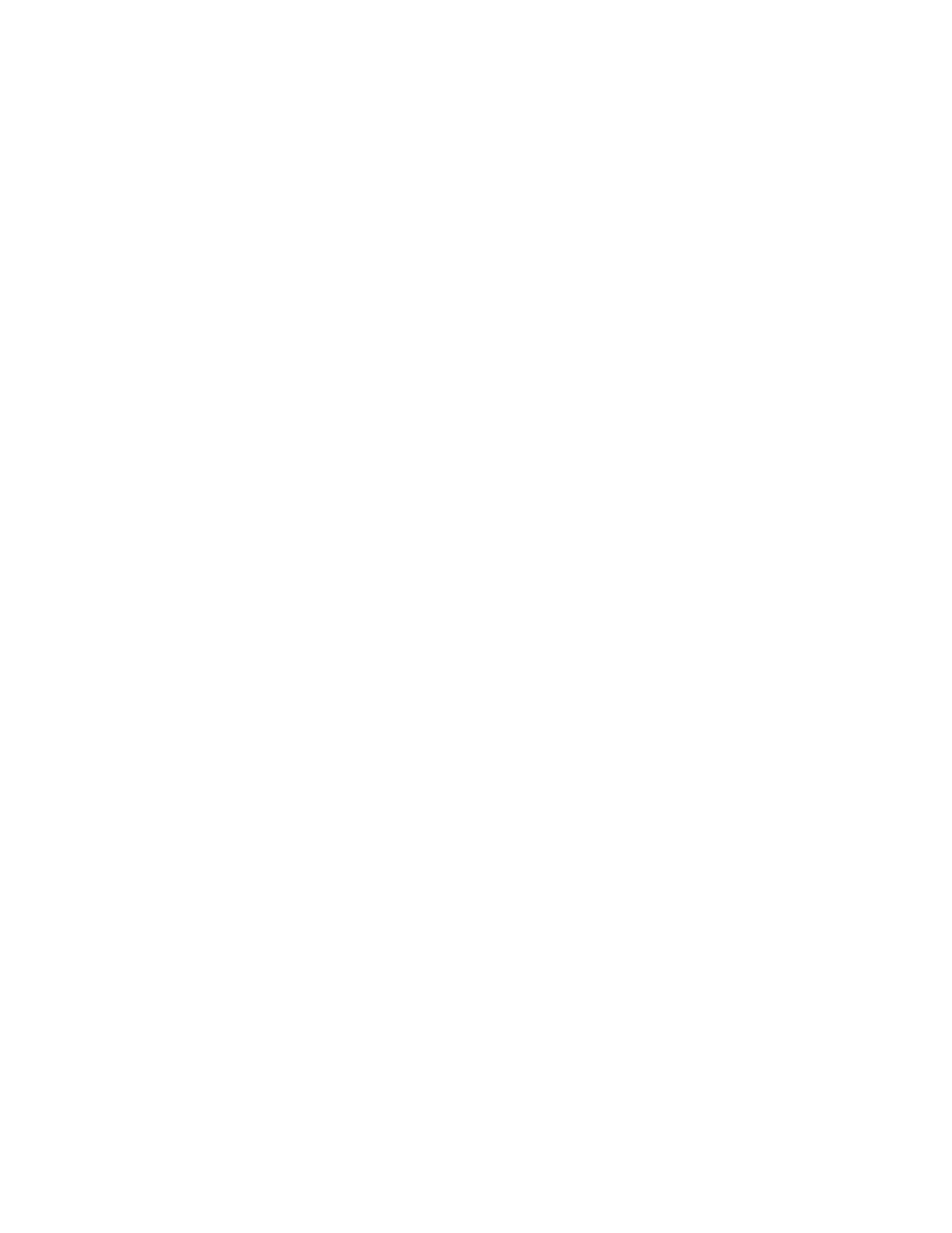
Adaptation schedule. Many new users of Kinesis contoured keyboards believe it will be
difficult to adapt. However, years of experience has shown us that most users find it easy and
rapid – just try to schedule your first experience with the Kinesis keyboard during a period
when you are not operating under a tight production deadline. See C
HAPTER
T
HREE
:
A
DAPTION
G
UIDELINES
.
Injured typists. If you are injured or have experienced significant discomfort while using a
traditional keyboard, pay special attention to C
HAPTER
F
OUR
:
I
F
Y
OU
A
RE
I
NJURED
. All users,
whether or not they are injured, can benefit from the information contained in this chapter.
Ergonomic guidelines. Use your Kinesis keyboard in conformance with ergonomic
guidelines. See Appendix for appropriate work surface heights and other ergonomic
recommendations to improve your workspace.
Using palm rests & pads. The palm rests are designed to provide comfortable support for
your hands while not actively typing, though many users rest their palms some of the time
while typing to relieve strain on the neck and shoulders. And for maximum comfort, be sure to
install the self-adhesive palm pads provided with your new keyboard.
Embedded numeric keypad. To access the embedded numeric keypad, toggle it on and off
with the Keypad key or press an optional foot switch. Compatibility note: If you plan to use
the = key in the embedded numeric keypad, it is important to configure the keyboard for the
computer type you will be using (Mac or PC). For details, see page 12 & 13.
Mouse click key actions. Most operating systems support one or more ways to perform
mouse clicks with a key or foot switch. For more details, see page 30.
8
