Kinesis KB510USB USB Contoured Ergonomic Keyboards User Manual
Page 19
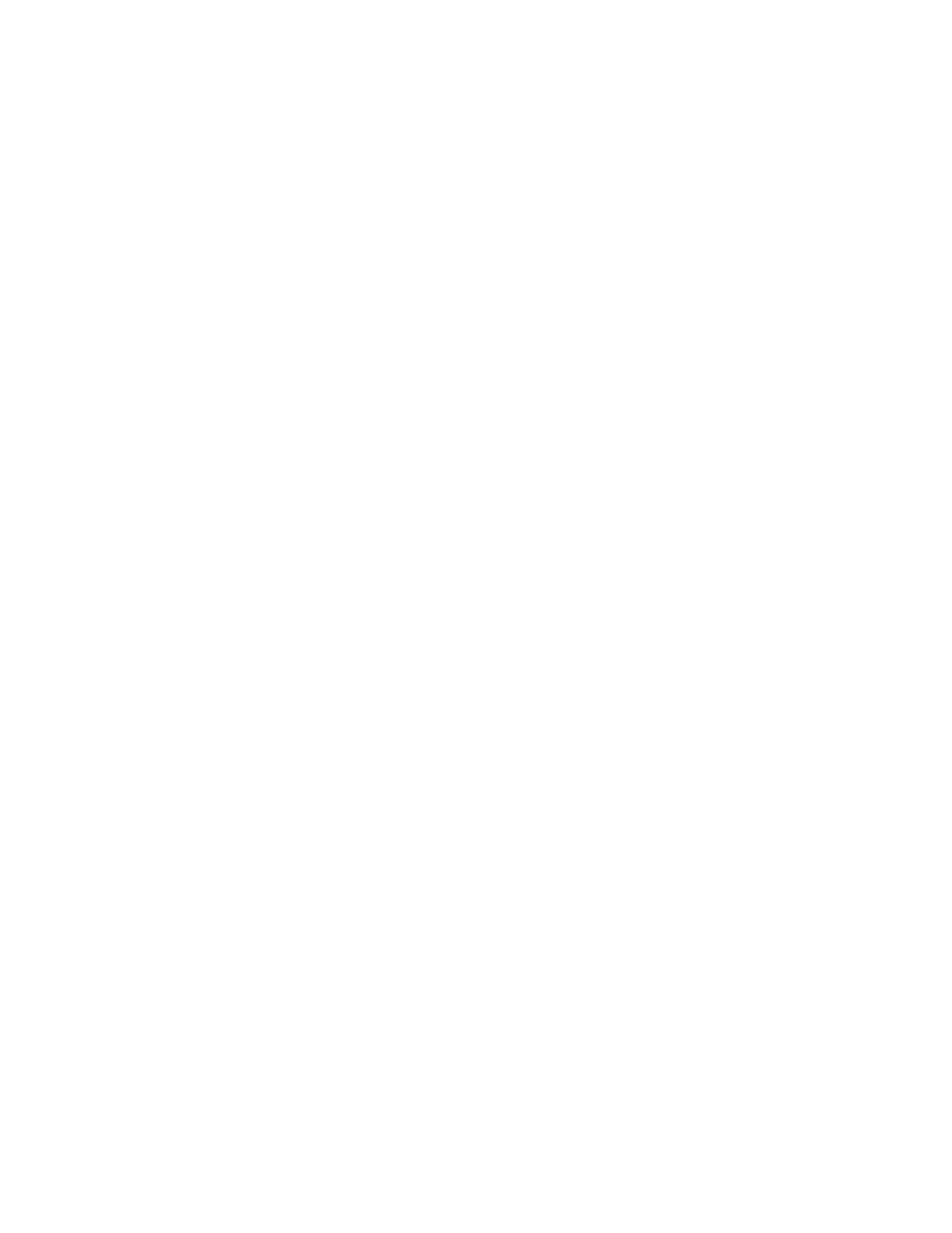
(www.kinesis.com) for more information (see C
HAPTER
S
IX
:
T
ROUBLE
S
HOOTING
,
T
ECHNICAL
S
UPPORT
,
R
EPAIRS
...).
Warning: Do not plug a telephone into any foot switch connector. Also, do not plug any
Kinesis keyboard connector into a modem or a telephone outlet. Doing so could damage your
keyboard and the modem or phone.
Connecting your foot switch
Kinesis foot switches connect with a telephone-style (RJ11) connector to the short cable
“pigtail” extending from the back of the keyboard. To connect a single foot switch, a
telephone “coupler” will be required (shipped with a Kinesis single action foot switch). A
Triple Foot Switch is also available from Kinesis.
Foot switch actions
For a single foot switch, the default action activates the embedded keypad while the foot
switch is depressed (Keypad Shift). Additional default foot switch actions are the normal Shift
action and the Keypad Enter action (which for most applications, behaves the same as the
main Enter or Mac Return key).
The Keypad Shift action turns on the embedded numeric keypad only while the foot switch
remains depressed. It cannot be remapped to another location, although a Keypad toggle
action may be remapped to a key or foot pedal using the Keypad Shift action as the source.
Using an older (Dual Action) Kinesis foot switch
An older “Dual Action” Kinesis foot switch connected to the keyboard with a phone coupler
will only perform a single action (Keypad shift). The two-port telephone “splitter” provided
with older single-action foot switches will not work with the Advantage MPC keyboard.
Training materials
Kinesis has included training materials (printed typing exercises) with your keyboard to help
you adapt to the different geometry and to the relocation of some of keys. These exercises
were developed by Kinesis specifically for users transitioning from the traditional keyboard to
the Kinesis keyboard. Whether or not you are a touch typist, typing exercises such as these can
help you to rapidly adjust to your keyboard’s new reaches and motions. However, these
exercises are not intended as a tool for a keyboard novice to learn proficient typing.
If you wish to learn to type, or just improve your typing skills, you may use any commercially
available software typing training software that is compatible with your computer.
Setting up your workstation and beginning to type
Arrange your workstation according to the advice of your ergonomics advisor, or see
“Appendix A: Ergonomic Guidelines” for details on setting up an ergonomic workstation. The
following is a brief introduction to workstation ergonomics as it relates to keyboarding.
19
