Hapter, Nstallation – Kinesis KB510USB USB Contoured Ergonomic Keyboards User Manual
Page 17
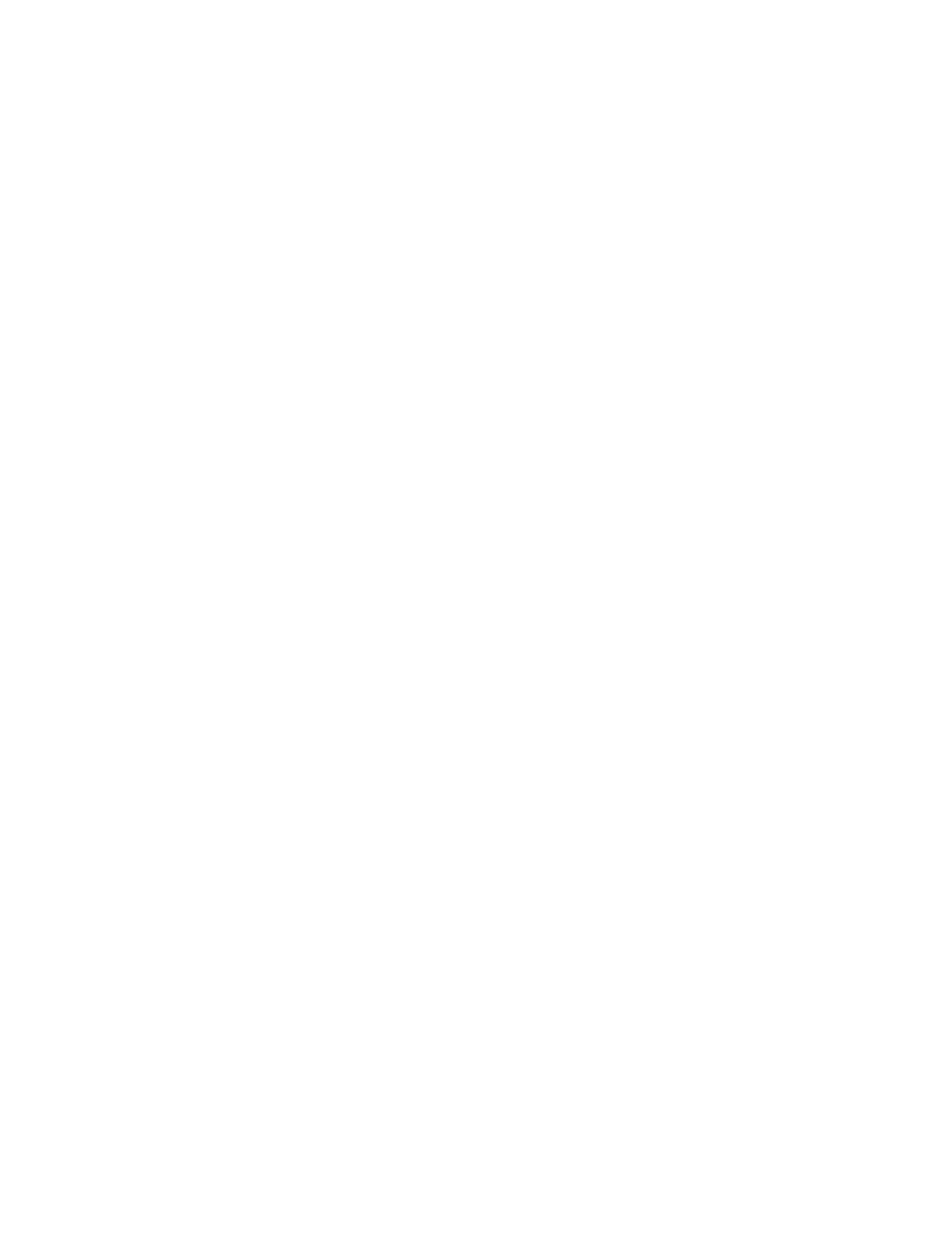
C
HAPTER
T
WO
:
I
NSTALLATION
Attach the Kinesis keyboard to a compatible computer in the same way you would attach a
traditional USB keyboard. No special equipment or software drivers are required other than
what is provided by your operating system.
If you are connecting to a Windows PC, the keyboard is factory-configured and ready to use.
You do not need to turn off your computer before connecting your Advantage MPC USB
keyboard. Plug the keyboard’s cable into an available USB port (usually at the back of the
computer). Two extra keycaps and a keycap removal tool are included if you wish to change
keycaps after reconfiguring to a Mac or non-Windows PC configuration.
Installing keyboard on a Windows PC system
The keyboard is factory configured for use on a Windows PC system. This configuration will
also work well on a Mac or non-Windows PC, but you will probably find the layout of certain
keys more convenient if you change the configuration as described below. Review the thumb-
key figures in C
HAPTER
O
NE
to decide if you want to change the configuration.
Extra keycaps for non-Windows systems
Two extra keycaps and a keycap removal tool are provided in case you decide to change the
configuration to Macintosh or Non-windows PC.
Driver installation
The first time you connect your keyboard to a Windows PC, the system will identify the
keyboard as a new USB device and should install generic "HID" drivers provided by the
operating system.
If you have a USB device attached to the back of the keyboard, the same device identification
and driver installation process will occur. It is advisable NOT to connect a USB device to the
back of the keyboard until the keyboard itself is installed and operating correctly.
Windows 2000/XP. With Windows 2000 and Windows XP, device identification and driver
installation will happen automatically and within a few seconds, the keyboard should be
operational. If the keyboard does not work, try unplugging it and plugging it in again.
Attaching a USB mouse or other device to the keyboard
Once your keyboard is operational, you may attach up to two USB low-power devices to the
USB ports on the back of the Advantage MPC USB keyboard. As with the keyboard, the first
time a new device is connected the system may go through an identification/driving
installation process, typically using a driver from the operating system.
17
