Kinesis KB510USB USB Contoured Ergonomic Keyboards User Manual
Page 28
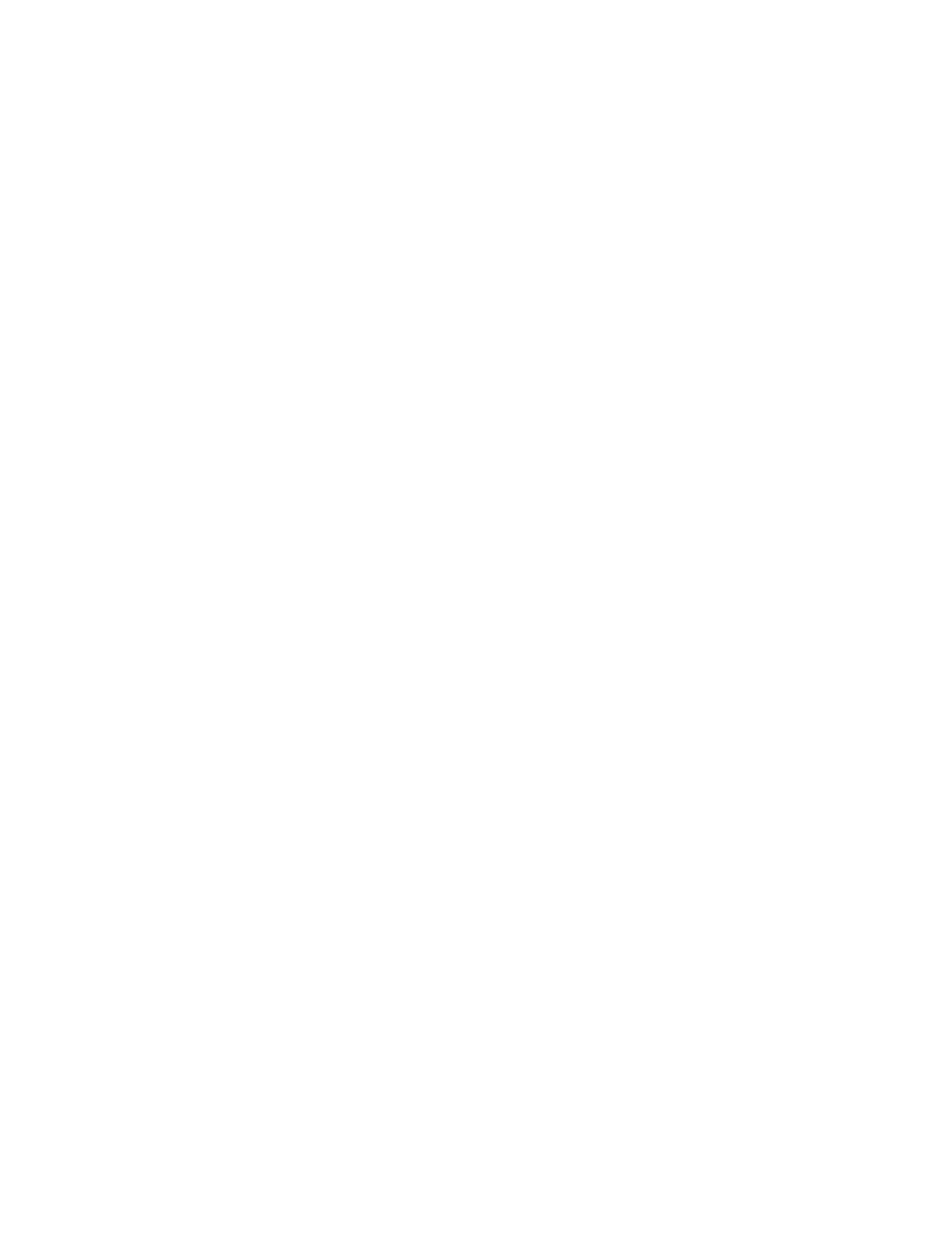
Sticky keys feature for Ctrl, Alt, and Shift (Progrm + modifier + F6)
A “sticky” modifier key may be useful because it doesn’t need to be held down when
performing an awkward combination of keys. Once tapped, a sticky key is active until a non-
modifier key is pressed and released. In fact two sticky modifiers keys can be tapped in
sequence before pressing the key to be modified.
In general, Kinesis recommends this feature be set in your operating system. With the Kinesis
on-board sticky keys feature, if you prefer to occasionally hold down the "sticky modifier,"
only the first keystroke that follows is modified, whereas operating system versions of "sticky
keys" will continue to modify until the sticky modifier is released.
To turn on or off the “on-board programmability” version of sticky keys, press and hold the
Progrm key, add the modifier key to be made sticky, and finally tap F6. To make a modifier
“non-sticky,” repeat this process or perform a total memory reset.
Remapping
The on-board remapping feature allows you to move, swap, copy, or even inactivate single
key actions. Remapping changes both the unshifted and shift actions for a key.
The Remapping process (Progrm + F12
)
Hold down the Program key and tap F12, then release both keys. The keyboard’s lights will
begin flashing rapidly. To copy a key, first tap the “source” key whose action you want to
copy somewhere else. The lights will begin flashing slowly. Now tap the key where you want
the new action to appear. The lights will resume rapid flashing. To swap two keys, you can
repeat this sequence for each key without exiting from remapping mode. When you are done
making changes, exit with Program plus F12. The lights should immediately stop flashing.
Default layout always available when remapping
When you are in remapping mode, the default key layout is always active. Therefore you
cannot “lose” a key action by remapping it. Any changes you make by remapping are only
implemented when you exit remapping mode.
Activating on-board Dvorak layout (Progrm + Shift + F5)
Activating on-board Dvorak is basically a “global remap” of the keyboard, so any other
remapping that you may have done is erased. If you want to customize the keyboard and
switch back and forth between QWERTY and Dvorak, use macros to make your special
changes. Macros are preserved when switching back and forth.
Remapping if you have activated the on-board Dvorak layout
When remapping mode is active, the “source” key is always QWERTY (the upper left legend
on the keycap for dual-legended keyboards), even when the key normally performs the lower
right (Dvorak) action. So for a remapping sequence, first tap the key with the upper left legend
whose action you want to copy, then tap the destination key where you want that action.
28
