Kinesis KB510USB USB Contoured Ergonomic Keyboards User Manual
Page 15
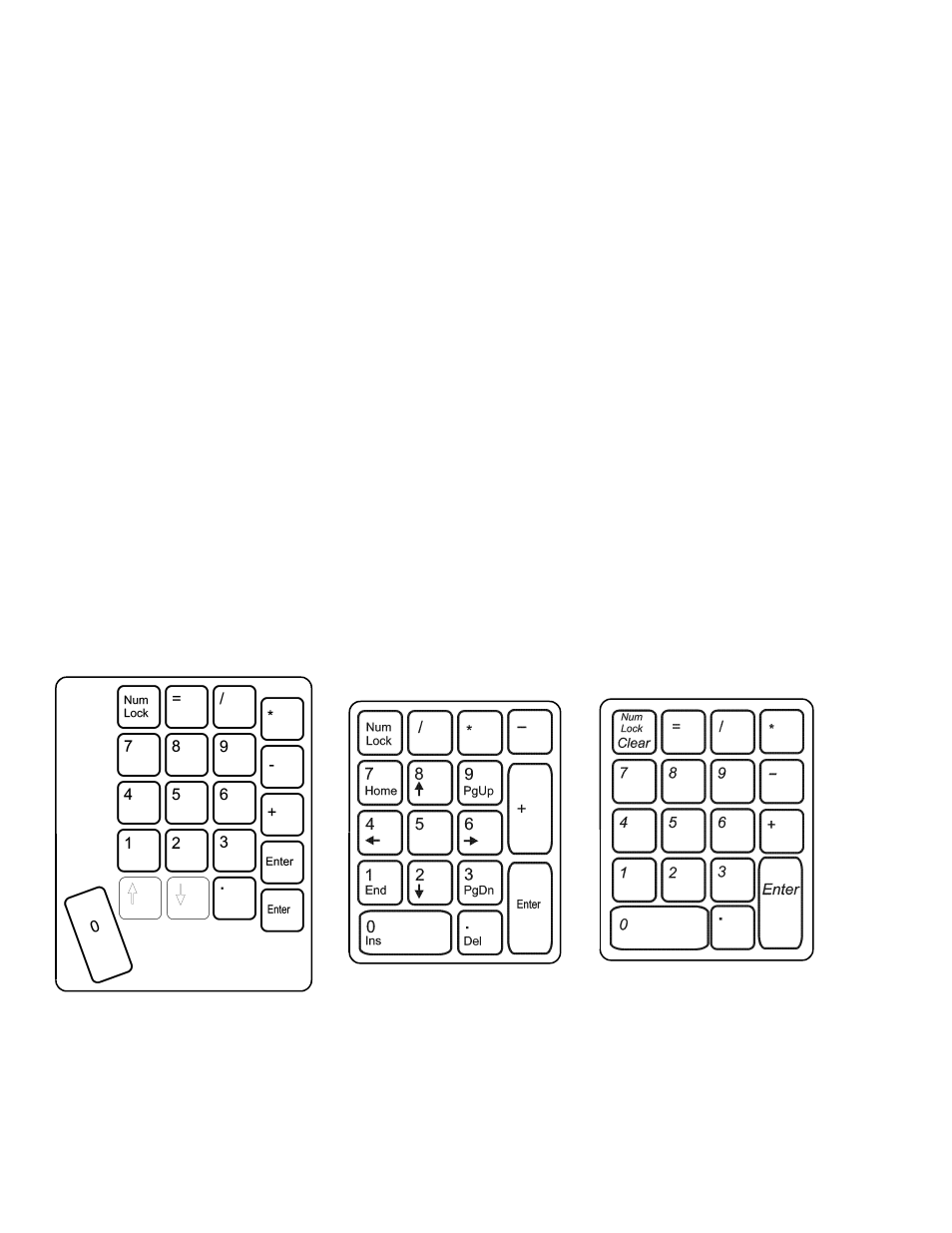
Embedded numeric keypad of
Kinesis Contoured keyboard
(Num Lock on)
Keypad section of
traditional Mac keypad
Accessing the embedded function key level
Embedded key actions are accessible either by tapping the Keypad key or by holding down the
appropriate pedal of an optional foot switch. The special programming actions (Disable
Macro, Macro, and Remap) will still operate in the embedded layer if the Progrm is held first.
To use a Windows key action, you must first press the Keypad function key (far right) to
activate the embedded layer. To remap an embedded key action to a convenient top level
location, see C
HAPTER
F
IVE
:
C
USTOMIZING
Y
OUR
K
EYBOARD
.
Embedded numeric keypad
As described above, Kinesis Contoured keyboards have a second (“embedded”) layer of key
actions. This layer is activated by the Keypad key or by an optional foot switch, and includes a
complete numeric keypad on the right side. Compare the Kinesis embedded numeric keypad
with the 10-key section on a traditional keyboard (below). The Kinesis keypad uses the Space
key for 0 and includes an = key (which is also normally on Macintosh keyboards equipped
with a numeric keypad, shown on the next page).
Foot switch application for faster numeric entry
The embedded-level key actions of the Kinesis contoured keyboard can be toggled on and off
by pressing the Keypad function key. However, the most convenient way to access embedded
level key actions is with a Kinesis foot switch. Used with a foot switch, the embedded keypad
significantly increases productivity when alternating between text and numbers, because the
hands never need to leave the home row of keys.
Using a foot switch, the keypad level is “shifted” only while the foot switch is depressed.
Release the foot switch to return to top level key actions.
Keypad section of
traditional PC keyboard
15
