Read, First – Kinesis KB510USB USB Contoured Ergonomic Keyboards User Manual
Page 7
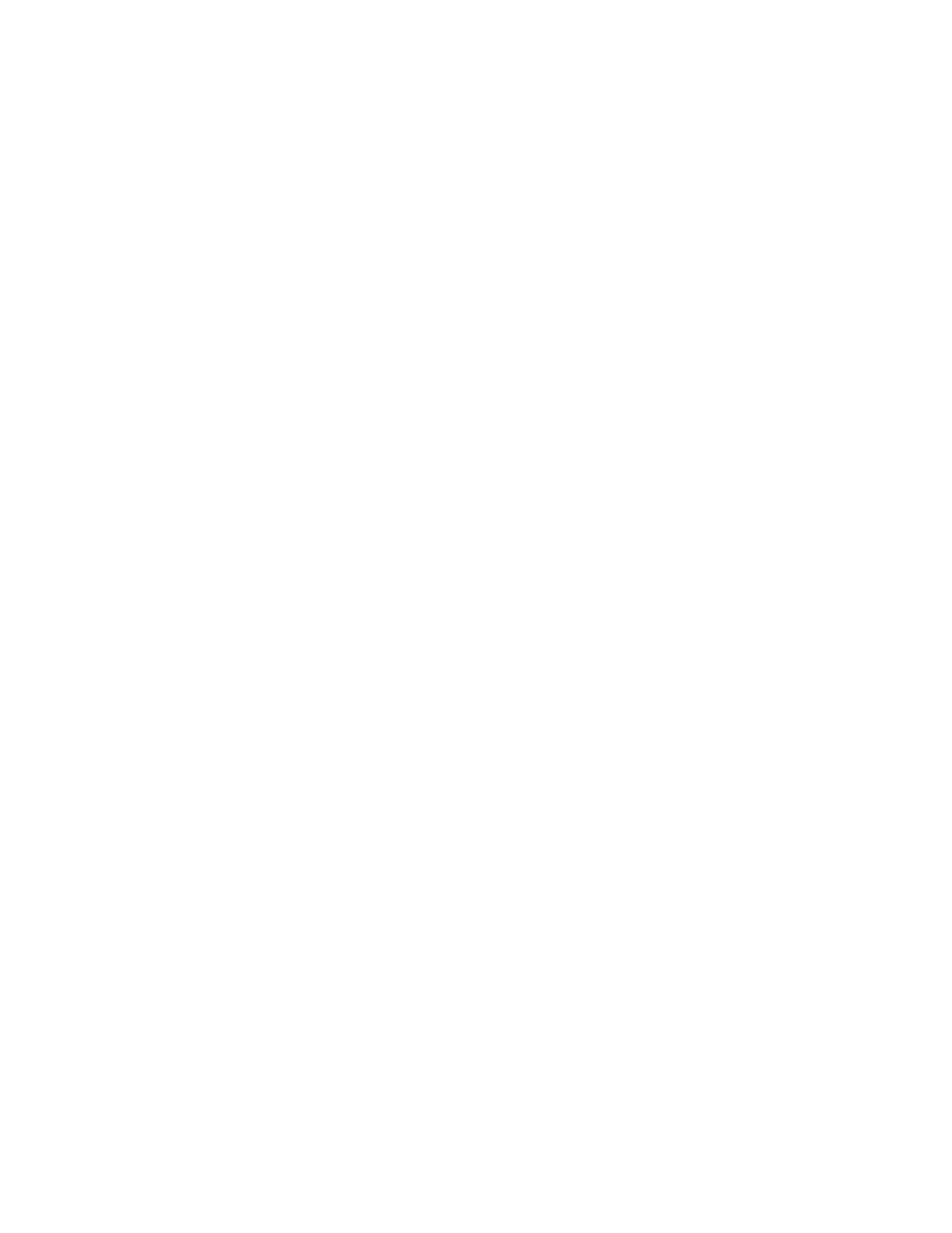
READ
ME
FIRST
Important information for those who don’t normally read manuals — and for
those who do!
Preserving your warranty right. You don't need to register your Kinesis product, but please
keep your purchase receipt to be sure you don't lose your warranty rights as an original owner.
We record the serial numbers of all keyboards shipped so if you are the purchaser of record,
you may need no documentation. However, to be safe you should also keep your receipt or a
scan of it.
If you normally don’t read manuals. Do not stop reading yet! This section will give you the
basic information you need to get started. However, you are strongly encouraged to read this
entire manual at least once. It provides suggestions for the adaptation period and explains the
unique features of the Kinesis keyboard, including the embedded numeric keypad, optional
foot switches, and customizing your keyboard. It also includes tips for the ergonomic setup of
your computer workspace.
If you have used an early version of the Kinesis Contoured keyboard. This keyboard has
significant differences in the location of some thumb-activated keys and in the commands used
to customize the keyboard compared to earlier models. Please see C
HAPTER
O
NE
:
Q
UICK
T
OUR
and C
HAPTER
F
IVE
:
C
USTOMIZING
Y
OUR
K
EYBOARD
.
Plugging in your keyboard. The first time you plug in the keyboard (or any USB device
attached to the USB ports on the back of the keyboard), the system will look for and install
drivers. On recent Windows operating systems and on Macintosh systems, this process should
not require any action by the user. USB devices may be safely plugged in and unplugged
without turning off the power to your computer.
Configuring your keyboard for your computer. Your Advantage MPC USB contoured
keyboard is shipped pre-configured for a Windows-PC computer. See C
HAPTER
O
NE
:
Q
UICK
T
OUR
for tips on optimizing for a Mac on non-Windows PC.
Installing foot switches. If you have an optional Kinesis foot switch, plug the attached
coupler into the phone-style foot switch connector extending slightly from the back of the
keyboard. For more detailed information refer to C
HAPTER
T
WO
:
I
NSTALLATION
. Compatibility
note: foot switches used with earlier models of Kinesis contoured keyboards may not work
correctly with this keyboard.
7
