Kinesis KB510USB USB Contoured Ergonomic Keyboards User Manual
Page 41
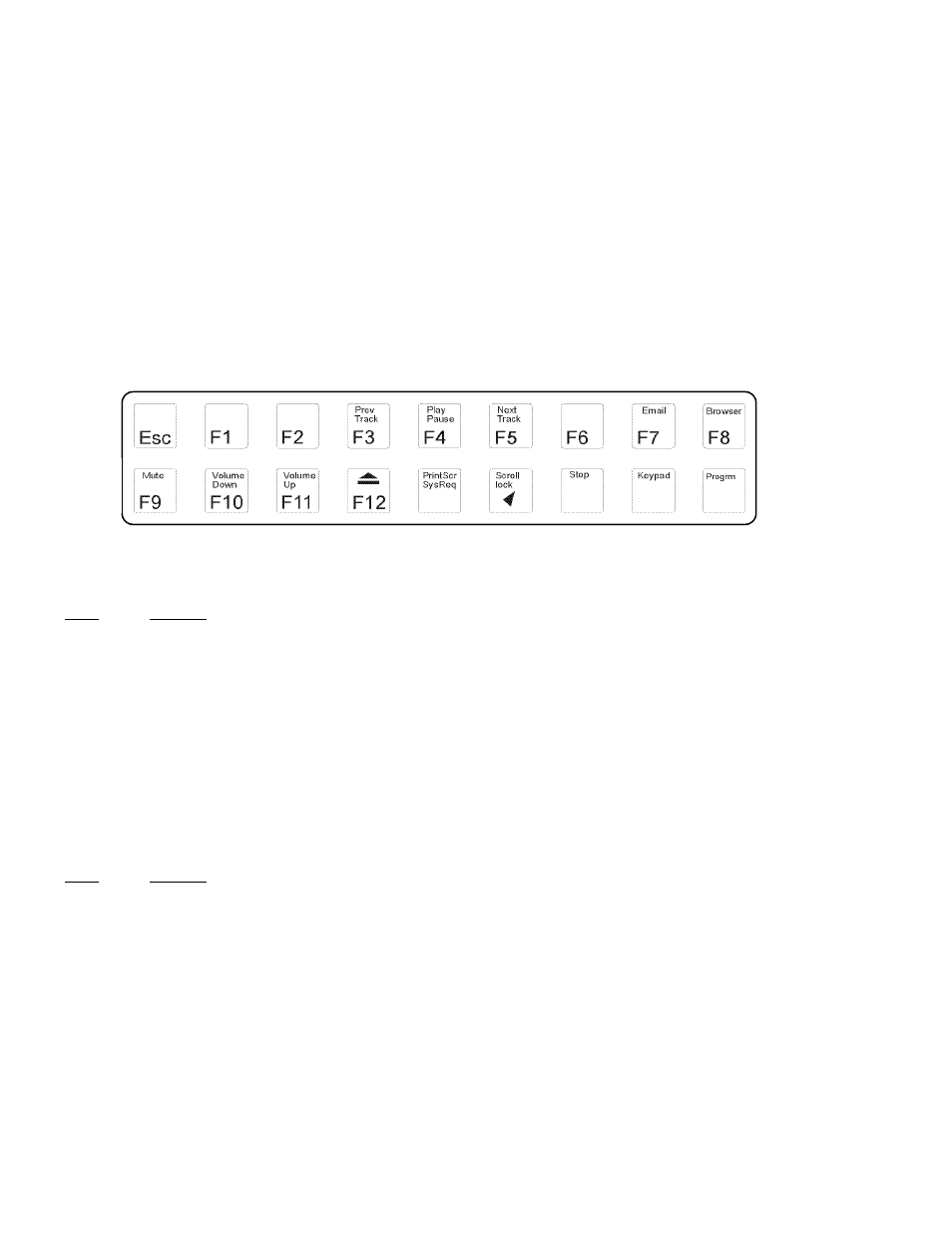
Function key actions with Instant Configuration Group Features
To change a setting, pressing and hold the “=” key in the number row (above the Tab key) on your Advantage
keyboard, then tap the appropriate second key. To turn off all settings in a group, activate one of the master
settings (=m, =p, or =w).
Using Group Feature settings (select Master Setting first)
Always select a “Master setting” first before selecting a group feature setting, since master settings inactivate
the group features.
Note to Apple customers
These multimedia and internet settings use international USB standard codes, which work with all recent
Windows operating systems without requiring a special driver. Please contact Apple to ask why Apple
operating systems do not support these codes. You may be able to activate some of these functions if you turn
on a “test mode” (see below).
Multimedia Group features, = n
Key
Action
F3
Previous track
F4
Play, Pause
F5
Next track
F9
Mute
F10
Volume down
F11
Volume up
Pause
Stop
To turn off settings individually, hold = and tap the appropriate key. To turn of all settings in this group,
activate one of the master settings (=m, =p, or =w).
Internet Group features, = i
Key
Action
F7
F8
Browser
To turn off settings individually, hold = and tap the appropriate key (=F7, =F8). To turn of both settings at
once in this group, activate one of the master settings (=m, =p, or =w).
Macintosh test mode for supporting Group Feature settings, = t
You must either restart your computer or unplug and replug your keyboard after performing = t. This feature
activates Macintosh “test mode” which may allow some multimedia and internet features to work. = n and = i
must also be activated.
41
