Kinesis KB510USB USB Contoured Ergonomic Keyboards User Manual
Page 26
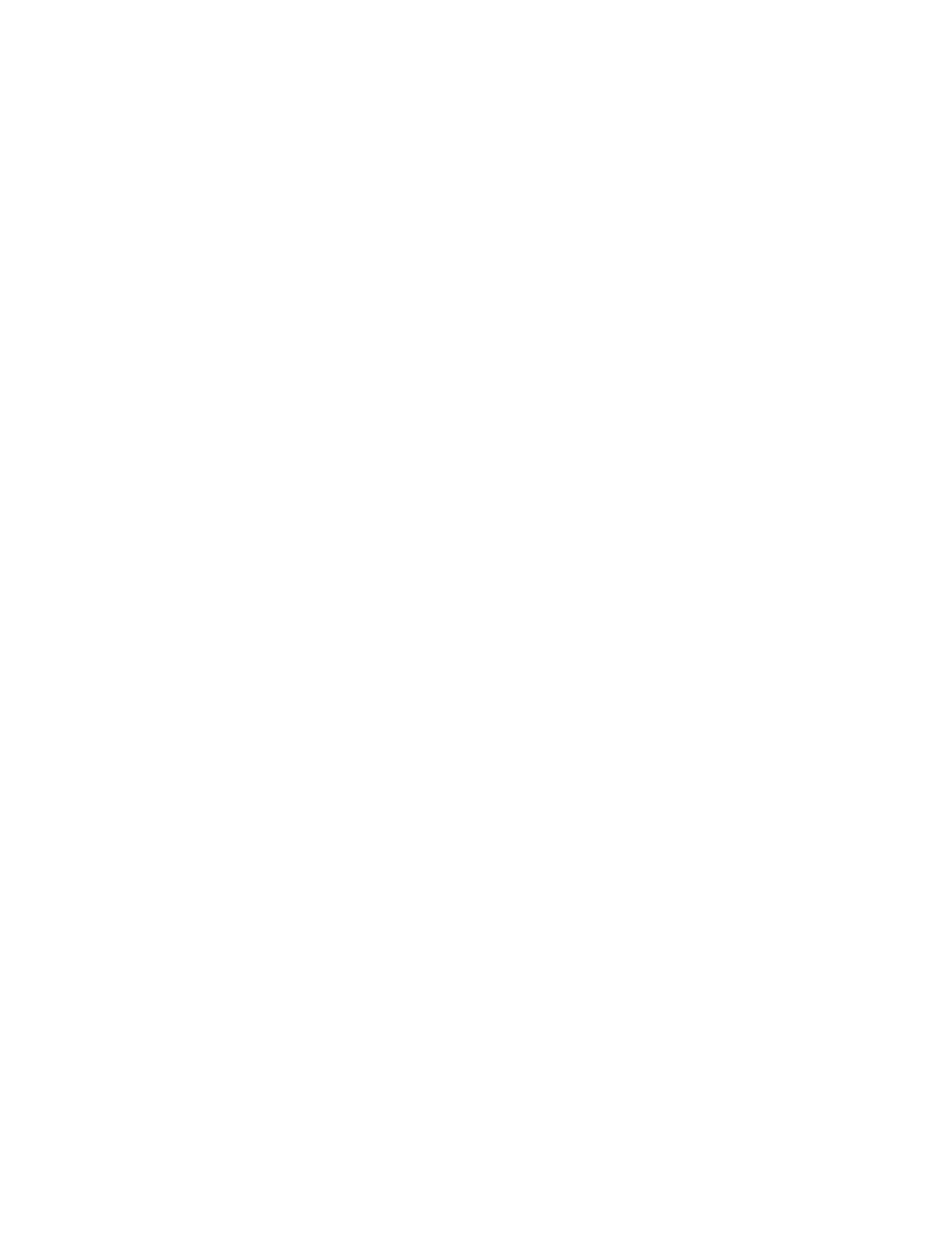
(e.g. key click, memory reset, macro memory configuration).
Turning on and off audible tones (Progrm + hyphen)
The keyboard includes change-of-state tones for Caps Lock (A), Num Lock (1), Keypad, Scroll
Lock (
9) and Insert. When the keyboard is used with a PC, tones sound twice when a tone-
linked action (e.g. Caps Lock) is turned on, and once when it is turned off.
To disable these tones, hold down Progrm and press the hyphen (
-
) key. If you wish to turn on
the tones again, simply repeat the process.
Turning on and off the key click feature (Progrm + backslash \)
By default, the keyboard includes an audible key click for all keys, including the function
keys. To turn off the key click, hold down Progrm and press the Backslash key (“\”) located
just below the hyphen key). If you wish to turn on the key click again, simply repeat the
process.
Note: Most experienced Kinesis keyboard users find that leaving on the key click function
makes it easier to use the function keys.
Resetting keyboard memory (Note: change from previous keyboards)
If the keyboard behaves strangely or you just want to re-create the factory settings, the first
thing to try is a memory reset. If you have the Advantage Pro model, be sure the memory
locking switch (see drawing later in this chapter) is to the right (unlocked). “Instant
Configuration” settings are not affected by resetting the keyboards “On-board
Programmability” features. Two different memory reset procedures are available:
Memory reset, Option One (Progrm + Shift + F10)
This procedure will erase all remapping and macros, but will not change macro memory
settings or switch Dvorak back to QWERTY. Press and hold the Progrm key, then add one of
the Shift keys, and finally add the F10 function key so that all three keys are depressed. The
lights on the keyboard should begin flashing. Release the keys and when the flashing stops in
several seconds, the keyboard’s memory has been reset.
Memory reset, Option Two (F7)
This procedure is more aggressive than Option One and will completely reset the memory
back to factory settings (24 macros, QWERTY layout). Hold down the F7 key before turning
on the power to your computer. Start your computer and after a few seconds, release F7. A
successful reset is indicated if the keyboard’s lights flash several times after releasing F7.
Resetting and changing keyboard “macro memory” mode (24, 36, or 48 macros)
The factory settings support up to 24 macros before the macro memory becomes full.
However, the memory mode can be changed to support 36 or 48 smaller macros. In doing so,
all previous settings are erased. The maximum macro sizes are show in the table below.
26
