3 single image decoding, 4 continuous image decoding – IEI Integration ITDB-100L User Manual
Page 70
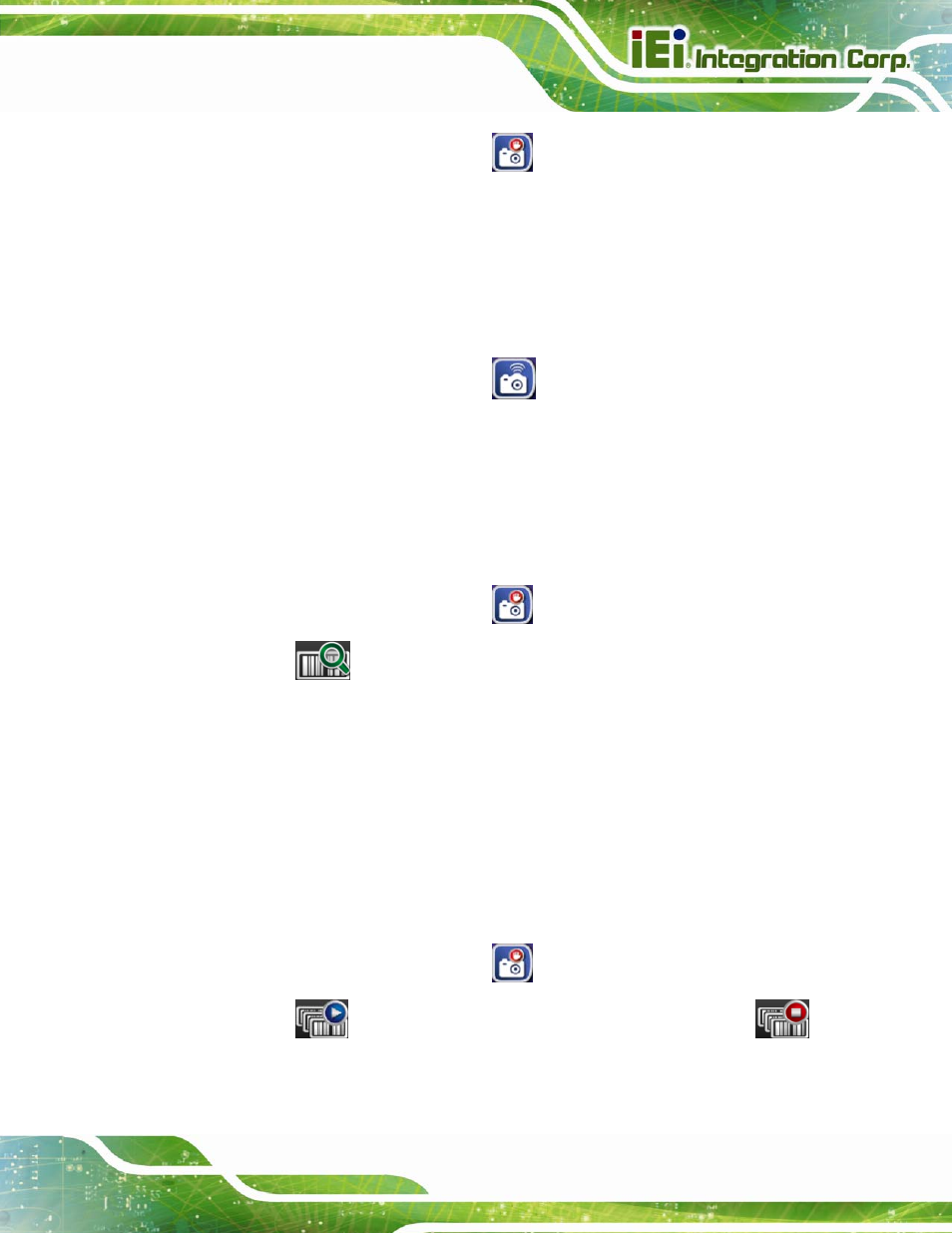
ITDB-100L Barcode Reader
Page 61
Step 1:
Switch the capture mode icon to
.
Step 2:
Adjust the barcode reader or scanned object until the barcode is shown on the
scan area screen.
6.5.2 Using the External Sensor to Trigger the Barcode Reader
Follow the steps below to use the external sensor to trigger the barcode reader.
Step 1:
Switch the capture mode icon to
.
Step 2:
When the external sensor triggers the barcode reader, the captured image and
decoding result will be shown on the screen.
6.5.3 Single Image Decoding
Follow the steps below to proceed with single image decoding.
Step 1:
Switch the capture mode icon to
.
Step 2:
Tap
to start single image decoding.
Step 3:
If the barcode is successfully decoded, the decoding process will stop.
Otherwise, the decoding process will continue.
Step 4:
During decoding, tap any icon on the screen as shown in Figure 6-4 or the Back
key on the Android device to stop decoding.
6.5.4 Continuous Image Decoding
Follow the steps below to proceed with continuous image decoding.
Step 1:
Switch the capture mode icon to
.
Step 2:
Tap
to start continuous image decoding. During decoding, tap
to stop.
