1 overview, 2 driver installation, Verview – IEI Integration ITDB-100L User Manual
Page 37: River, Nstallation, Figure 4-1: device manager
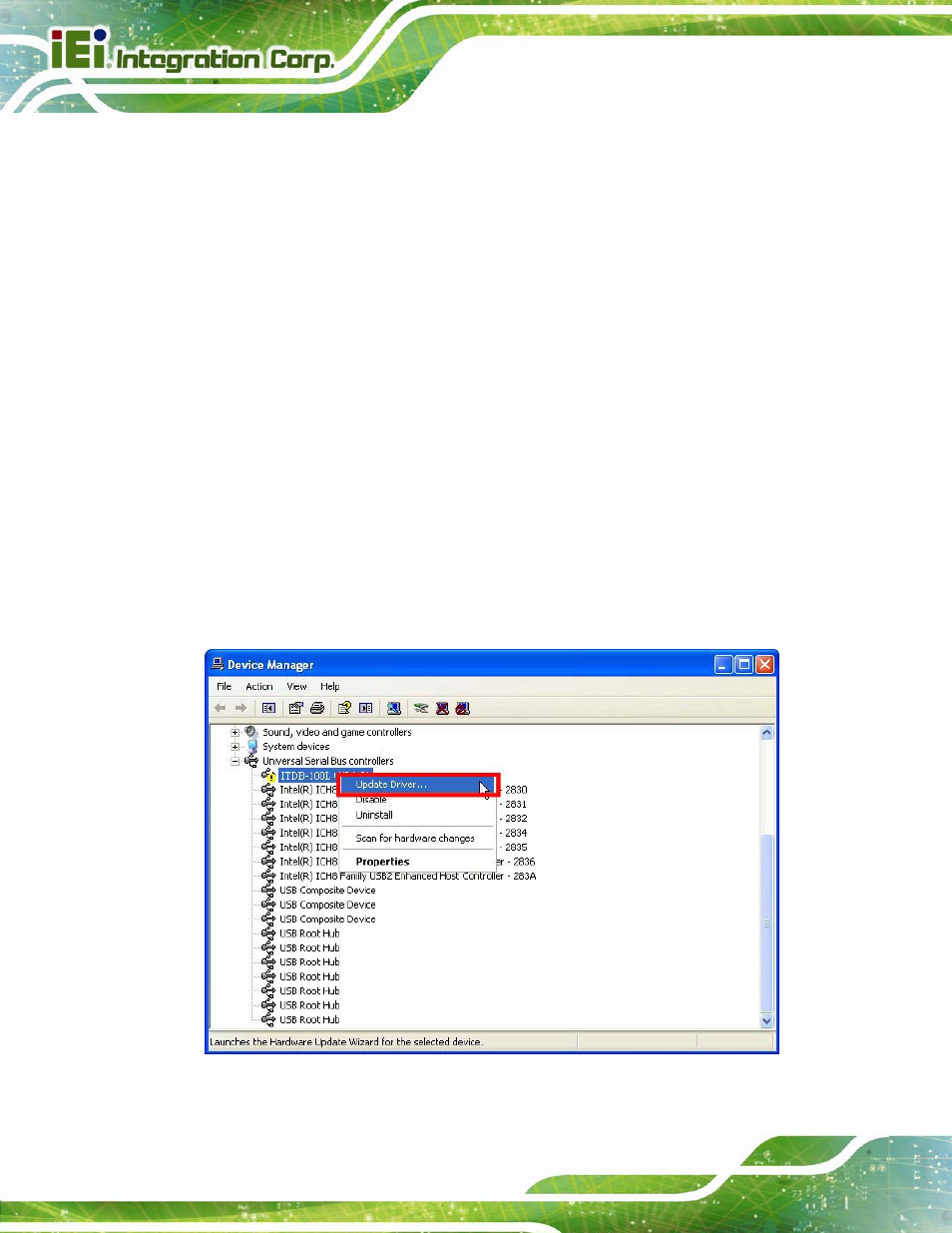
ITDB-100L Barcode Reader
Page 28
4.1 Overview
A CD is shipped with the barcode reader. The CD contains the device driver and
application setup file. The driver must be installed to the connected computer so that the
barcode reader can be recognized by the system.
4.2 Driver Installation
To install the device driver, please follow the steps below.
Step 1:
Connect the ITDB-100L to the computer and power supply. A beep should be
generated when the ITDB-100L is fed with power.
Step 2:
Go to Control Panel > System > Hardware > Device Manager. A list of system
hardware devices appears.
Step 3:
Right-click ITDB-100L FW(x.xx) which has question mark next to it (this means
Windows does not recognize the device).
Step 4:
Select Update Driver… (Figure 4-1).
Figure 4-1: Device Manager
