PROLiNK PRO1301WE User Manual User Manual
Page 8
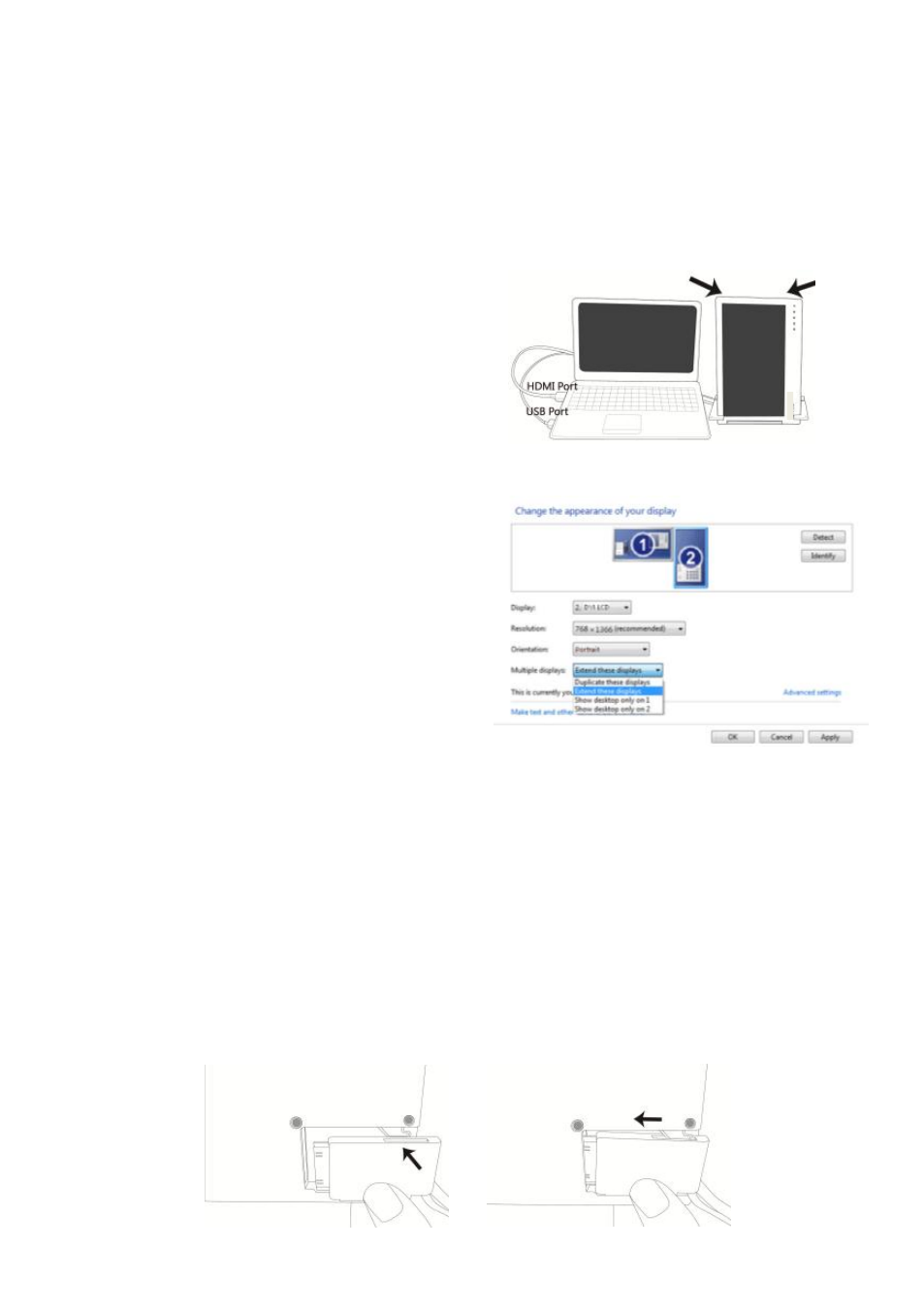
Step2. Connect Mobile Monitor to the laptop
It is recommended to place the vertical standing Mobile Monitor to the right side of
the laptop for a better viewing angle. As illustrated, connect the USB-Powered con-
nector to the laptop's USB port, and then the Digital Video connector to the laptop's
HDMI Video output port
●
If Analog Video and USB-Powered cable is used, connect the Analog Video con-
nector to the laptop's D-sub port
●
If miniDP and USB-Powered cable is used, connect the miniDP connector to the
laptop's D-sub port
Fig.: Vertical display of Mobile Monitor
Step3.Adjust the laptop and monitor extension setting
(Refer to Section 2 of Chapter 3 for monitor
display setting.)
After powering on the laptop, go to Win-
dows’ “Control Panel” to adjust the monitor
extension setting.
If you are using Windows 7:
Select “2.DVI LCD” (Digital Video) or
“2. display device: VGA” (Analog Video) for
Display
Select “1366x768” for Resolution
Select "Portrait (flipped)" for Orientation
Select "Extend these displays" for Multiple
displays, and drag Display 2 to the right side
of Display 1.
Section 3 Upward Extension Display
Step1. Install the Video and USB-Powered cable
If you wish to use the HDMI port on the laptop, please use Digital Video and USB-
Powered Cable. If you wish to use the D-sub (VGA) or mini-Display Port on the lap-
top, please purchase the Analog Video and USB-Powered Cable or mini-DisplayPort
and USB-Powered Cable from our authorized service center.
Connect the Video and Power connector to Mobile Monitor Video port, (1) Insert
the latch into the groove of the video power connector. (2) Slide the video power
connector toward the left for a proper connection. [WARNING: Not inserting the
latch into the groove may result in damage to connector. Please check the video
power connector is properly connected and not protruding out. If protrusion occurs,
the connection might not be properly connected and monitor will not be able to
operate.]
Fig.: Insert the video power connector to the video power port of Mobile Monitor
Note: Place Mobile Monitor to the right
for better view
6
