PROLiNK PRO1301WE User Manual User Manual
Page 10
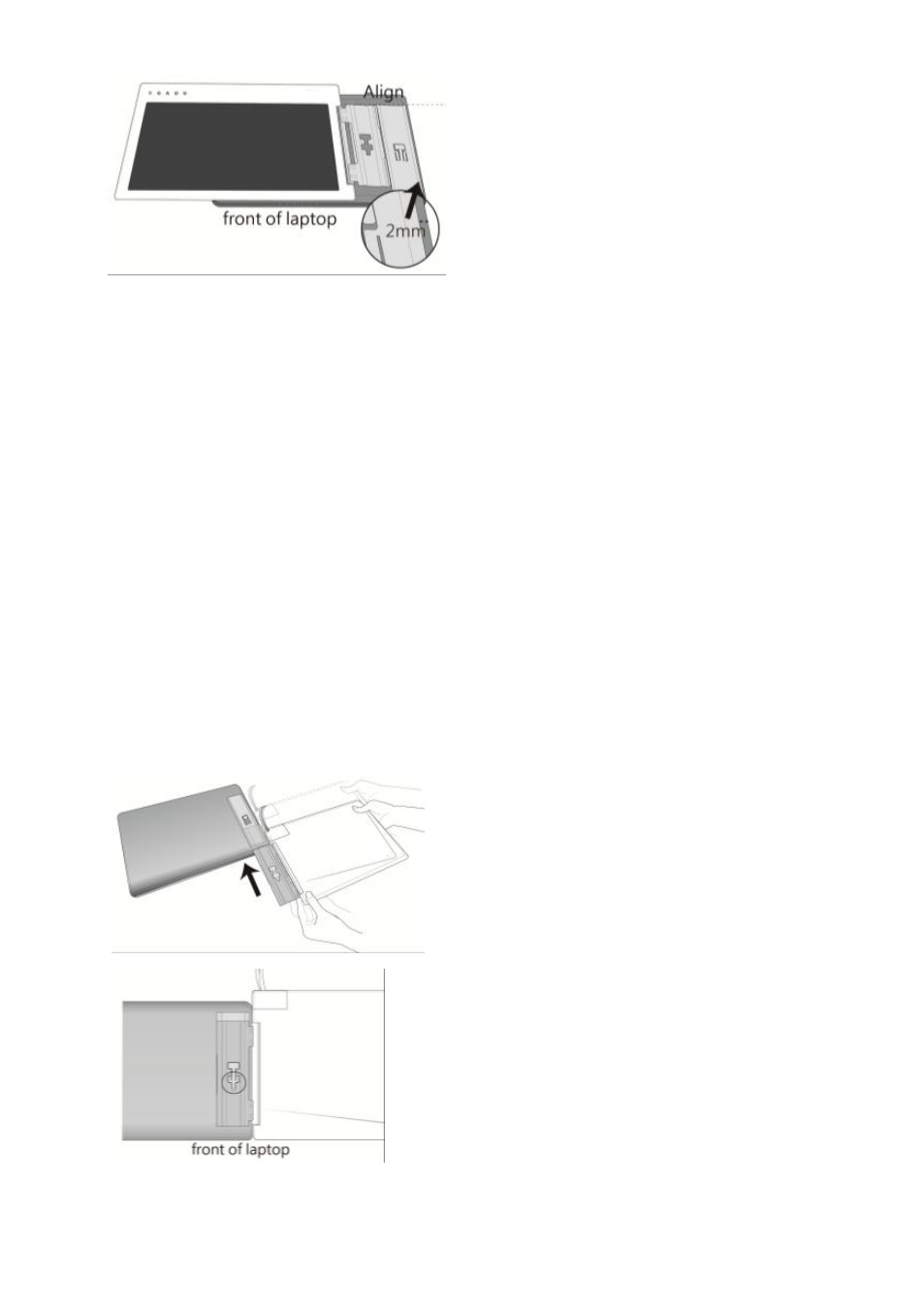
[Note: Do not reverse the direction of the Holder Plate as this will reverse the direction
of the Mobile Monitor after installation.]
Step2 Install the Video and USB-Powered cable
If you wish to use the HDMI port on the laptop, please use Digital Video and USB-
Powered Cable. If you wish to use the D-sub (VGA) or mini-Display Port on the lap-
top, please purchase the Analog Video and USB-Powered Cable or mini-Display Port
and USB-Powered Cable from our authorized service center.
Connect the Video and Power connector to Mobile Monitor video port, (1) Insert
the latch into the groove of the video power connector. (2) Slide the video power
connector toward the left for a proper connection. [WARNING: Not inserting the
latch into the groove may result in damage to the connector. Please check the video
power connector is properly connected and not protruding out. If protrusion occurs,
the connection might not be properly connected and monitor will not be able to
operate.]
Step3 Install Mobile Monitor to the laptop’s monitor
1.
As illustrated, align the shaft’s Hinge Plate of the Mobile Monitor with the Holder
Plate, and slide the shaft’s Hinge Plate into the Holder Plate.
Fig.: Mounting the Holder Plate
Fig.: Make the positioning clip wedge to
the first positioning hole
Fig.: Slide the shaft’s Hinge
Plate into the Holder Plate
8
The positioning clip
protrudes at the first
positioning hole
