PROLiNK PRO1301WE User Manual User Manual
Page 12
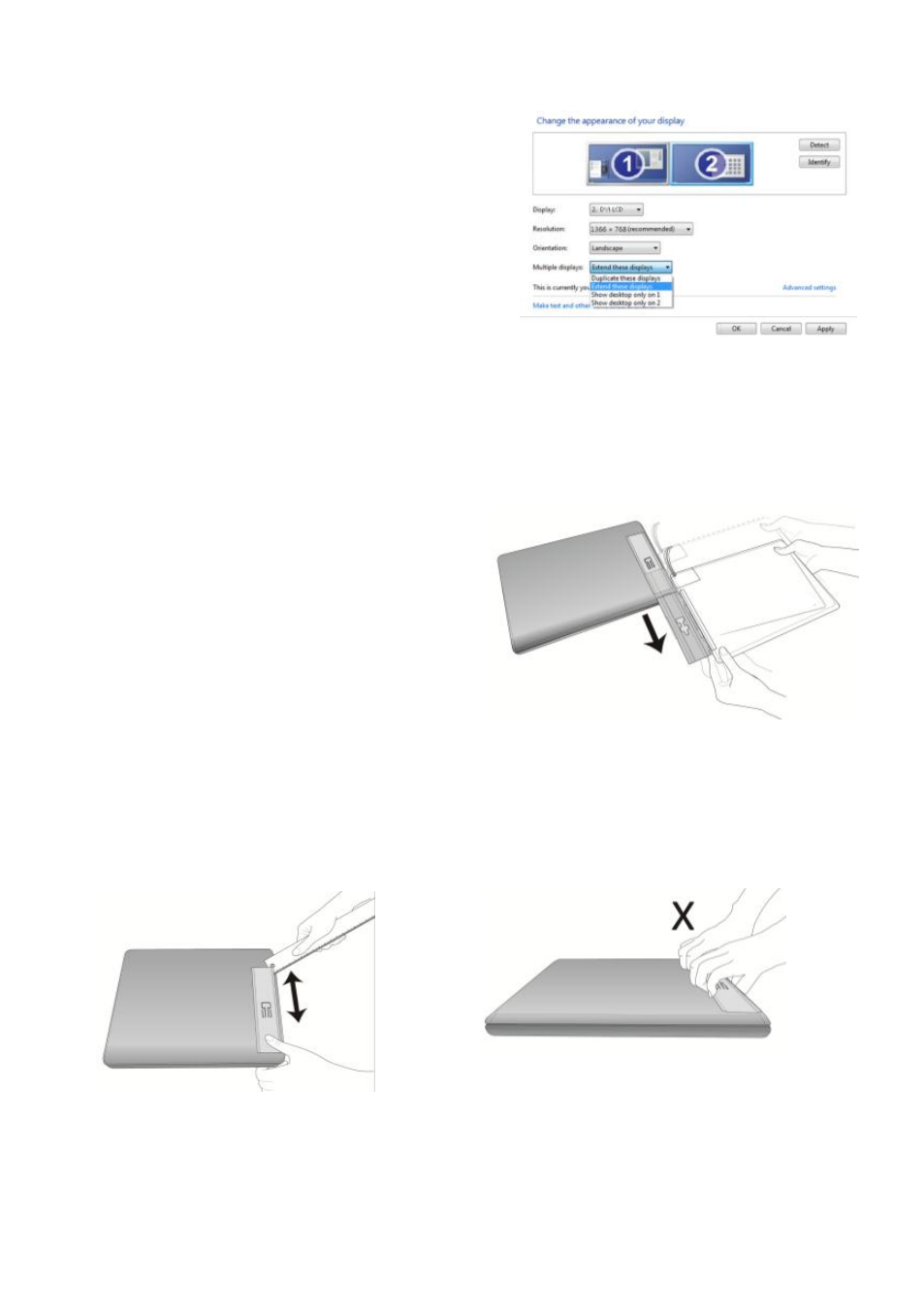
Step4.Adjust the laptop and monitor extension setting
(Refer to Section 2 of Chapter 3 for monitor
display setting.)
After powering on the laptop, go to Windows’
"Control Panel" to adjust the monitor exten-
sion setting. If you are using Windows 7:
Select "2.DVI LCD" (Digital Video) or “2. display
device: VGA” (Analog Video) for Display
Select "1366x768" for Resolution
Select "Landscape" for Orientation
Select "Extend these displays" for Multiple
displays, and drag Display 2 to the right side of
Display 1.
Step5.Remove Mobile Monitor from the laptop
1. Remove the Mobile Monitor from the laptop.
As illustrated, rotate clockwise and open the Mobile Monitor, press on the posi-
tioning clip, and pull forward the Mobile Monitor along the Holder Plate to slide
out the shaft’s Hinge Plate.
Fig.: Press on the positioning clip to slide
out the shaft’s Hinge Plate from the Hold-
er Plate.
Section 5 Remove Mobile Monitor’s Holder Plate
1. First, remove the Mobile Monitor
2. Insert a ruler or rigid flat article into the gap at bottom of the Holder Plate; gently
and evenly apply force back and forth to make the double-sided adhesive tape lose
its viscosity. Do not use metal objects that can easily scratch the surface.
[Note: DO NOT try to lift up the Holder
Plate directly with hands as it may result
in deformation of the Holder Plate for
reuse.]
10
