Chapter 5 hot keys and osd instructions – PROLiNK PRO1301WE User Manual User Manual
Page 18
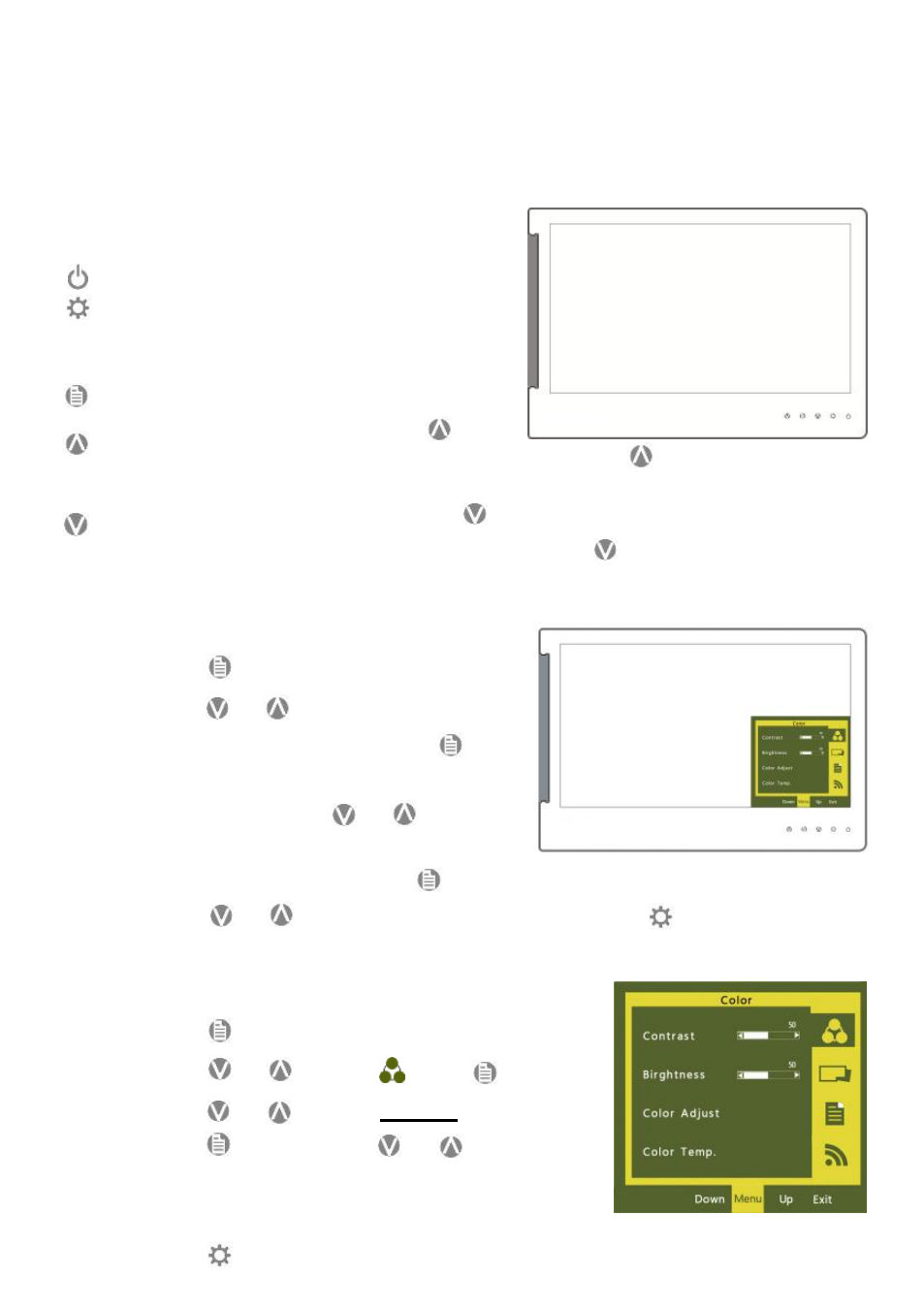
Section 1 Hot Keys Description
Power: press power switch to switch off power.
Exit: when there is no OSD menu; pressing the
exit button will activate automatic adjustment
function (only pertains to Analog video signal
VGA).
Menu/Select: press menu button to launch
OSD panel.
Increase brightness/move up: press
to
increase brightness; if the OSD menu is launched, pressing
will move up the list.
Press and hold for automatic continuous increase.
Decrease brightness/move down: press
to reduce brightness; when the OSD
menu is launched, press to move down the list. Press
and hold for automatic
continuous decrease
Section 2 OSD Description
1. Basic Buttons operation
●
Press
button to launch the OSD panel.
●
Press
or
to view the functions. To
adjust a specific function, press
to
launch it. If the selected function consists
of sub-menu, press
or
again to
view the sub-menu. When the desired
function is highlighted, press
to launch it.
●
Press
or
to change the settings. To exit, press
to exit. Repeat the
preceding steps to adjust other settings.
Chapter 5 Hot Keys and OSD Instructions
Note: The hot keys are capacitive sensing buttons which are activated by gentle touch-
ing. DO NOT press too hard or too fast in a continuous manner. Repeated pressing of a
button will cause the button responding slow. For continuous adjustment of "Increase/
Up" or "Decrease/Down", press and hold the corresponding button for automatic con-
tinuous increase/decrease.
2. Color setting - Contrast
●
Press
to launch the OSD panel.
●
Press
or
to select , press to enter.
●
Press
or
to select Contrast sub-menu and
press
to enter; press
or
to proceed
with the contrast adjustment → adjust the display
contrast from 0-100.
●
Press
to exit.
16
