INTELLINET NETWORK 524681 User Manual User Manual
Page 46
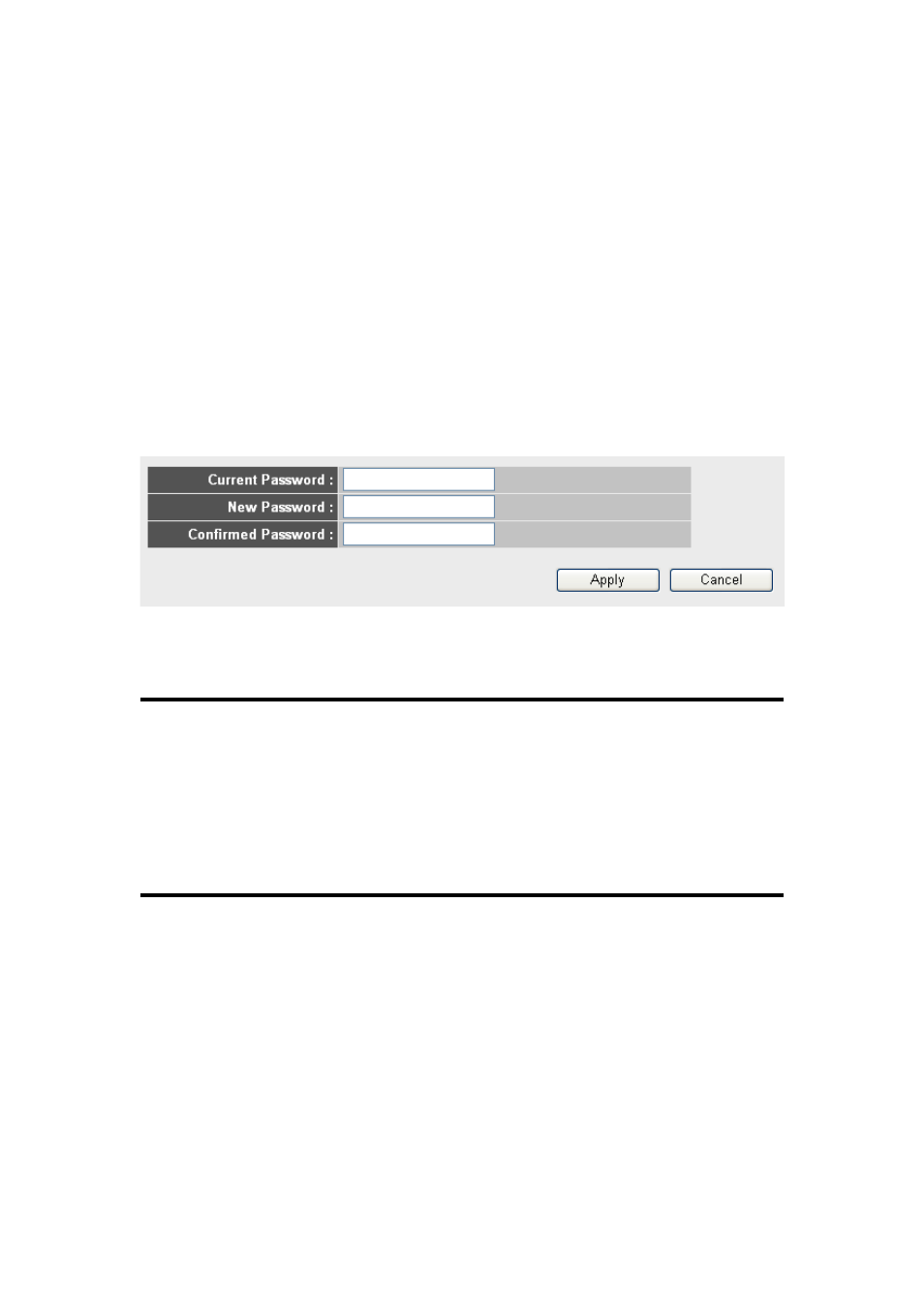
39
2-4-2 Changing the Management Password
The default password of this router is 1234, and it’s displayed on
the login prompt when accessed from the Web browser. There’s a
security risk if you don’t change the default password, since
everyone can see it. This is very important when you have the
wireless function enabled.
To change the password, click “System” on the left side of the Web
management interface, then click “Password Settings.” The
following message will be displayed on your Web browser:
Below are descriptions of each option:
Current
Enter the current password here.
Password (1):
New Password (2): Enter the new password here.
Confirmed
Enter the new password here again.
Password (3):
When you finish, click “Apply.” If you want to keep the original
password unchanged, click “Cancel.”
If the password you entered in the “New Password” (2) and
“Confirmed Password” (3) fields aren’t the same, you’ll see the
following message:
1
2
3
