INTELLINET NETWORK 524681 User Manual User Manual
Page 108
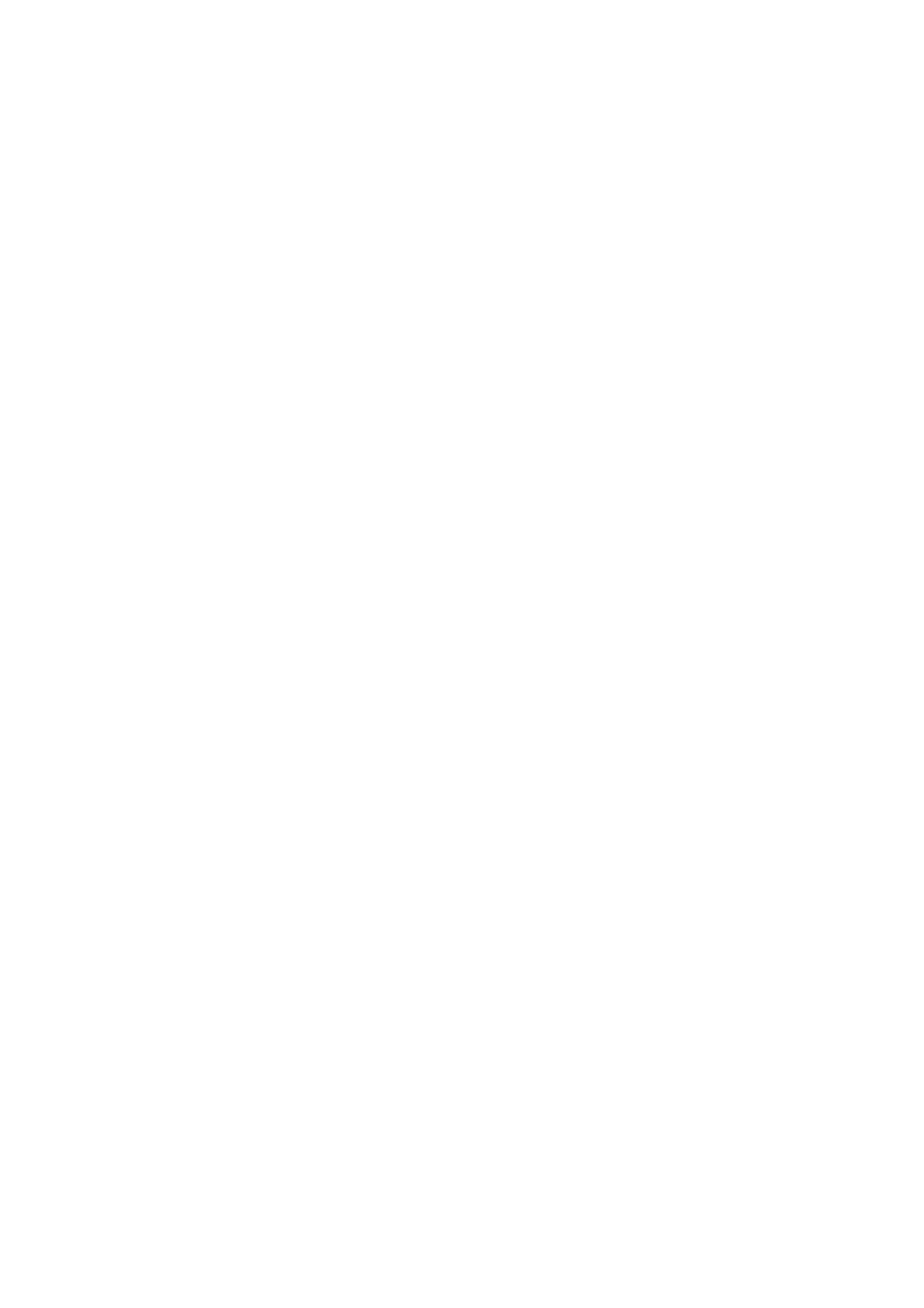
101
“aa:bb:cc:dd:ee:ff,” just input “aabbccddeeff.”
Computer Name Pull down the menu and all the computers
(3):
connected to the router will be listed here. You
can select the computer name without checking
the IP address of the computer.
Comment (4):
You can input any text here as a comment
about this MAC address, such as “ROOM 2A
Computer.” Enter up to 16 alphanumerical
characters. This is optional and you can leave it
blank.
Add (5):
Click to add the MAC address and associated
comments to the MAC address filtering table.
Reset (6):
Remove all entered values.
MAC Filtering
All existing MAC addresses in the filtering table
Table (7):
will be listed here.
Delete (8):
If you want to delete a specific MAC address
entry, check the “Select” box of the MAC
address you want to delete, then click “Delete
Selected.” (You can select more than one MAC
address.)
Delete All (9):
If you want to delete all MAC addresses listed
here, click “Delete All.”
Reset (10):
You can also click “Reset” to unselect all MAC
addresses.
Enable IP
Check this box to enable IP address-based
Filtering Table
filtering, and select “Deny” or “Allow” to
(11):
determine the behavior of the IP filtering table. If
you select “Deny,” all IP addresses listed in
filtering table will be denied from connecting to
