Welch Allyn PROPAQ CS User Manual
Page 43
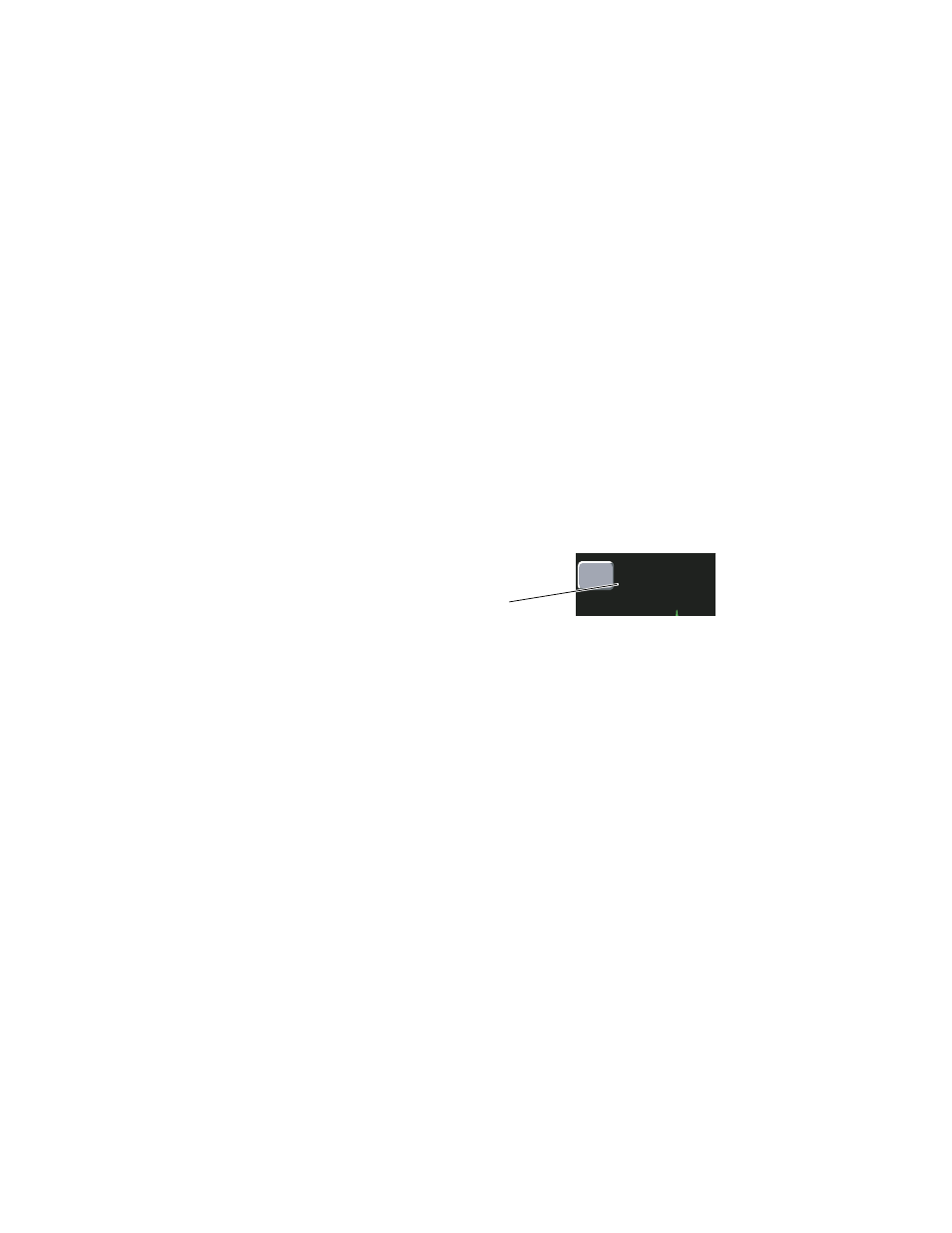
Service Manual
Functional verification
39
Functional verification for Acuity Wireless option
To perform this procedure, you will need access to a properly functioning Acuity FlexNet
network supporting wireless operation.
1.
Disconnect any patient cables connected to the monitor. Make sure the hardwire
Acuity network cable is not plugged into the Acuity network jack on the right side of
the monitor.
2.
Turn the monitor off, then turn it on.
•
Confirm that a powerup screen with the model number appears for a few
seconds, followed by the Main Menu with no error messages.
•
If the monitor does not powerup properly, contact Welch Allyn Technical Support
for assistance.
3.
Confirm that within a few seconds the monitor displays the alternating messages
CONNECTING and WIRELESS (this may be for only a few seconds or less). The
CONNECTING message indicates the monitor has associated with an Access Point
(AP).
4.
Confirm that after a short time the monitor displays the alternating messages
ON NETWORK and WIRELESS.
•
The monitor displays the ON NETWORK message near the beginning of the
“rendezvous” process of establishing connection with Acuity. When Acuity
displays patient data from the monitor, the rendezvous process is complete.
5.
Gain access to the Network Status screen. (From the Main Menu, press SETUP >
MORE > MORE > SERVICE > YES > MORE > MORE > RADIO STATUS.)
6.
Observe the RSSI.
•
RSSI is an indicator of the inverse relative signal strength (a lower number
indicates a higher signal strength). Although the monitor and Acuity can maintain
communication for RSSI as great as 64, the WLAN network design allows for
typical RSSI to be in the range of 30 (near an AP) to 55 (far away from an AP). Be
aware that the RSSI for monitors in identical locations can vary as much as 5.
•
RSSI is only valid when the monitor is associated with an AP and packets are
being received from Acuity (see Network Status screen, PSICP RX:). When not
associated or first associated, the monitor can report RSSI as high as 99.
7.
Observe the Network Status screen and confirm that a Monitor IP address is
displayed.
Note
RSSI is not displayed on 5 GHz radio card-equipped monitors.
ADULT
II
NET
OFF
ON NETWORK
mV
A
CONNECTING message indicates the monitor has
associated with an access point.
ON NETWORK message confirms the monitor is
communicating with the Acuity Central Station.
