F-qip configure controller screen – Spectra Logic Spectra 12000 User Manual
Page 58
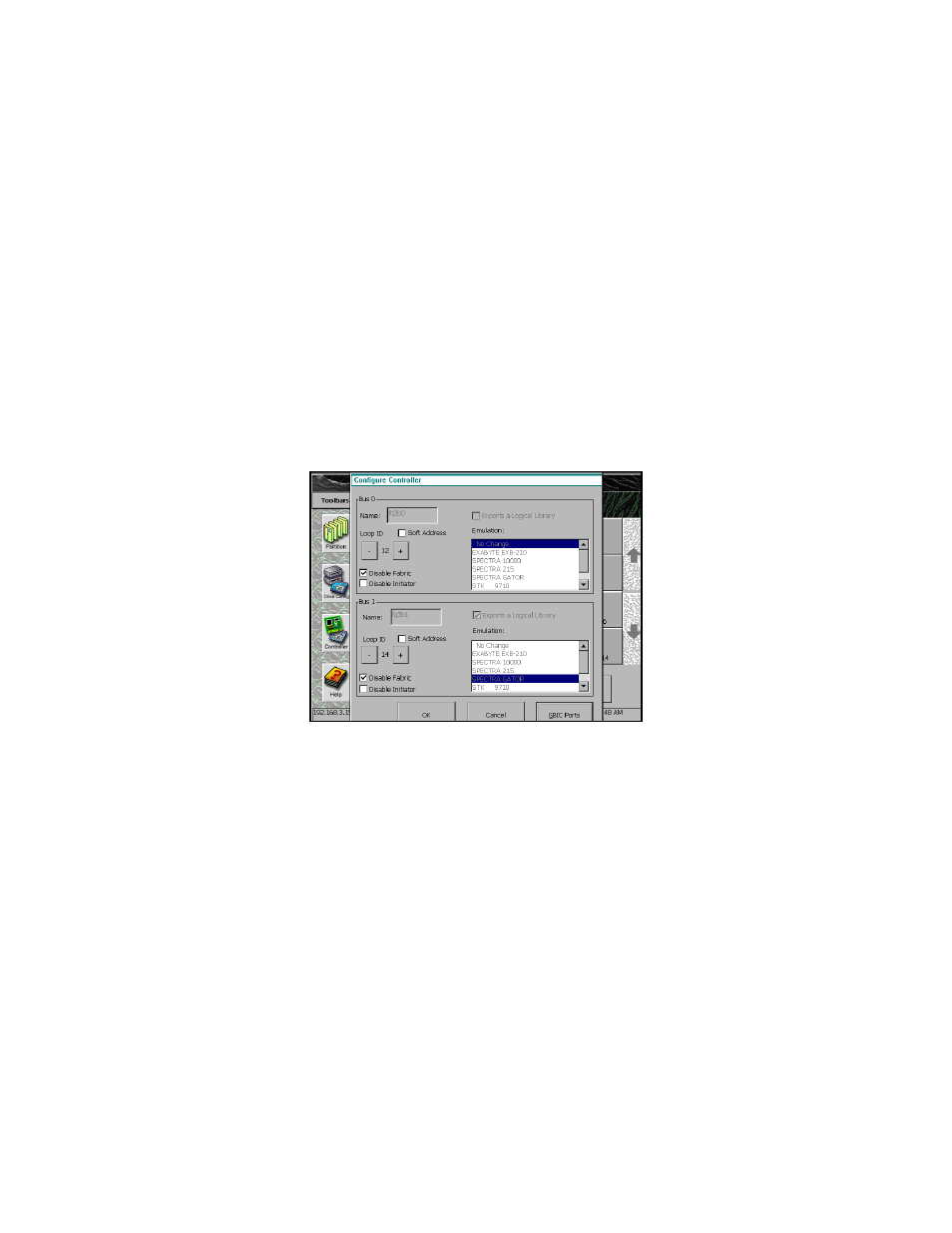
58
Spectra 12000 User Guide
5.
In the Drives window, select the controller you want to configure by
tapping the drive it is connected to.
6.
Tap Configure Controller. This brings up the Controller Configuration
window.
F-QIP Configure Controller Screen
In the F-QIP Configure Controller window (Figure 6-4), you can
implement the following options.
Name
The assigned bus name displays here.
Loop ID/ Soft Address
Soft Address enabled is the default. Otherwise, disable
Soft Address and use the +/- buttons to configure desired Hard Address.
Soft Address enabled is the default.
Soft and Hard Addresses
When a Fibre Channel loop initializes, it tries to
assign requested ID numbers to devices that use hard addresses. It then
dynamically assigns soft addresses to other devices from remaining
available numbers. Each device must have a unique address on the loop
Figure 6-4 F-QIP Configure Controller window.
