Accessing firmware from a remote server, Accessing firmware from an alternate location – Spectra Logic Spectra 12000 User Manual
Page 125
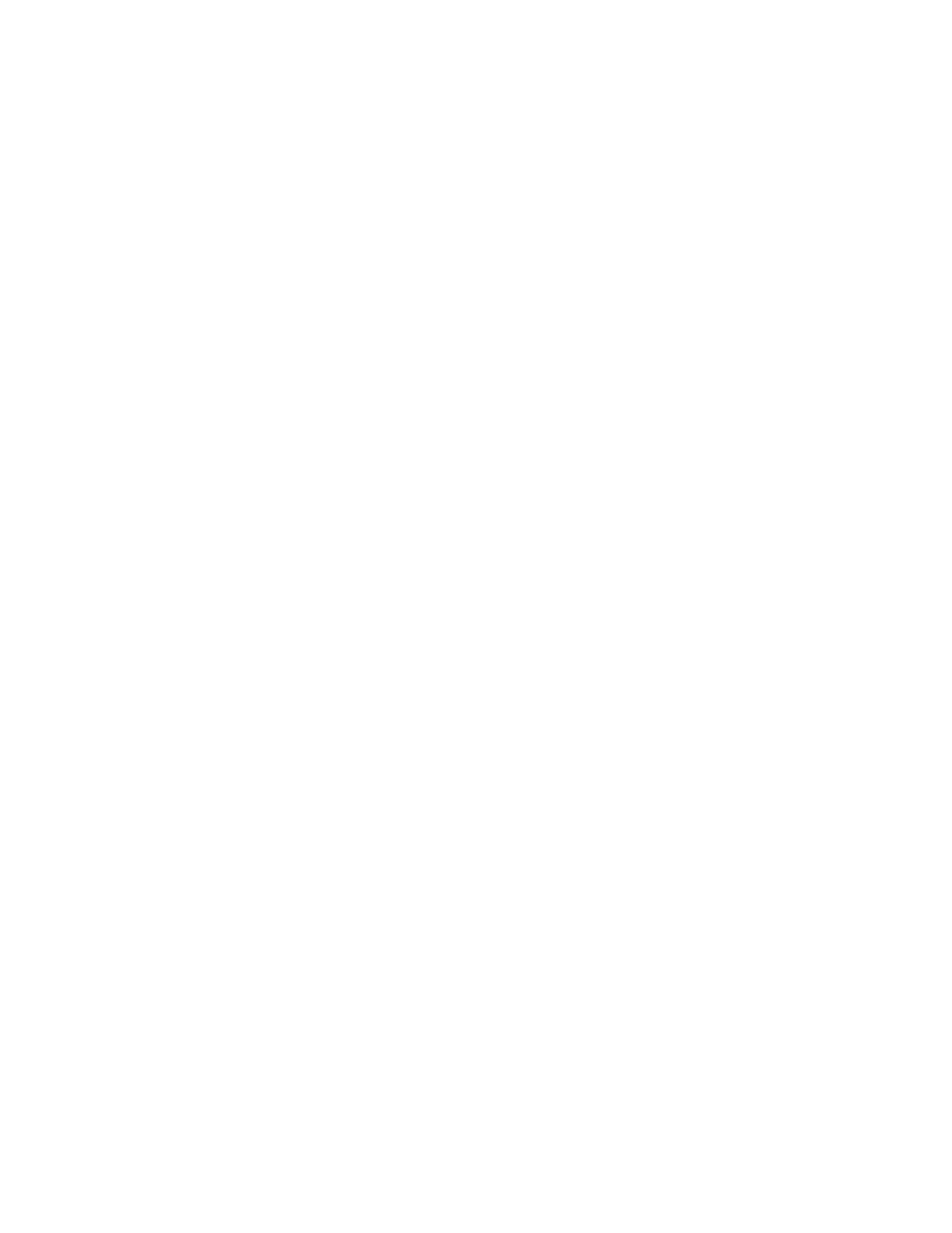
Chapter 9. Using the Spectra 12000 Library 125
Accessing Firmware from a Remote Server
If you do not have the specific firmware file you need to update a
specific component, you will need to access the file you need from the
Spectra Logic server.
To do this:
1.
Select Use Remote Server in the File Locations section.
2.
Select Spectra Logic from the Firmware Servers list.
3.
Select Select Location. This will update the Available Updates list from
the Remote Server.
4.
Go to Step 5 on page 124, to complete the update procedure.
Accessing Firmware from an Alternate Location
Some sites might not be able to access Spectra Logic’s Web site because
of firewalls or proxy server configuration. In these instances, the updates
can be placed on a local Web server.
To do this:
1.
Place the files on an intranet or set up a machine as a Web server.
(Windows NT includes a Web server, Microsoft allows a free
download for Windows, most Unix and Linux operating systems have
HTTPD or can use a free download such as Apache.)
2.
Create a
/gator/download
directory on the server and copy the
firmware to that location. If another machine can see the Spectra
Logic site, copy the files from www.spectralogic.com/gator/
download.
3.
Test your new Web server by pointing a browser to http//
4.
Tap Modify Server List.
5.
The server list appears. Tap Modify Server List.
6.
Enter the IP address of the new server and a name for the new
server.
7.
Tap Add Server.
8.
Select Use Remote Server in the File Locations section.
