Reset picker parameters – Spectra Logic Spectra 12000 User Manual
Page 127
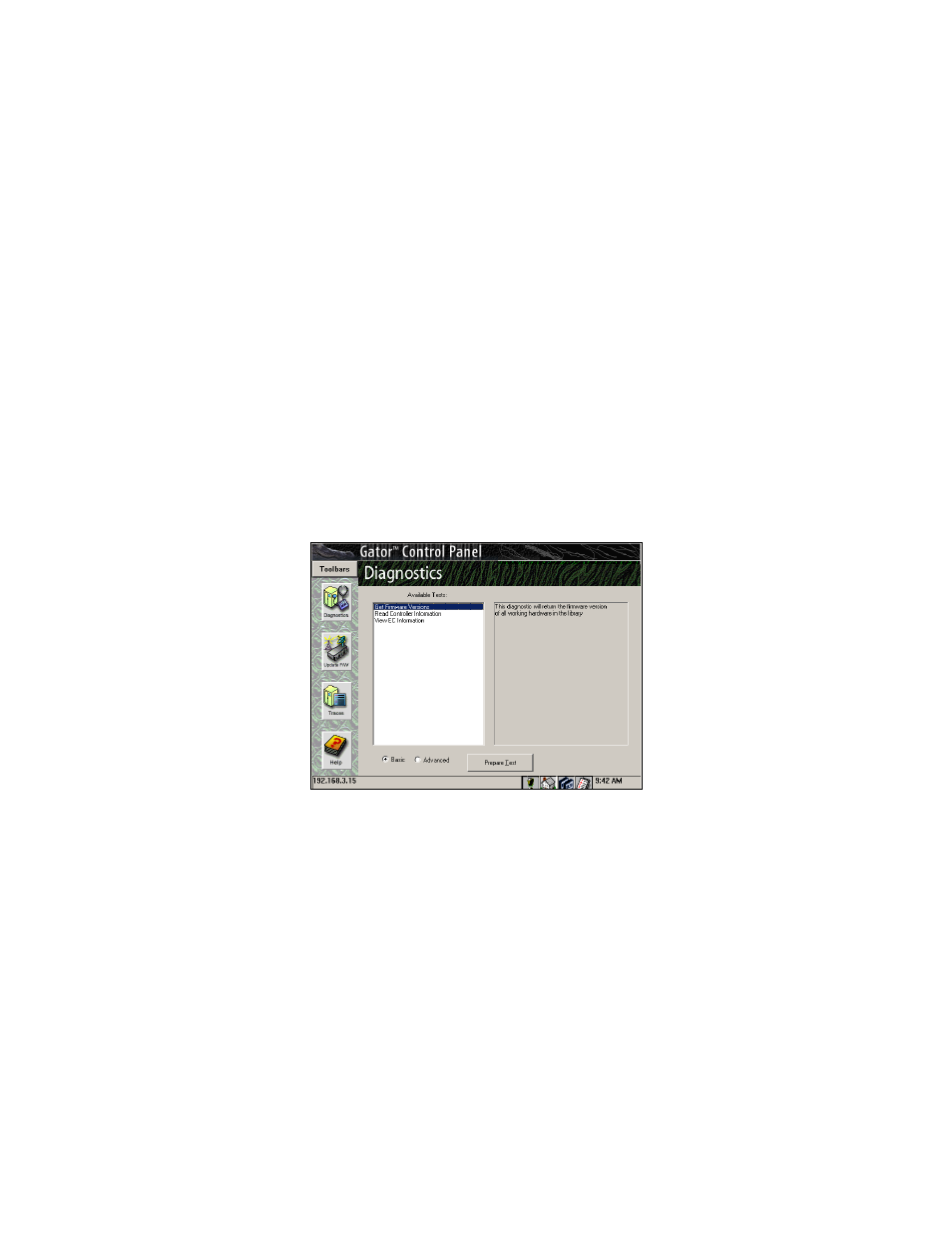
Chapter 9. Using the Spectra 12000 Library 127
5.
The Library Controller alerts the user Configuration of QIP (X) Bus (X)
Does Not Match Front Panel for each logical library. Tap OK. This
message will not appear after all QIPs have been upgraded.
6.
Once you have the firmware files added to the local directory, go to
Updating Firmware on page 123.
Reset Picker Parameters
1.
From the toolbar menu, select Maintenance.
2.
Select the Diagnostics icon.
3.
Select Advanced.
4.
From the advanced Available Tests list, select Reset Picker
(Figure 9-11).
5.
In the parameters list, use the +/- buttons to set Param1 to 3.
6.
Select Run Test.
7.
From the Available Tests list, select Set Picker Version.
8.
If you have a new picker, use the +/- buttons in the parameters list to
set Param1 to 1.
If you have an old picker, use the +/- buttons in the parameters list to
set Param1 to 0.
Figure 9-11 Select Reset Picker.
