Updating the software, Storing the printer and print cartridges, Storing the printer – HP 8100 Series User Manual
Page 49: Storing the printer storing the print cartridges
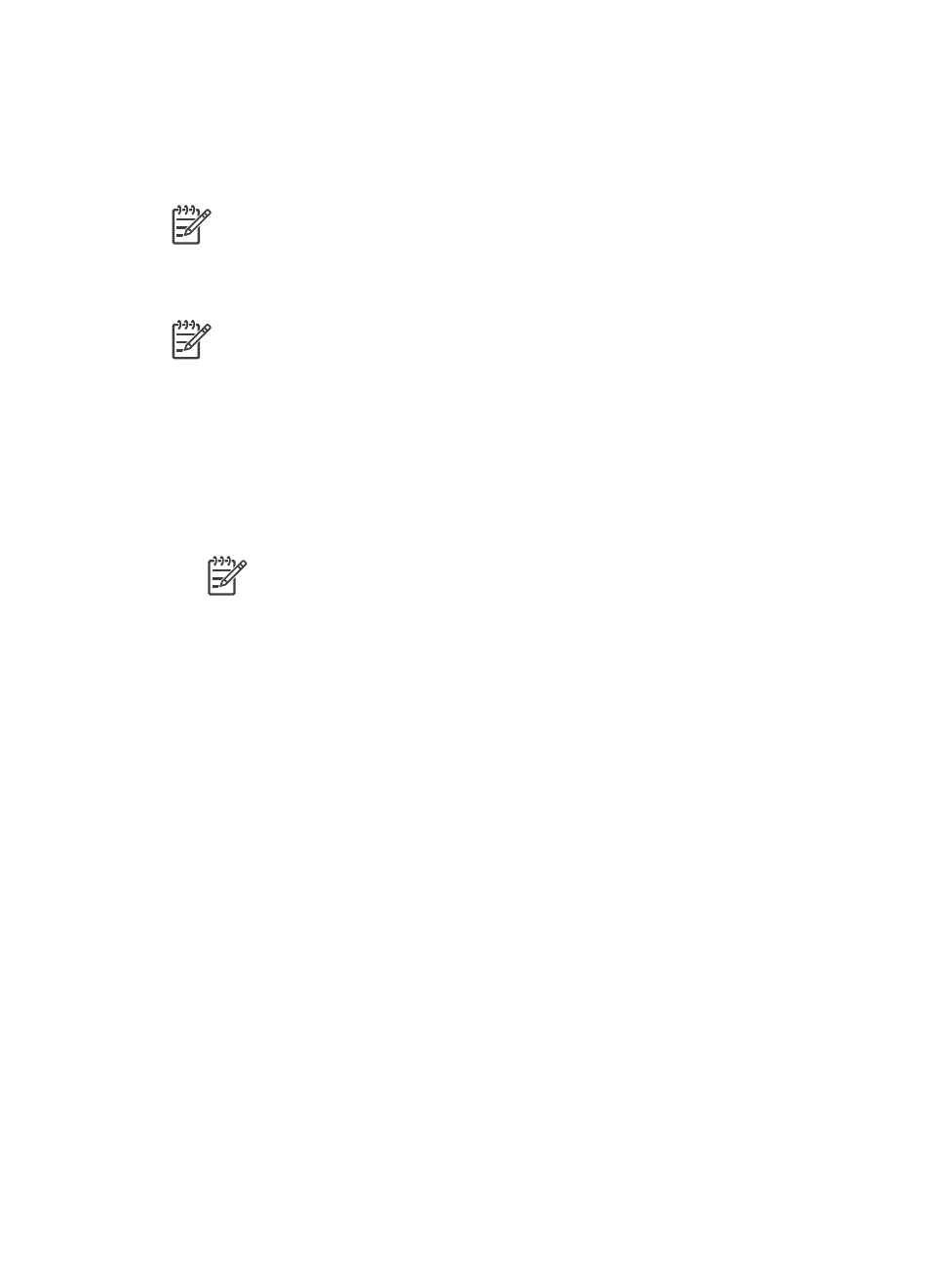
Updating the software
Download the latest printer software update periodically to ensure you have the latest
features and improvements. You can download printer software updates by going to
or by using HP Software Update.
Note
The printer software update that you download from the HP web site
does not update the HP Image Zone software.
Downloading the software
Note
Make sure you are connected to the Internet before you use
HP Software Update.
1.
From the Windows Start menu, select Programs (in Windows XP, select All
Programs) > Hewlett-Packard > HP Software Update. The HP Software
Update window opens.
2.
Click Check Now. HP Software Update searches the HP web site for printer
software updates. If the computer does not have the most recent version of the
printer software installed, a software update appears in the HP Software Update
window.
Note
If the computer has the most recent version of the printer software
installed, the following message appears in the HP Software Update
window: “No updates are available for your system at this time”.
3.
If a software update is available, click the checkbox next to the software update to
select it.
4.
Click Install.
5.
Follow the onscreen instructions to complete the installation.
Storing the printer and print cartridges
Protect the printer and print cartridges by storing them properly when you are not
using them.
Storing the printer
The printer is built to withstand long or short periods of inactivity.
●
Store the printer indoors out of direct sunlight in a place without temperature
extremes.
●
If the printer and print cartridge have not been used for one month or more, clean
the print cartridge before printing. For more information, see
.
Chapter 6
46
HP Photosmart 8100 series
