HP 8100 Series User Manual
Page 21
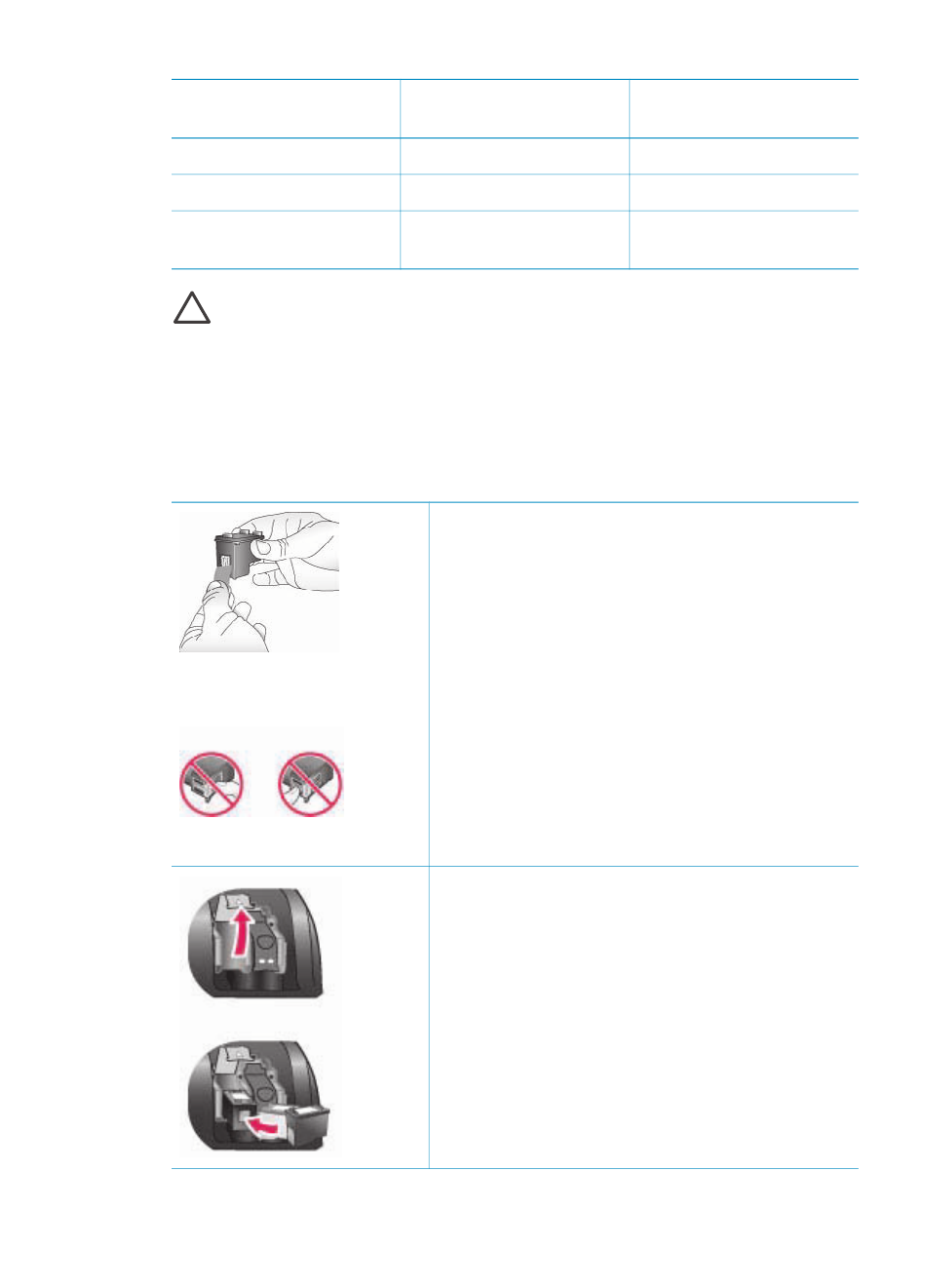
To print…
Insert this print
cartridge in the left stall
Insert this print
cartridge in the right stall
Black-and-white photos
HP Tri-color #95 or #97
HP Gray Photo #100
Sepia or antique photos
HP Tri-color #95 or #97
HP Photo #99
Text and colored line
drawings
HP Tri-color #95 or #97
HP Black #96
Caution
Check that you are using the correct print cartridge. Also, note that
HP does not recommend modifying or refilling HP cartridges. Damage that
results from modifying or refilling HP cartridges is not covered by the
HP warranty.
For best print quality, HP recommends that you install all retail print cartridges before
the date stamped on the box.
Insert or replace the print cartridges
Remove the pink tape
Do not touch here
Prepare the printer and cartridges
1.
Make sure the power is on and you have
removed the cardboard from inside the printer.
2.
Lift the main cover of the printer.
3.
Remove the bright pink tape from both
cartridges.
Do not touch the ink nozzles or the copper-colored
contacts, and do not re-tape the cartridges.
Insert the cartridges
1.
If you are replacing a cartridge, push down and
pull outward on the cartridge stall cover to
open it and then pull the cartridge out.
2.
Match the symbol on the cartridge label to the
correct stall. Hold the cartridge with the label
on top and slide it at a slight upward angle into
the stall so the copper-colored contacts go in
first. Push the cartridge until it snaps into place.
3.
Close the cartridge stall cover.
4.
Repeat the previous steps to install the second
cartridge, if necessary.
Chapter 2
Use the correct print cartridges (continued)
18
HP Photosmart 8100 series
