Removing a memory card – HP 8100 Series User Manual
Page 25
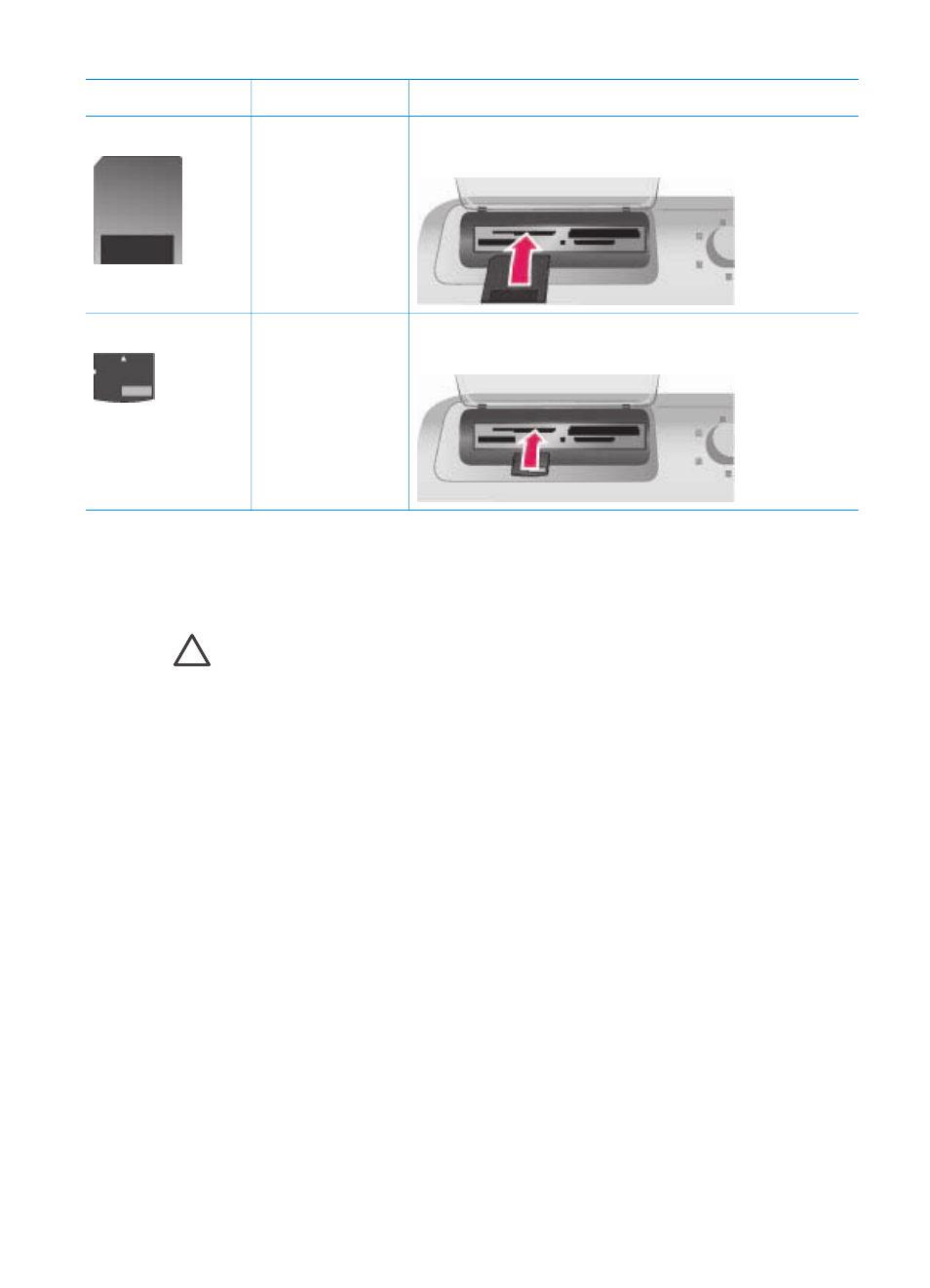
Memory card
Slot
How to insert the memory card
SmartMedia
Upper portion of
the top left
double slot
●
Angled corner is on the left
●
Metal contacts face down
xD-Picture Card
Lower right
portion of the top
left double slot
●
Curved side of card points toward you
●
Metal contacts face down
Removing a memory card
Wait until the Memory Card light stops flashing, then gently pull the memory card to
remove it from the printer.
Caution
Do not pull out a memory card while the Memory Card light is
flashing. A flashing light means that the printer is accessing the memory card.
Removing a memory card while it is being accessed may damage the printer
and the memory card or corrupt the information on the memory card.
Chapter 2
(continued)
22
HP Photosmart 8100 series
See also other documents in the category HP Photo Printers:
- A610 (2 pages)
- PHOTOSMART 7200 (32 pages)
- Photosmart A520 Series (72 pages)
- 2000C (53 pages)
- V Series (56 pages)
- Designjet ZX100 (4 pages)
- Photo Printer (18 pages)
- 8700 (83 pages)
- D5060 (16 pages)
- Z2100 (4 pages)
- Designjet Z2100 610 (4 pages)
- Photosmart A630 series (2 pages)
- A516 (2 pages)
- DesignJet Z2100 (4 pages)
- A430 (62 pages)
- Photosmart 8400 Series (89 pages)
- D5155 (16 pages)
- PHOTOSMART 7900 (28 pages)
- 9600 Series (123 pages)
- 7700 (32 pages)
- 5520 (62 pages)
- Photosmart D5463 (25 pages)
- D7200 (29 pages)
- Photosmart 7700 (64 pages)
- Photosmart A530 Series (68 pages)
- PhotoSmart A620 Series (88 pages)
- D7100 (138 pages)
- 380 Series (2 pages)
- PHOTOSMART PLUS B209 (135 pages)
- 7830 (16 pages)
- Photosmart D7200 (16 pages)
- Photosmart D5400 series (221 pages)
- 330 Series (61 pages)
- PhotoSmart Pro B8850 (4 pages)
- Photosmart D6100 series (16 pages)
- Photosmart 7200 Series (64 pages)
- PHOTOSMART B109 (5 pages)
- Photosmart B8500 Series (28 pages)
- 370 (2 pages)
- 6510 (64 pages)
- PhotoSmart A530 (2 pages)
- 3900 series (72 pages)
- 7150 (48 pages)
- Photosmart A430 Series (16 pages)
