HP 8100 Series User Manual
Page 35
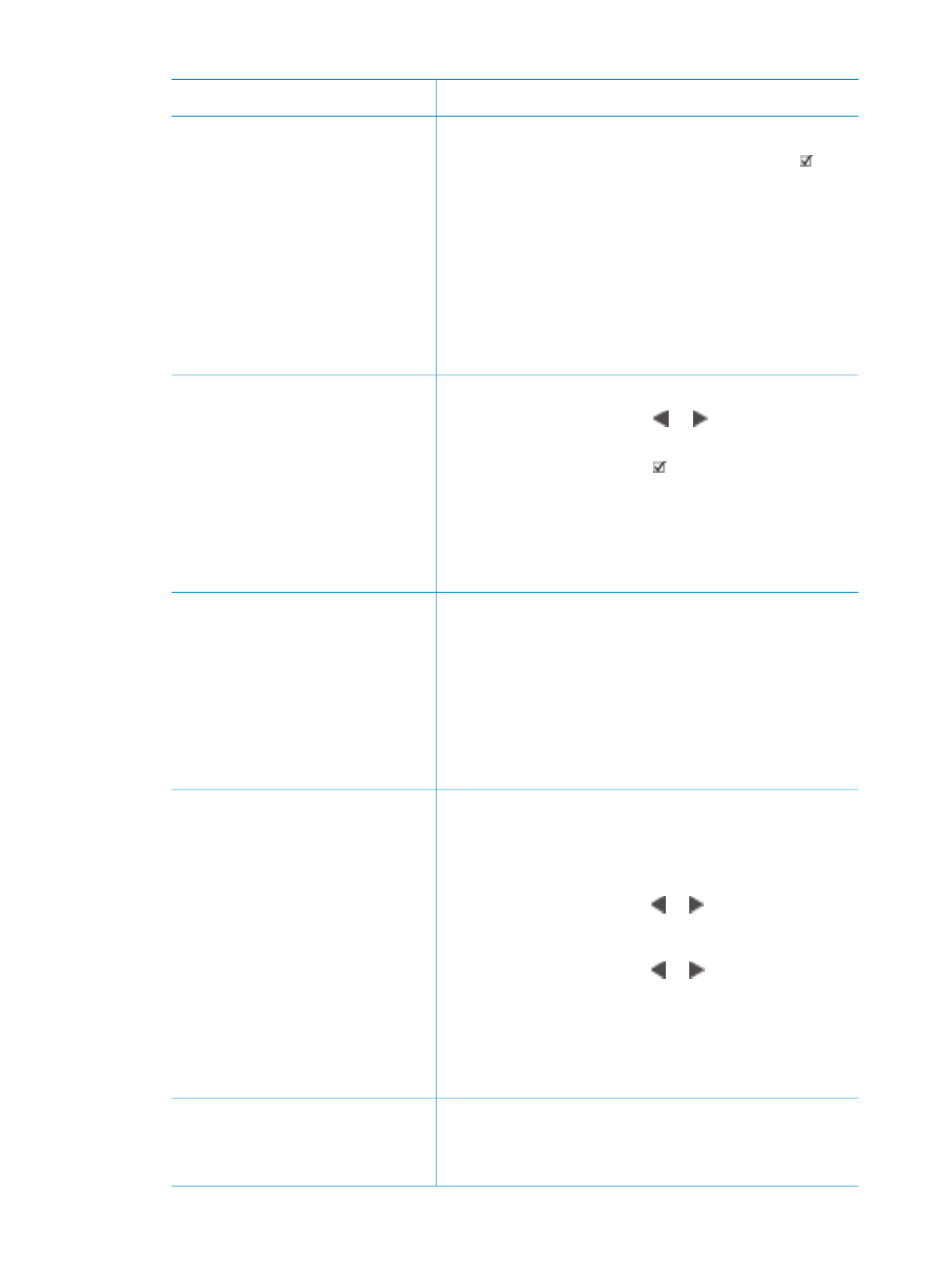
If you want to…
Follow these steps:
paper tray you want to use is
engaged and loaded with the
correct paper.
3.
When a photo you want to print appears on
the printer screen, press
Select Photos
to
select the photo.
4.
If you like, change the print settings for the
selected photo as described in
.
5.
To select additional photos, repeat steps 4, 5,
and 6.
6.
When you have selected all the photos you
want to print and have made any desired
changes to the print settings, press
.
Print more than one copy of
a photo
Before you begin, make sure
that the memory card is
inserted in the printer and the
paper tray you want to use is
engaged and loaded with the
correct paper.
1.
Turn the
Layout
dial to select the photo layout.
2.
Press
Select Photos
or to display the
photo you want to print.
3.
Press
Select Photos
once for each copy of
the displayed photo you want to print.
4.
If you like, change the print settings for the
selected photo as described in
.
5.
Press
.
Print all photos on the
memory card
Before you begin, make sure
that the memory card is
inserted in the printer and the
paper tray you want to use is
engaged and loaded with the
correct paper.
1.
Turn the
Layout
dial to select a photo layout.
2.
Press
Menu
.
3.
Select
Print options
, then press
OK
.
4.
Select
Print all
, then press
OK
to begin
printing all photos on the memory card.
The first frame of each video clip on the
memory card will also print.
Print a continuous range of
photos
Before you begin, make sure
that the memory card is
inserted in the printer and the
paper tray you want to use is
engaged and loaded with the
correct paper.
1.
Turn the
Layout
dial to select a photo layout.
2.
Press
Menu
.
3.
Select
Print options
, then press
OK
.
4.
Select
Print range
, then press
OK
.
5.
Press
Select Photos
or until the first
photo you want to print appears on the left
side of the printer screen, then press
OK
.
6.
Press
Select Photos
or until the last
photo you want to print appears on the right
side of the printer screen, then press
OK
.
The selected range of photos begins printing.
The first frame of each video clip in the
selected range will also print.
Print new photos
You can choose to print all
“new” photos on a memory
1.
Turn the
Layout
dial to select a photo layout.
2.
Press
Menu
.
3.
Select
Print options
, then press
OK
.
Chapter 3
(continued)
32
HP Photosmart 8100 series
