Pc mode connection and operation, Back of pc tv input terminal – Hitachi 36SDX01SR User Manual
Page 63
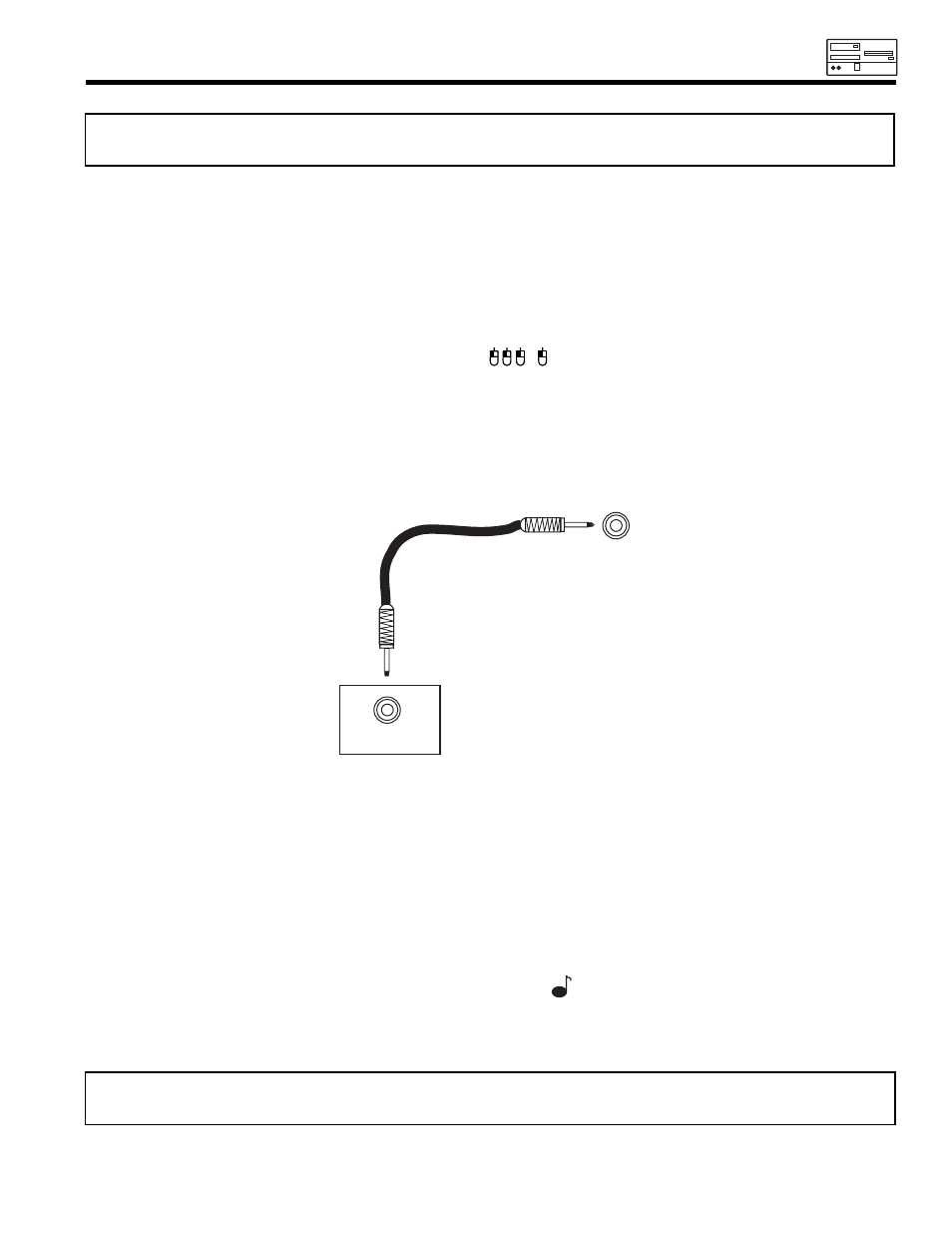
63
PC MODE CONNECTION AND OPERATION
2. Turn the TV/PC monitor power on.
3. Press the input button on the front panel or on the remote control until you select PC mode.
4. Turn the PC power on.
5. Press volume up (
̆) or down (̄) to increase or decrease the sound level.
6. Press the menu button on the TV/PC monitor front panel or on the remote control to display the PC on-screen display.
7. Press the right (
̈) or left (̇) cursor buttons to select the audio menu .
8. Press the up(
̆) or down (̄) cursor buttons to access the audio adjustment functions.
IMPORTANT: TURN POWER OFF ON THE TV/PC MONITOR AND THE PC BEFORE CONNECTING OR
DISCONNECTING ANY CABLES.
PC MOUSE CONTROL OPERATION
1. Turn the TV/PC monitor power on.
2. Press the input button on the front panel or on the remote control until you select PC mode.
3. Turn the PC power on.
4. After the PC has completed booting, use the cursor buttons on the PC ready color TV front panel or on the remote control to
move the mouse cursor up/down/left/ or right to make selections. Use the channel down, channel up, C.S., and LST-CH buttons
to perform other mouse functions (see page 60 through 62). ( )
PC AUDIO INPUT OPERATION
1. Connect the audio output of the PC to the PC Audio Input on the TV/PC monitor as shown below.
NOTE: Make sure that the Remote Control is on TV Mode (not VCR or CABLE) when using the Cursor and
Mouse control buttons.
BACK OF PC
TV INPUT
TERMINAL
PC AUDIO
INPUT
AUDIO OUTPUT
į
Ĭ
į
Ĭ
, ,
,
