Connecting external video sources – Hitachi 36SDX01SR User Manual
Page 19
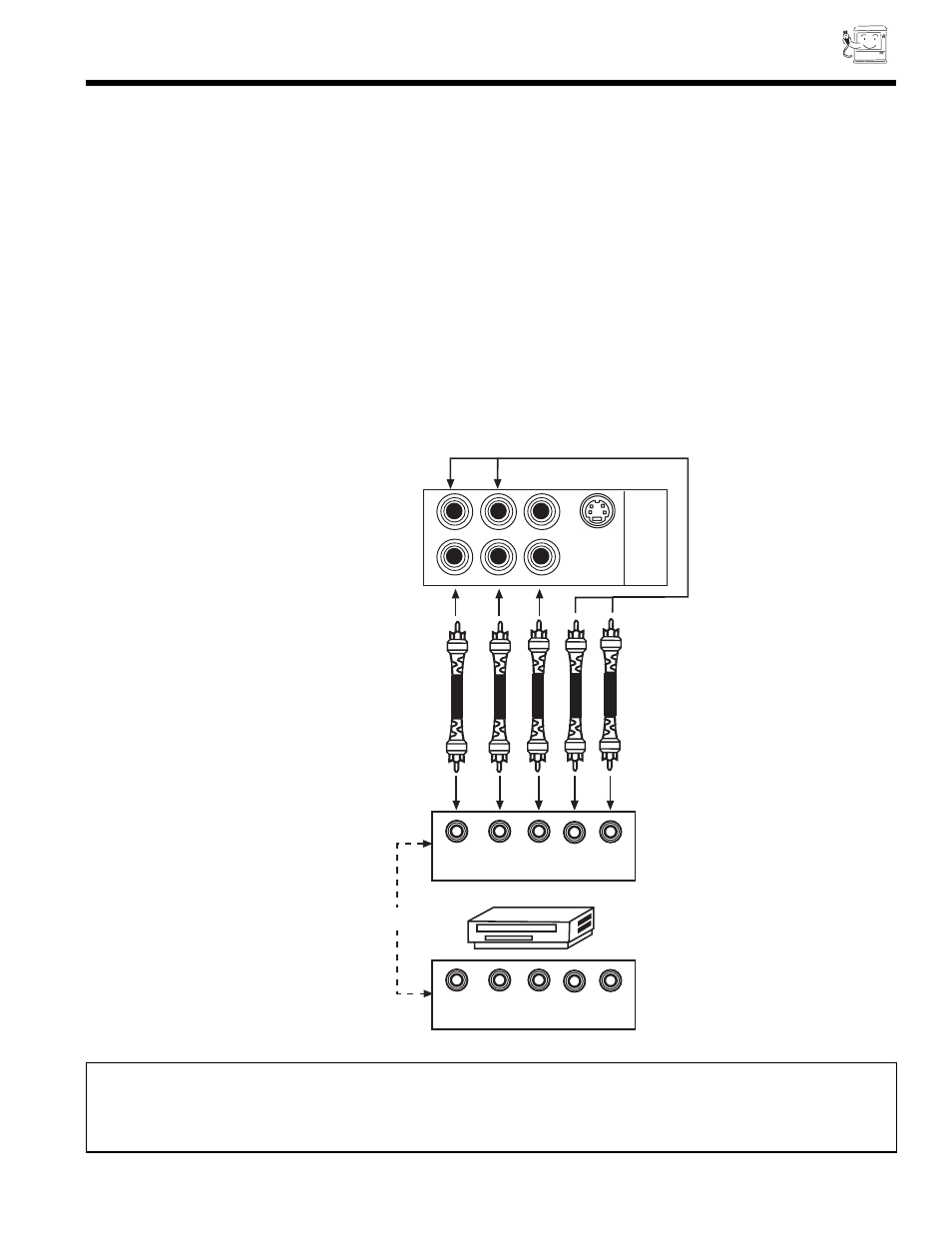
CONNECTING EXTERNAL VIDEO SOURCES
19
CONNECTING A STEREO LASERDISC PLAYER OR DVD PLAYER TO INPUT 2.
1. Connect the cable from the Y OUT of the Laserdisc or the DVD player to the INPUT 2 (Y) jack as shown on the PC color ready
TV set below.
2. Connect the cable from the PB/CB OUT or B-Y OUT of the Laserdisc or the DVD player or SET-TOP BOX to the INPUT 2
(PB/CB) jack, as shown on the PC ready color TV set below.
3. Connect the cable from the PR/CR OUT or R-Y OUT of the Laserdisc or the DVD player or SET-TOP BOX to the INPUT 2
(PR/CR) jack, as shown on the PC ready color TV set below.
4. Connect the cable from the AUDIO OUT R of the Laserdisc or DVD player or SET-TOP BOX to the INPUT 2 (AUDIO/R) jack.
5. Connect the cable from the AUDIO OUT L of the Laserdisc or DVD player or SET-TOP BOX to the INPUT 2 (AUDIO/L) jack.
6. Press the INPUT button until VIDEO:2 appears, to view the program from the Laserdisc or DVD player or SET-TOP BOX.
The mode VIDEO:2 disappears automatically after approximately eight seconds.
7. Press the INPUT button to return to the previous channel.
NOTE:
Completely insert the cable connection when connecting to rear panel jacks. The picture that is played back will be
abnormal if the connection is loose.
See Page 14 for TIPS ON REAR PANEL CONNECTIONS.
S-VIDEO
COMPONENT
VIDEO
INPUT
2
Y
R - AUDIO - (MONO) / L VIDEO
P /C
R R
P /C
B B
R B
C C Y
OUTPUT
L R
R B
BACK OF DVD PLAYER
HDTV SET-TOP BOX
OUTPUT
L R
P P Y
(OR)
