How to use the remote to control your tv – Hitachi 36SDX01SR User Manual
Page 22
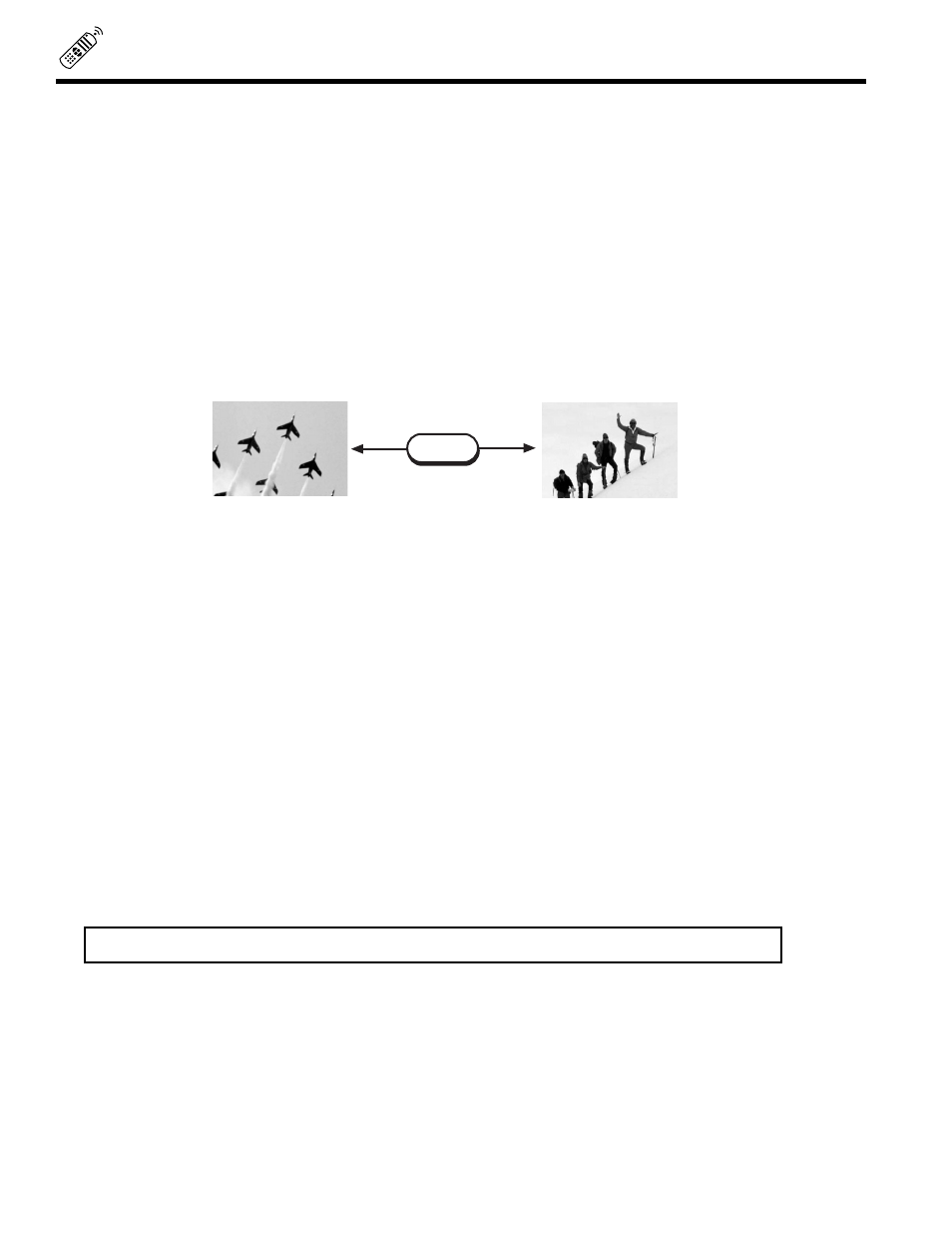
22
HOW TO USE THE REMOTE TO CONTROL YOUR TV
ቢ
TV POWER Button
Press this button to turn the PC ready color TV set on or off.
ባ
TV/CABLE /VCR Button
Press these buttons to control your PC ready color TV, cable/satellite or VCR. See remote control programming
section for detailed explanation.
ቤ
HELP Button
Press to display On-Screen Display help messages. (TV Mode Only)
ብ
PiPC Button
Press this button to go to PinPC PC mode. (PC Mode only)
ቦ
LAST CHANNEL (LST-CH) Button
Use this button to select between the last two channels viewed. (Good for watching two sporting events, etc.)
ቧ,ቮ
CHANNEL SELECTOR Buttons
Enter two or three numbers to select channels. Enter 0 first for channels 1 to 9. For channels 100 and above,
press the 1 button and wait for two seconds before pressing the last two digits of the channel.
Channel selection may also be performed by pressing CH up
(
̆)
or down
(
̄)
.
You may also use these buttons for channel scanning. Press and hold the CH up
(
̆)
or down
(
̄)
buttons
and the PC ready color TV will start quickly scanning through the channels. Release the CH up
(
̆)
or down
(
̄)
buttons when the PC ready color TV scans to the channel you wish to watch and the PC ready color TV
will tune to that channel.
ቨ,ቩ
VOLUME, MUTE Buttons
Press the VOLUME up
(
̆)
or down
(
̄)
button until you obtain the desired sound level.
To turn the sound off instantly to answer the telephone, etc., press the MUTE button. Press the MUTE
button again or press the VOLUME up
(
̆)
button to restore the sound.
ቪ
COMMERCIAL SKIP (CS) Button
Press to activate 90-second commercial skip timer. You may change channel(s) and after the 90 seconds
has lapsed, the PC ready color TV will automatically tune back to your original channel.
NOTE: CS will be cancelled if you use the LST-CH or use Setup and Custom menus.
LST-CH
28
39
