Front panel controls – Hitachi 36SDX01SR User Manual
Page 12
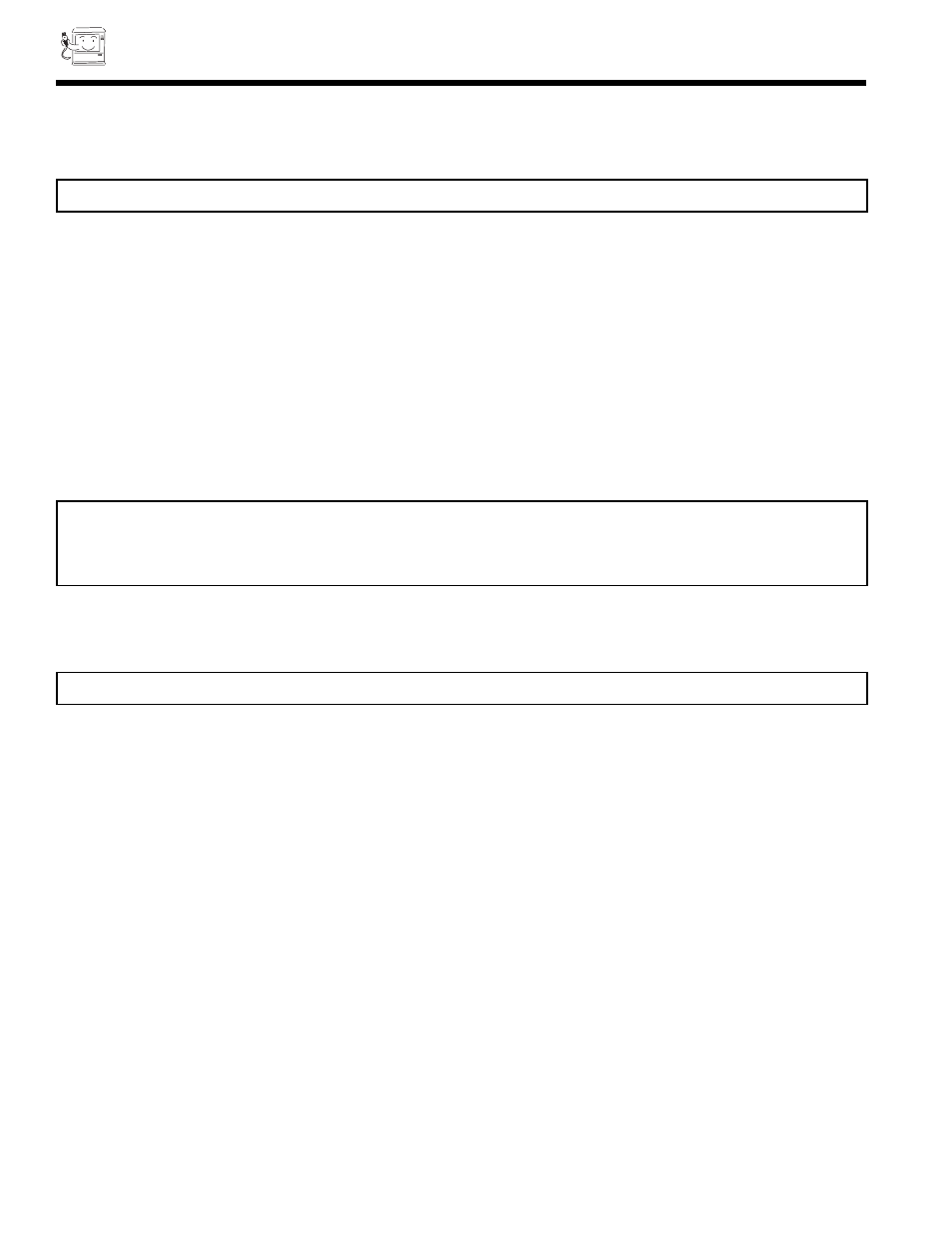
12
FRONT PANEL CONTROLS
ᕄ
CHANNEL Buttons
Press these buttons until the desired channel appears at the top right corner of the PC ready color TV screen.
ᕅ
VOLUME Buttons
Press these buttons for your desired sound level. The volume level will be displayed on the PC ready color TV screen.
ᕆ
INPUT Button
Press this button to select the antenna, VIDEO, or PC: RGB Input. Your selection is shown at the top right corner of the screen.
NOTE:
Your HITACHI PC ready color TV will appear to be turned OFF if there is no video input when VIDEO is selected.
If you have no input to VIDEO, press the INPUT button until the normal broadcast picture appears. If the picture
does not appear, the power is OFF.
ᕇ
REMOTE CONTROL INFRARED Sensor
Point your remote control at this area when selecting channels, adjusting volume, etc.
NOTE:
Front panel control CURSOR operation will not operate the FAMILY FAVORITES channel function.
ᕉ
FRONT INPUT JACKS (for VIDEO: 3)
Use these audio/video jacks for a quick hook-up from a camcorder or VCR to instantly view your favorite show or new
recording. (Press the Input button until VIDEO: 3 appears in the top right corner of the PC ready color TV screen.)
ᕈ
PC RGB INPUT 2
Use this 15 pin D-Sub input for a quick hook up from your PC connection. (RGB2)
ᕊ
S-VIDEO 3
Input provides S-Video (super video) jacks for a quick hook-up of equipment with S-Video output capability.
ቪ
LED (Light Emitting Diode)
Timing and Sync detector indicator.
ᕃ
POWER Button
Press this button to turn the PC ready color TV on or off.
NOTE:
S-Video input takes priority over Video input.
