Speed dialing, Dialing sprint services, Entering text – HTC EVO 4G User Manual
Page 29: Using the onscreen keyboard
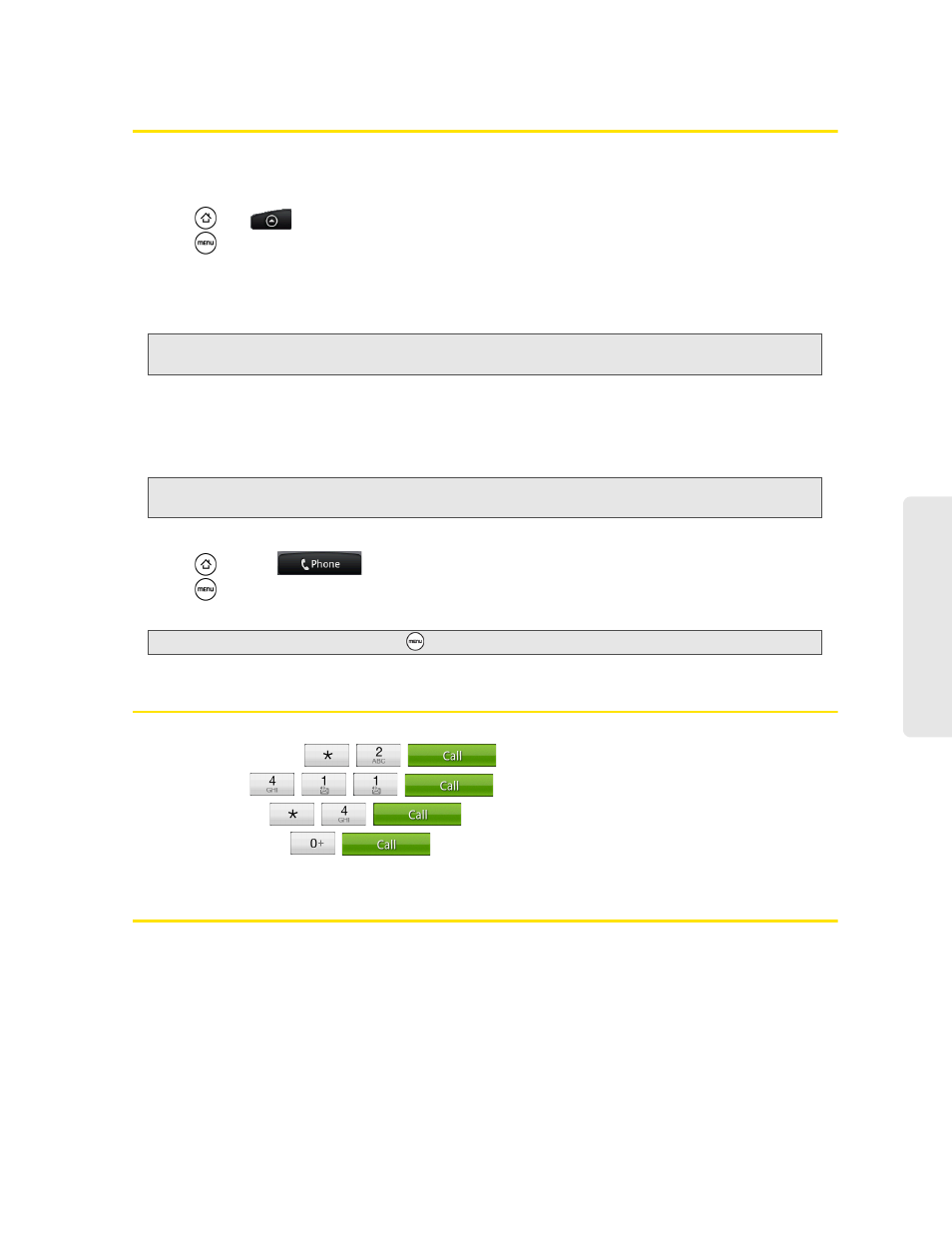
Device Basics
2A. Device Basics
19
Speed Dialing
Your device can store up to nine phone numbers in speed dial locations.
To assign a speed dial number to a People entry:
1.
Press ,
tap
> People
, and then tap an entry in People.
2.
Press
and
tap
More > Set speed dial
.
3.
Tap the list menu under
Number
to select a number from the contact to assign to speed dial.
4.
Tap the list menu under
Location
to assign the number to a speed dial location.
5.
Tap
Save
.
To call using Speed Dial:
ᮣ
Press and hold the appropriate key on the Phone keypad for approximately two seconds.
The display confirms that you have dialed the number when it shows “Dialing” on the upper right side of
the screen.
Finding Speed Dial Numbers
1.
Press
and
tap
.
2.
Press
and
tap
Speed dial
.
3.
Tap a speed dial entry to call the contact.
Dialing Sprint Services
ᮣ
Dial the appropriate service number:
Ⅲ
Customer Service
–
Ⅲ
Sprint 411
–
Ⅲ
Account Info.
–
Ⅲ
Sprint Operator
–
Entering Text
Using the Onscreen Keyboard
When you start a program or select a box that requires text or numbers, the onscreen keyboard becomes
available. You can choose from three keyboard layouts:
QWERTY
,
Compact QWERTY
, and
Phone Keypad
.
Note: If you assign a number to an already in-use speed dial location, the new phone number will automatically replace
the previous speed dial assignment.
Note: Speed dialing is not available when you are roaming; when you are roaming off the Nationwide Sprint Network, you
must always dial using eleven digits (1 + area code + number).
Tip:
While on the Speed dial screen, press
and tap
Add
to add new speed dial entries from People.
