Saving and resuming a draft message, New messages notification – HTC EVO 4G User Manual
Page 114
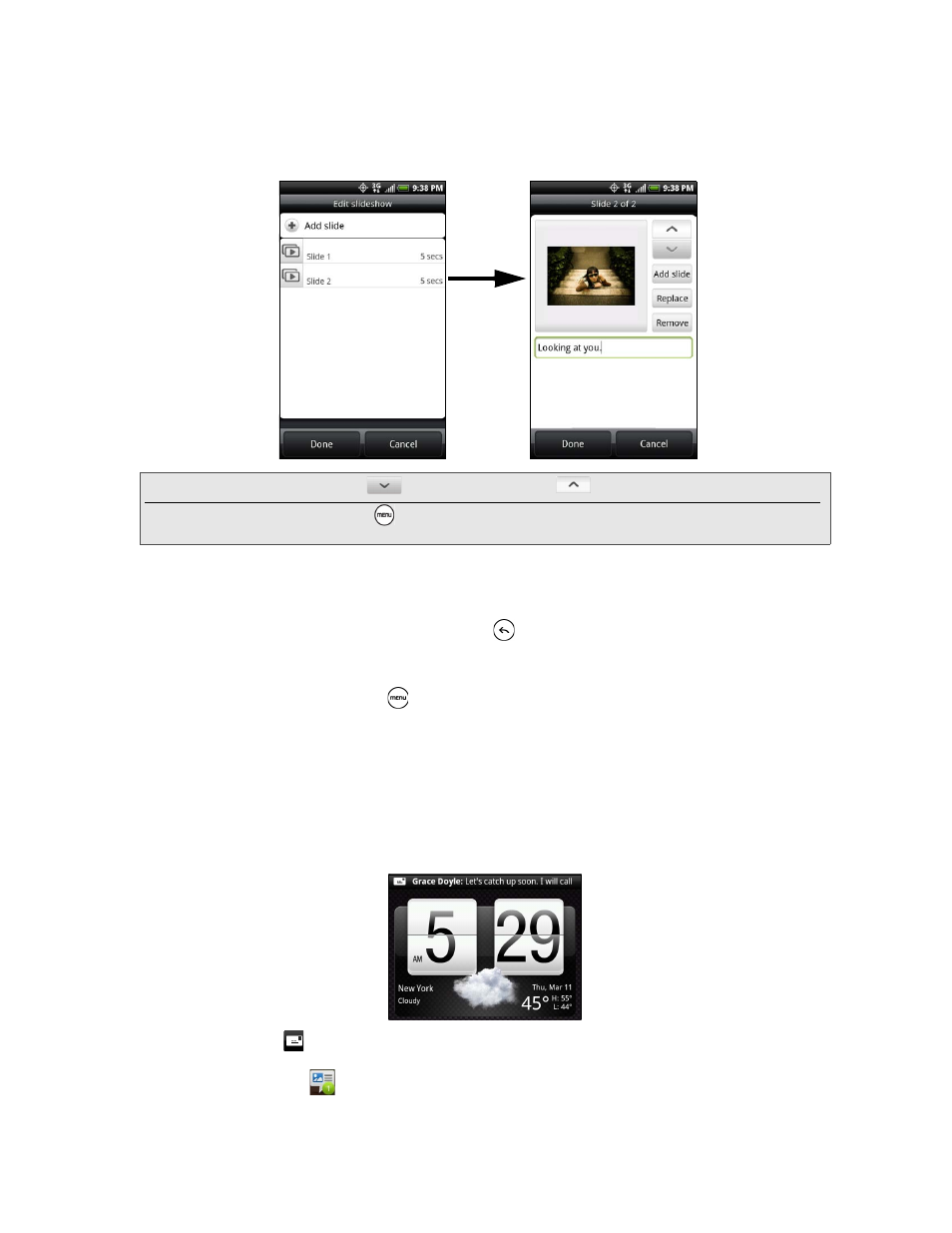
104
3A. Sprint Service: The Basics
Ⅲ
Slideshow
. Opens the Edit slideshow screen. Tap
Add slide
to create a new slide. Tap the created slide
(for example, Slide 1), tap
Insert picture
, and then select the picture you want to add to the slide. You
can also navigate to the text box and enter a caption for the picture. When finished, tap
Done
to attach
the slideshow to your message.
7.
When you have finished composing the multimedia message, tap
Send
.
Saving and Resuming a Draft Message
While composing a text or multimedia message, press
to automatically save your message as a draft.
To resume composing the message:
1.
On the All messages screen, press
, and then tap
Drafts
.
2.
Tap the message to resume editing it.
3.
When you finish editing the message, tap
Send
.
New Messages Notification
Depending on your notification settings, the device will play a ring tone, vibrate, or display the message
briefly in the status bar when you receive a new text or multimedia message. To change the notification for
new text and multimedia messages, see “Setting Text and Multimedia Message Options” for details.
A new message icon (
) also appears in the notifications area of the status bar to notify you of a new text
or multimedia message. The Messages application icon (if shown on the Home screen) also displays the
number of new messages
.
Tip:
When editing multiple slides, tap
to edit the next slide or tap
to return to the previous slide.
While editing the slideshow, press
to let you preview the slideshow, add music or video to a slide,
remove a slide, and more.
