Managing sprint mobile hotspot, Turning off sprint mobile hotspot, Adding sprint mobile hotspot widget – HTC EVO 4G User Manual
Page 156
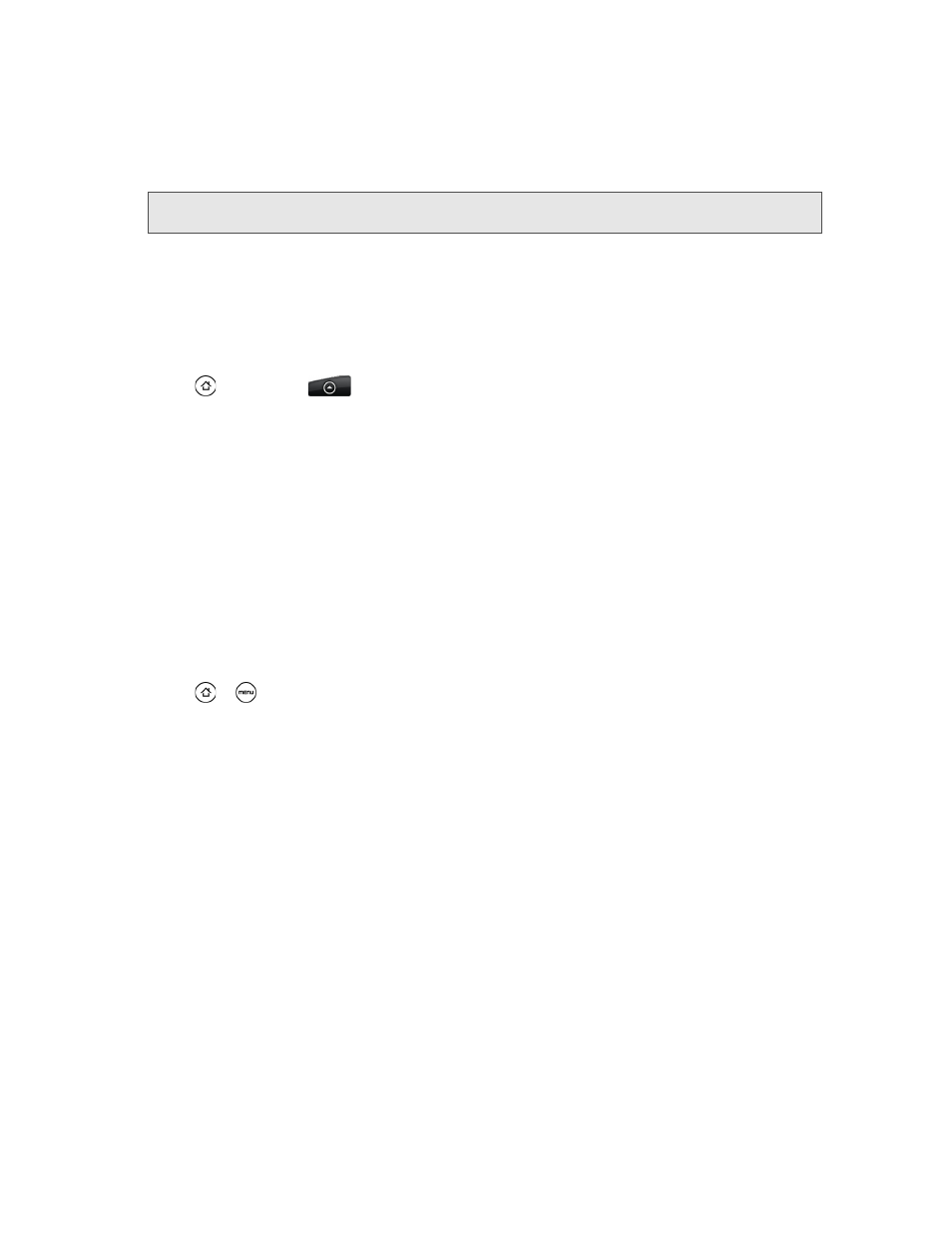
146
3B. Web and Data Services
For a Windows XP computer
1.
Click
Start > Connect To > Wireless Network Connection
.
2.
In the
Choose a Wireless Network
dialog box, select the Sprint Mobile Hotspot name (or SSID), and then
click
Connect
.
3.
Enter the network key (if any) that you used when setting up Sprint Mobile Hotspot and then click
Connect
.
Managing Sprint Mobile Hotspot
You can set the number of computers or devices or allow only specific devices to connect and use Sprint
Mobile Hotspot to connect to the Internet.
1.
Press
and then tap
> Sprint Hotspot
.
2.
Tap
OK
on the introduction screen.
3.
Tap
User Management
, and then set the following options:
Ⅲ
Allowed users only:
Select this option if you want only those devices listed in the
Allowed users
list to
connect to and use a Sprint Mobile Hotspot on your device.
Ⅲ
Max. connections:
Tap to set the maximum number of devices that can connect to and use Sprint
Mobile Hotspot on your device.
Ⅲ
Allowed users:
Lists the MAC addresses of computers and devices that are allowed to connect to and
use a Sprint Mobile Hotspot on your device.
Ⅲ
Block users:
Lists the MAC addresses of computers and devices that are not allowed to connect to and
use Sprint Mobile Hotspot on your device. Tap an entry to add a computer or device that you want to
block
Turning Off Sprint Mobile Hotspot
1.
Press
>
and then tap
Settings > Wireless & network .
2.
Clear the
Sprint Hotspot
check box to turn off Sprint Mobile Hotspot.
Adding Sprint Mobile Hotspot Widget
Add Sprint Mobile Hotspot widget to the Home screen to make it faster for you to turn Sprint Mobile Hotspot
on or off.
To learn how to add widgets, see “Customizing the Home Screen” on page 23.
Note: Your device’s wireless network may not show up in the list of available networks immediately. Wait for a moment
and then refresh the list to see the wireless network.
