Setting a song as a ring tone, Sending music using bluetooth, About the music widget – HTC EVO 4G User Manual
Page 101
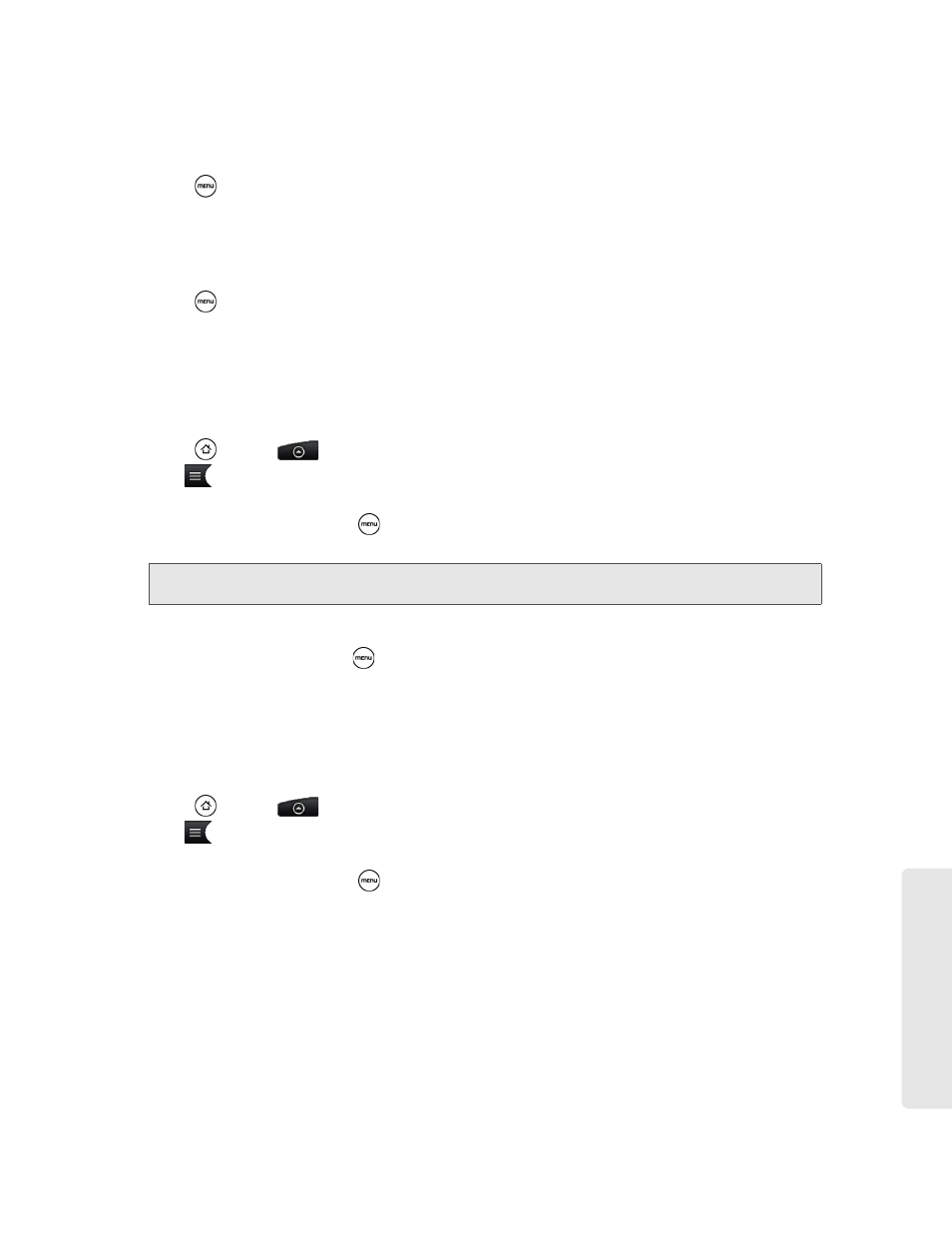
Camera and Mul
timedia
2H. Camera and Multimedia
91
To delete a song in a playlist:
1.
In the Library, tap or slide your finger on the bottom row to go to the Playlists category.
2.
Tap a playlist to open it.
3.
Press
and then tap
Remove songs
.
4.
Select the songs you want to delete and then tap
Remove
.
To delete a playlist:
1.
In the Library, tap or slide your finger on the bottom row to go to the Playlists category.
2.
Press
and then tap
Delete playlists
.
3.
Select the playlists to delete and then tap
Delete
.
Setting a Song as a Ring Tone
You can select a song from the Music application’s Library and set it as your device’s ring tone or a ring tone
for a certain contact.
1.
Press
and
tap
> Music
.
2.
Tap
at the bottom-left corner of the screen to go to the Library.
3.
In the Library, select the song that you want to use as ring tone and then play it back.
4.
On the Playback screen, press
and then tap
Set as ringtone
.
5.
In the
Set as ringtone
options menu, tap
Phone ringtone
or
Contact ringtone
.
To confirm that a song was added as a ring tone:
1.
From the Home screen, press
and then tap
Settings
.
2.
On the Settings screen, tap
Sound & display > Phone ringtone
. The song should be listed as an option.
Sending Music Using Bluetooth
You can select a song from the Music application’s Library and send it to someone’s phone or your
computer using Bluetooth.
1.
Press
and
tap
> Music
.
2.
Tap
at the bottom-left corner of the screen to go to the Library.
3.
In the Library, select the song that you want to use as ring tone and then play it back.
4.
On the Playback screen, press
and then tap
Share > Bluetooth
.
In the next few steps, you’ll be asked to turn on Bluetooth on your device and connect to the receiving
Bluetooth device so the files can be sent. For more information, see “Bluetooth” on page 94.
About the Music Widget
You can use the Music widget to play music right from your Home screen. To find out how you can add this
widget to your Home screen, see “Customizing the Home Screen” on page 23.
Note: If you select
Contact ringtone
, you need to select the contacts you want to associate the song with in the next
screen.
