On screen display (osd) menu, Pc mode – HP LC3040N User Manual
Page 38
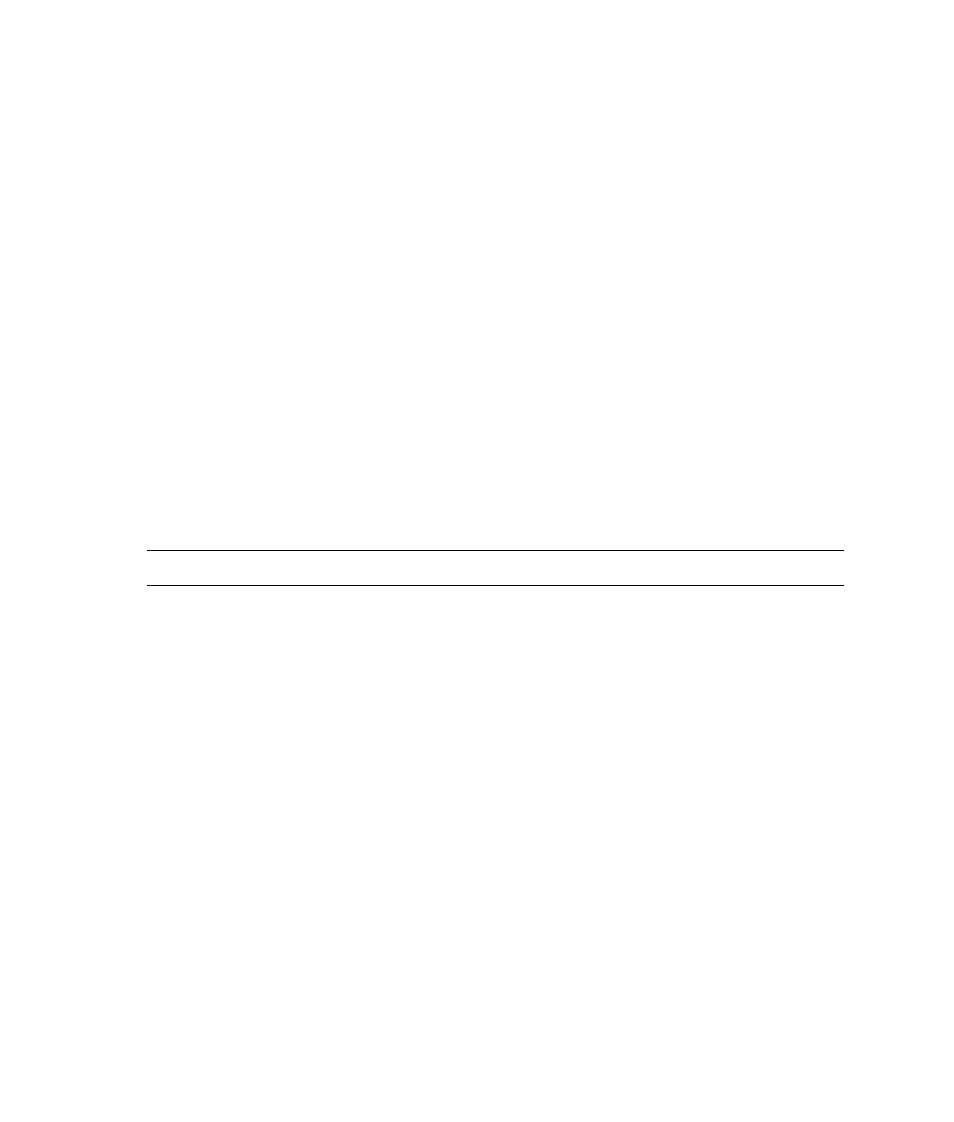
32
Using the TV
On Screen Display (OSD) Menu
Your LCD TV comes with a On Screen Display (OSD) menu. Use the remote control to move through
the OSD menu. Press the ENTER button to bring up the OSD menu. The three different modes for the
OSD are the following:
•
PC Mode: Displays when the VGA or DVI input is selected.
•
TV Mode: Displays when TV1 or TV2 input is selected.
•
AV/SV/YPbPr Mode: Displays when a AV1, AV2, SV1, SV2, YPbPr1 or YPbPr2 input is
selected.
Depending on which mode you are displaying the following pages appear on your OSD menu:
•
System Page: (TV Mode only) Sets the video standard, cable input, channel search, channel
edits and fine tuning of your display.
•
Image Page: Adjust the brightness, contrast, picture mode, sharpness, hue and color of
your display.
•
Color Page: (PC Mode only) Adjusts the color temperature of your display.
•
OSD Page: Adjusts the language, length of time OSD menu is displayed and position of
OSD menu.
•
Audio Page: Sets the sound effects, volume, balance, subwoofer, treble and bass of your sound.
•
PIP/PAP Page: Sets the PIP mode, PIP source, PIP size and position on the display of the PIP.
•
Factory Page: Sets the closed captioning, sleep timer, aspect ratio and noise reduction of your
display.
NOTE:
Not all functions are included in each mode.
PC Mode
Adjusting the Volume
Press the (+) or (–) VOL buttons on the remote control to increase or decrease the volume.
PC Mode Operation
1 Press the ENTER button on the remote control to display the following On Screen Display (OSD)
menu items: Image Page, Color Page, OSD Page, Audio Page, PIP/POP Page, and Factory Page.
(Press the Exit key to return one level back in the OSD menu.)
2 Press the Up and Down arrow buttons to move up and down the Page icons. Press the ENTER
button when you arrive at your selection.
3 Use the Up and Down arrow buttons to highlight a function.
4 Press the Left or Right arrow buttons to either scroll through the options of a specific function or view
the submenu.
5 Press the Exit button to save your change and return to the OSD menu.
